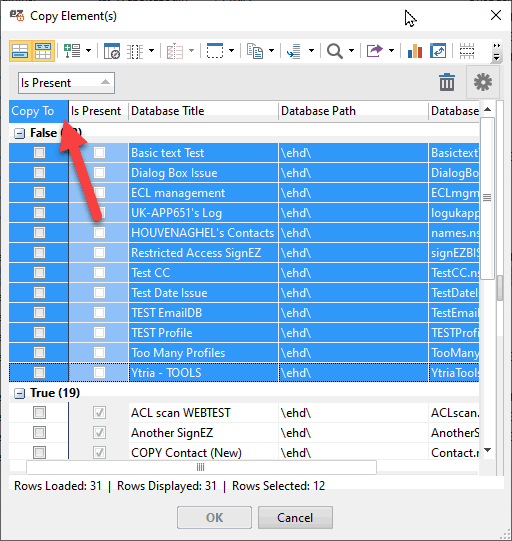Add a user to the ACL of multiple databases
There are two options to add a user to the ACL of several databases. In both case, you first need to load the databases you want to edit in aclEZ.
Option 1 - Create a new ACL entry using a template
Select an ACL entry in each database and then use the right-click menu feature "New ACL Entries".
This will use the selected entry in each database as a "template" for the new ACL entry. Apply the ACL entry properties on each.

Option 2 - Copy an existing ACL entry
Select one (or more) ACL entry in a database, and then use the "Copy Selected ACL Entries to...".
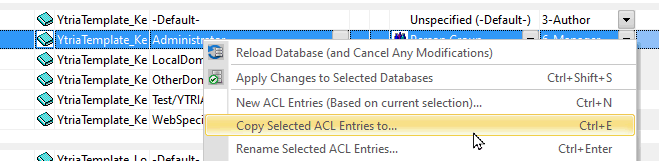
You will see a dialog that lists all the listed databases, allowing you to see if a database already has the entry or not (Is Present column).
Then check the “Copy To” column for the ones you need and click on OK.
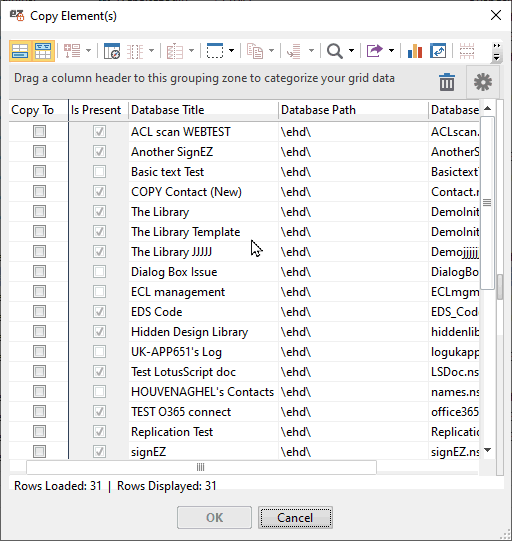
TIP - Easy way to select databases to copy the entry to.
If you set the active column to "Copy to" (screen-shot below), hitting the space key will toggle the checkbox in the column on the selected rows.