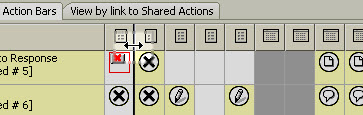Using the mouse
Here are the many operations you can perform in actionBarEZ with your mouse and keyboard.
Click an action (or shared action) | Selects the action Note : clicking an action a second time does not deselect it. To deselect an action, you need to click somewhere outside of it or Ctrl + Click on it. |
Click a column header | Selects all actions of the design element |
Double-click on an action | Opens the properties dialog box for the selected action (or shared action) |
Shift + Ctrl on contiguous actions | Selection of a full range of actions from the first selection to the action you clicked |
Ctrl + Click on non contiguous actions | Selection of non contiguous actions Note : You cannot move or copy several actions if they belong to different design elements |
Ctrl + A | Selects all cells in the the table. |
Drag and Drop | Moves the selected action If you drag a shared action to a different design element, a new action will be created from the shared action If you drag an action and drop it in the shared actions column, it will create a new shared action from the selected action and link this action to the newly-created shared action Note : This only works in the View by Position in Action Bar tab. |
Shift + drag and drop | Copy the selected actions. Note : This only works in the View by Position in Action Bar tab. |
Right-click | Opens the contextual menu |
Ctrl + drag to resize view columns | This lets you resize all columns at the same time in either tab in the actionBarEZ's Actions window.
|
| TIP | You can drag & drop or copy / paste between different open actionBarEZ sessions. |
|---|