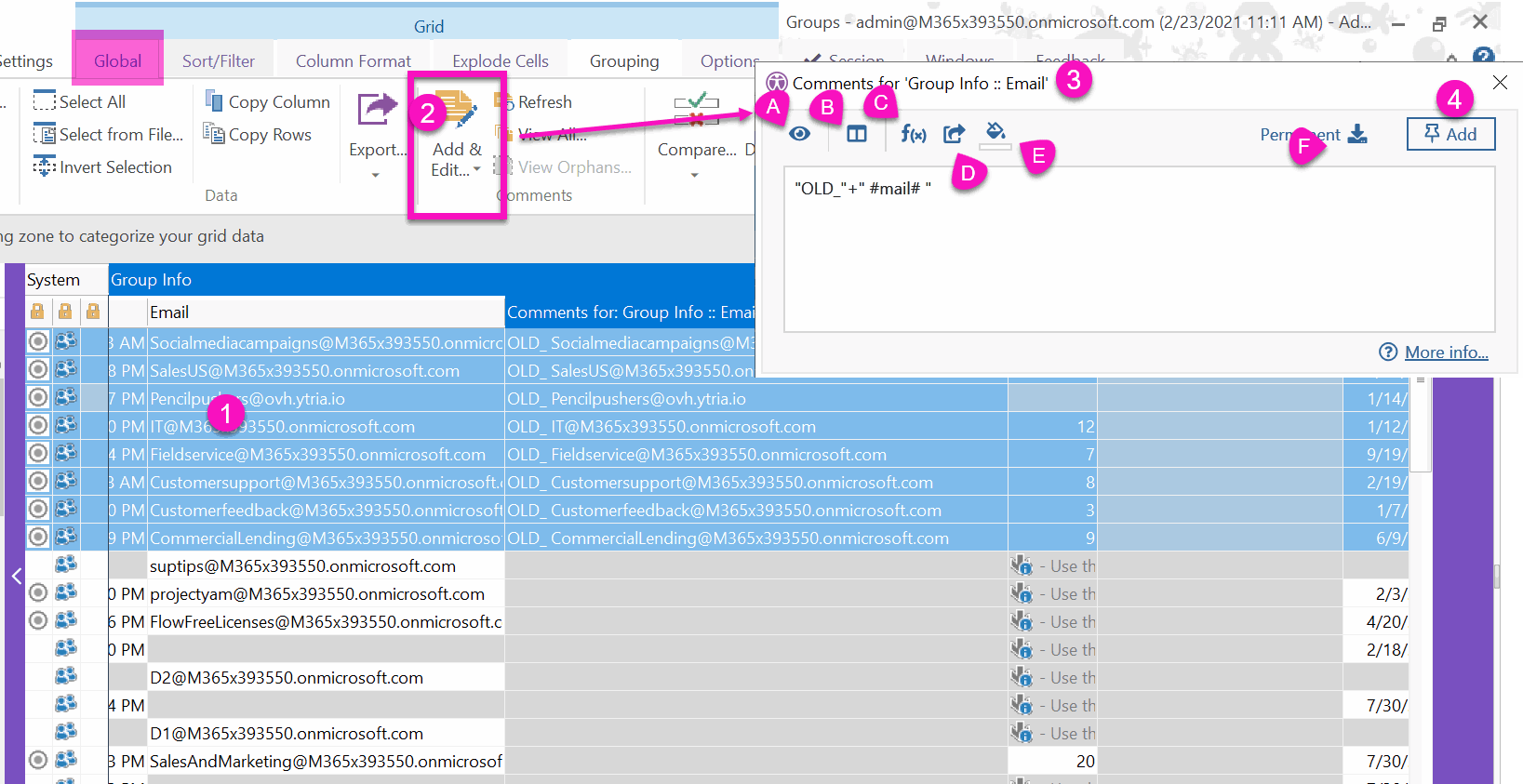Comments - sharing notes in the grid
What are comments?
The commenting feature allows each user to add their own notes in dedicated columns. These comments are persistent and can be shared. This means the FlexyView grid can be used as a kind of team workspace.
A history is kept of all comments which can be managed via the View All button. This includes the options to search, edit and delete.
- Persistent comments can be kept as a to do list, or to help identify items that require attention.
- Can be set to Shared - turning sapio365 into a workspace for your team
- History of all comments
- Search - quickly find specific comments
- Use formulas to easily pull in data from other columns (Java script)
- Color code specific comments
- Manage a list of all comments with search, edit and delete.
How to add comments
Comments can be used as sticky notes, but you can also use them as calculated columns using Java scripts and reference columns. In the example and image below, a prefix "OLD_" is being added to emails.
- Click on a column and select the entries for which you wish to add the note or comment. The comments column will be added on its right side. You can always move it after.
- Go to the Global tab > Add & Edit Comments.
- You have several options:
- See a preview of your formula result on the last entry.
- Insert a reference columns. In the image below, it's the #mail# column.
- Switch between plain text and formula mode.
- Make comments private or public (useful when used in collaboration).
- Choose the cell background colour.
- Switch between permanent ant temporary comments. Temporary comments will be removed from the grid entirely when you close the module.
- Click on Add to apply your changes when you edit existing comments or add new ones.