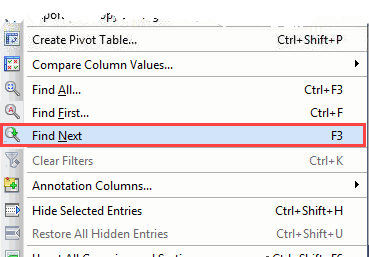Search functions
Every flexYgrid panel offers powerful, built-in search functions to help you pinpoint data within the grid.
Search options using user defined regular expressions
'Find All…'
This function will find and select all entries that contain a given regular expression.
Activate this function by clicking its toolbar button 
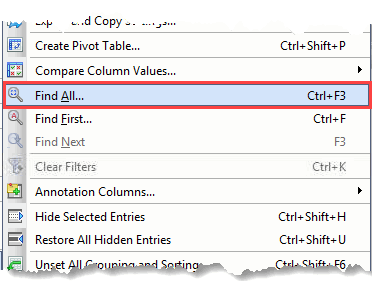
Activating this function will open the 'Find All' dialog.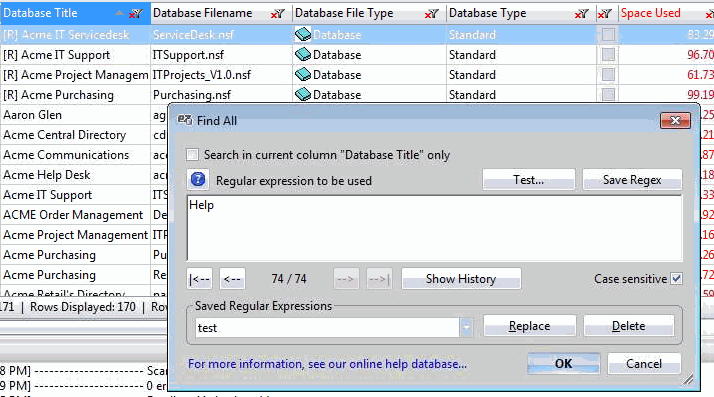
In the example shown above, clicking 'OK' will select all row entries that contain the string "Help" in any cell. Note that 'Case sensitive' is selected.
The available options work in the same way as the dialogs described in the 'Filter by Regular Expression' section—with a notable exception:
- 'Search in current column 'xxxx' only'- This checkbox will toggle between conducting a search throughout all visible grid information, or only the currently selected column.
| NOTE | This option will only be available if a column is selected. |
|---|
'Find First…'
This function will find and select the first entry in the grid that contains a given regular expression.
Activate this function by clicking its toolbar button 

Activating the function will open the 'Find First' dialog.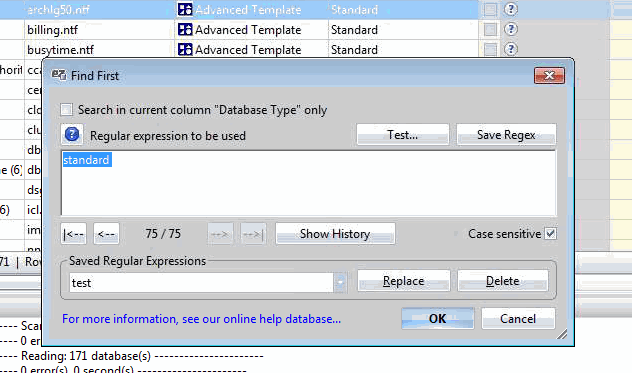
The available options work in the same way as the dialogs described in the 'Filter by Regular Expression' section—with a notable exception:
- 'Search in current column 'xxxx' only'- This checkbox will toggle between conducting a search throughout all visible grid information, or only the currently selected column.
| NOTE | This option will only be available if a column is selected. |
|---|
'Find Next'
This option will remain inactive until an entry is selected. It will find and select the next matching entry in the grid.
Activate this function by clicking its toolbar button