Connection errors (registration)
In instances where the software cannot connect with our servers to register (e.g. a firewall could cause a problem) the software will automatically provide you with a special registration URL. With this information you will need to manually register using a Web browser.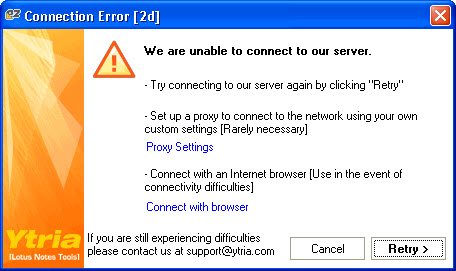
Figure 1: If the connection doesn't seem to work, try clicking the Connect with browser link.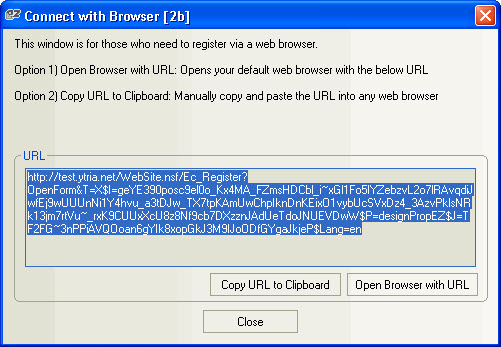
Figure 2: Use the URL on this screen to register with the browser of your choice.
When you see a screen like the one pictured above in Figure 2:
- Click the Open Browser with URL button (or copy the URL into a browser). This should take to you to a Ytria registration webpage.
- Fill out the online registration form (or, if applicable, use your existing username and password).
- An email will be sent to you with your unique Activation code. Copy this code to the clipboard.
- Close the Connect with Browser window, and enter your new Activation Code (from the email message) to register the software. You can either click the Enter Activation Code button on the splash screen or click the Enter Activation Code option found in the Help menu of any Ytria product.
| NOTE | The Activation Code sent by email is only valid for the machine from which the special registration URL was generated. Therefore, you must use it for the exact machine which generated the Connection Error window. Trying to use the Activation Code for another machine will not work, as these codes are unique to each machine. |
|---|
