Proxy configuration
If you are using a proxy, it can sometimes prevent the registration and update process for Ytria tools from working properly. To counteract this we allow you to configure your correct proxy settings in the following dialog box by clicking on the Config... button (with Ytria Update) or the Proxy Settings option in the Help menu or registration dialog for any Ytria tool.
The Proxy Settings dialog box also allows you to test your internet connection. Just click Test Now and it will attempt to connect, and then let you know if it worked.
You can select between the following three radio button options in the HTTP Settings window:
- Direct Connection to the Internet
- Auto-detect Proxy Setting for this Network: This option will use your system's existing proxy settings. A Windows proxy settings button is provided to direct you to your Windows Internet Properties dialog.
- Manual Proxy Configuration: Here you can manually input your Address; Port; User name or Password.
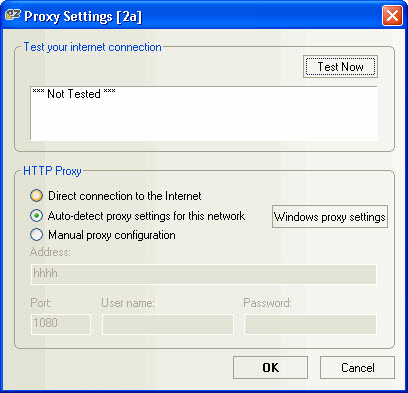
| TIP | The proxy settings dialog is also available in all products from the Help menu |
|---|
