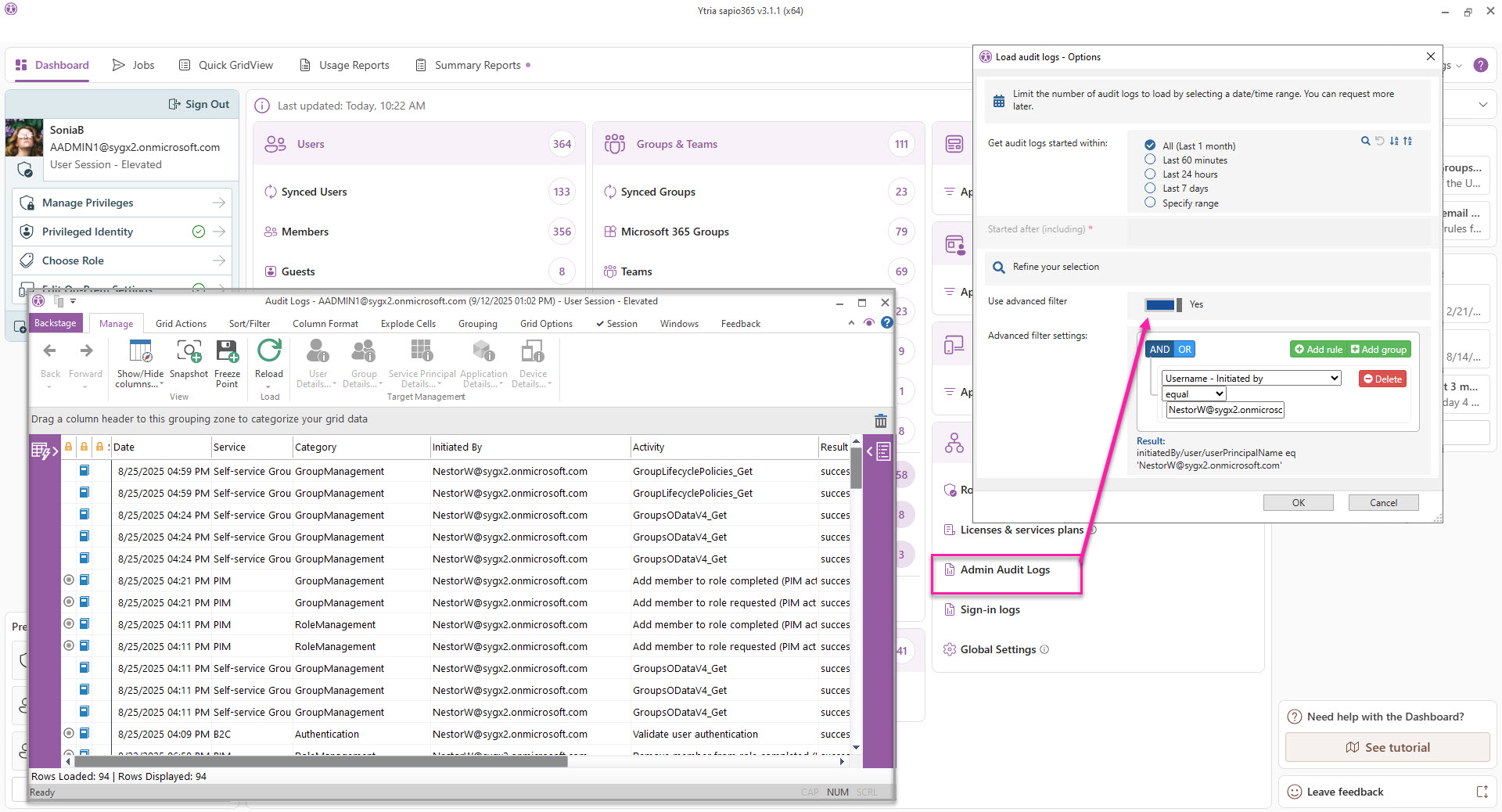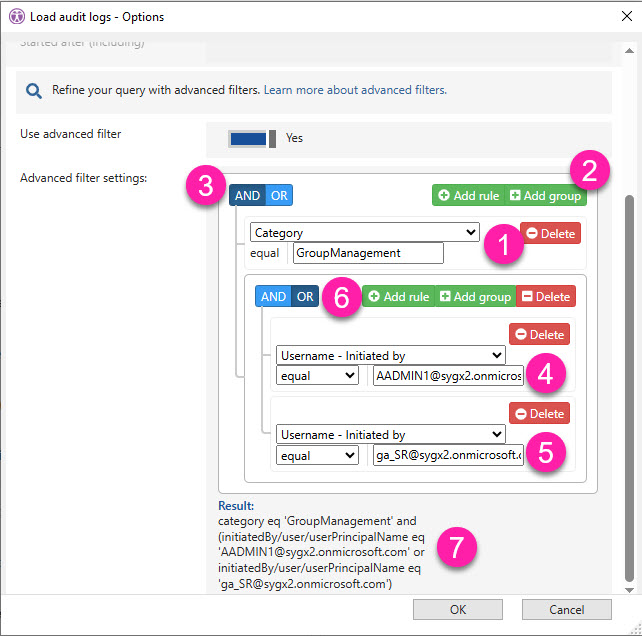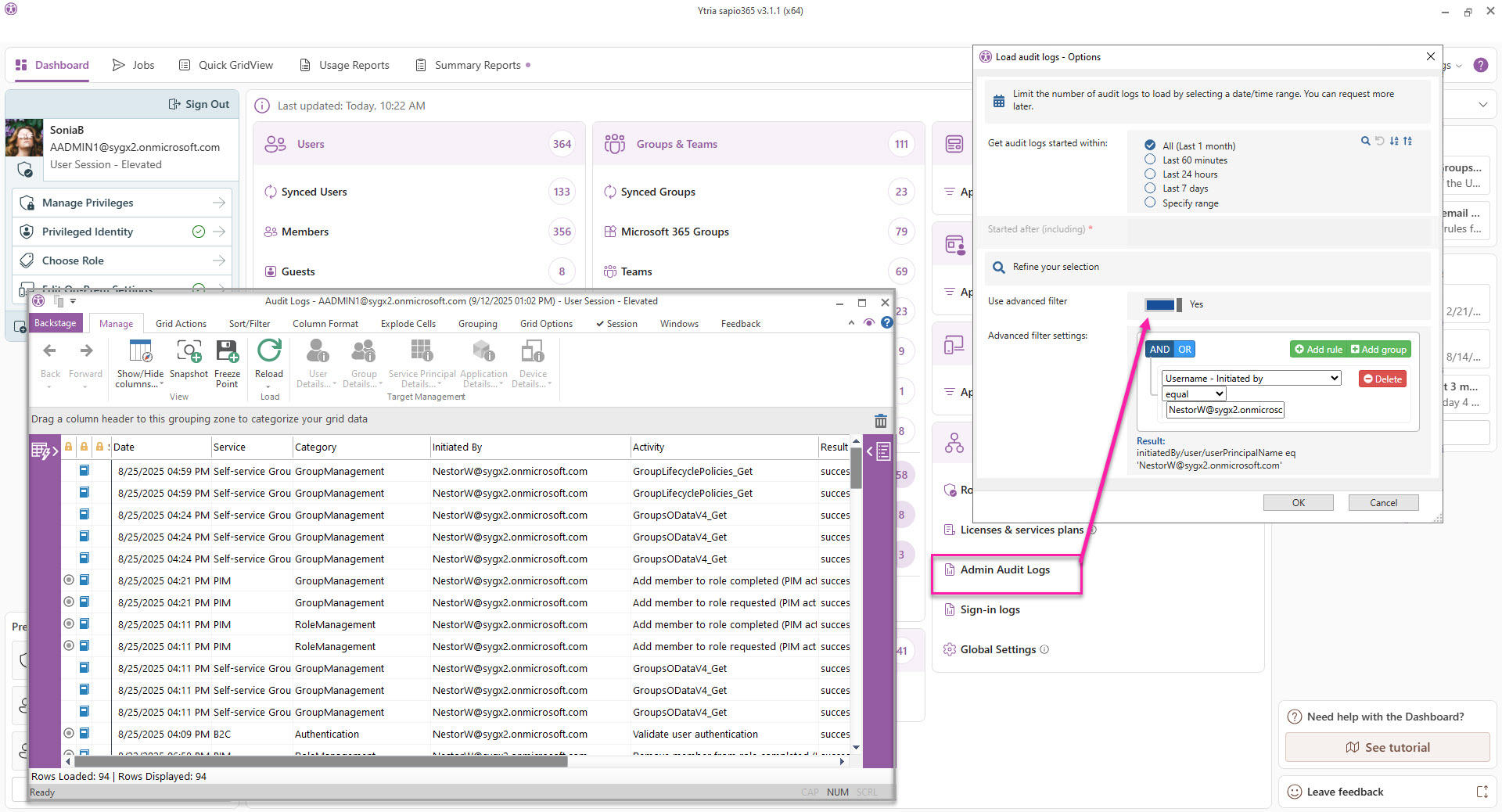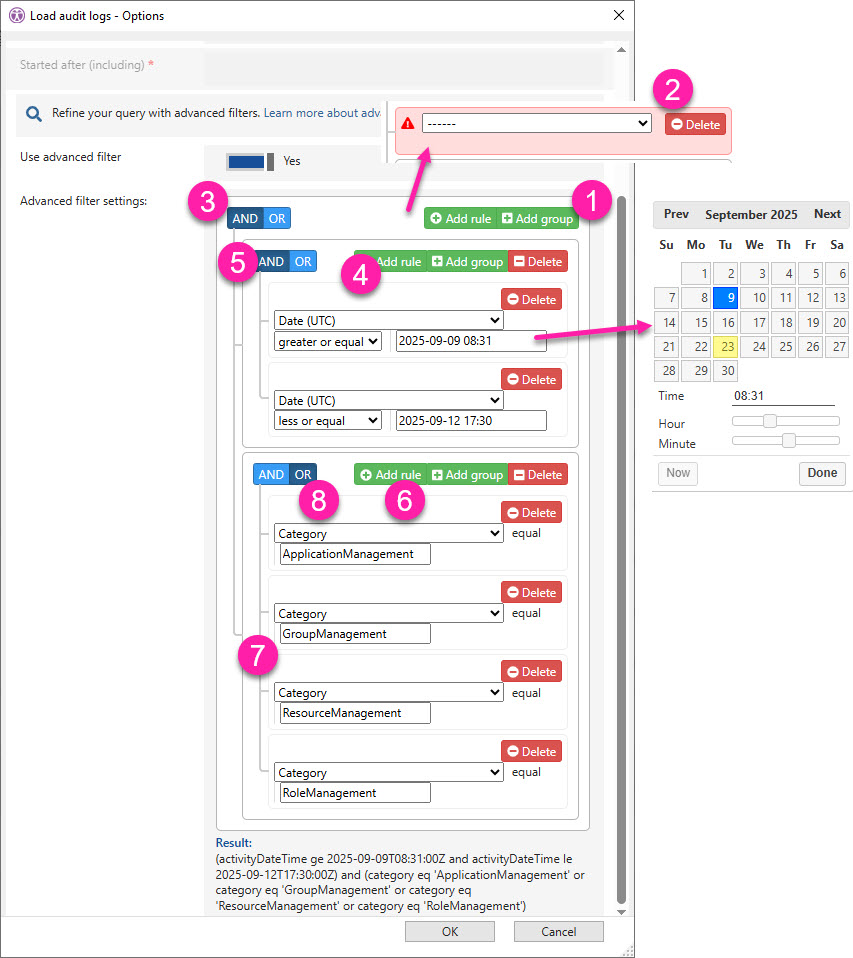Advanced filters for Admin audit logs
Use Advanced Filters to limit your Admin audit logs query by:
Admin/application
Target
Activity
and more!
Combine filters with AND/OR operators for even more specific searches. Scroll down to see examples.
Advanced filters are sticky
The filters you set remain until you change them or if you disable Advanced Filters setting.
This means that if you made a mistake in the filter query and no data was returned, you can adjust filters the next time you load Admin Audit Logs.