Licenses and Services
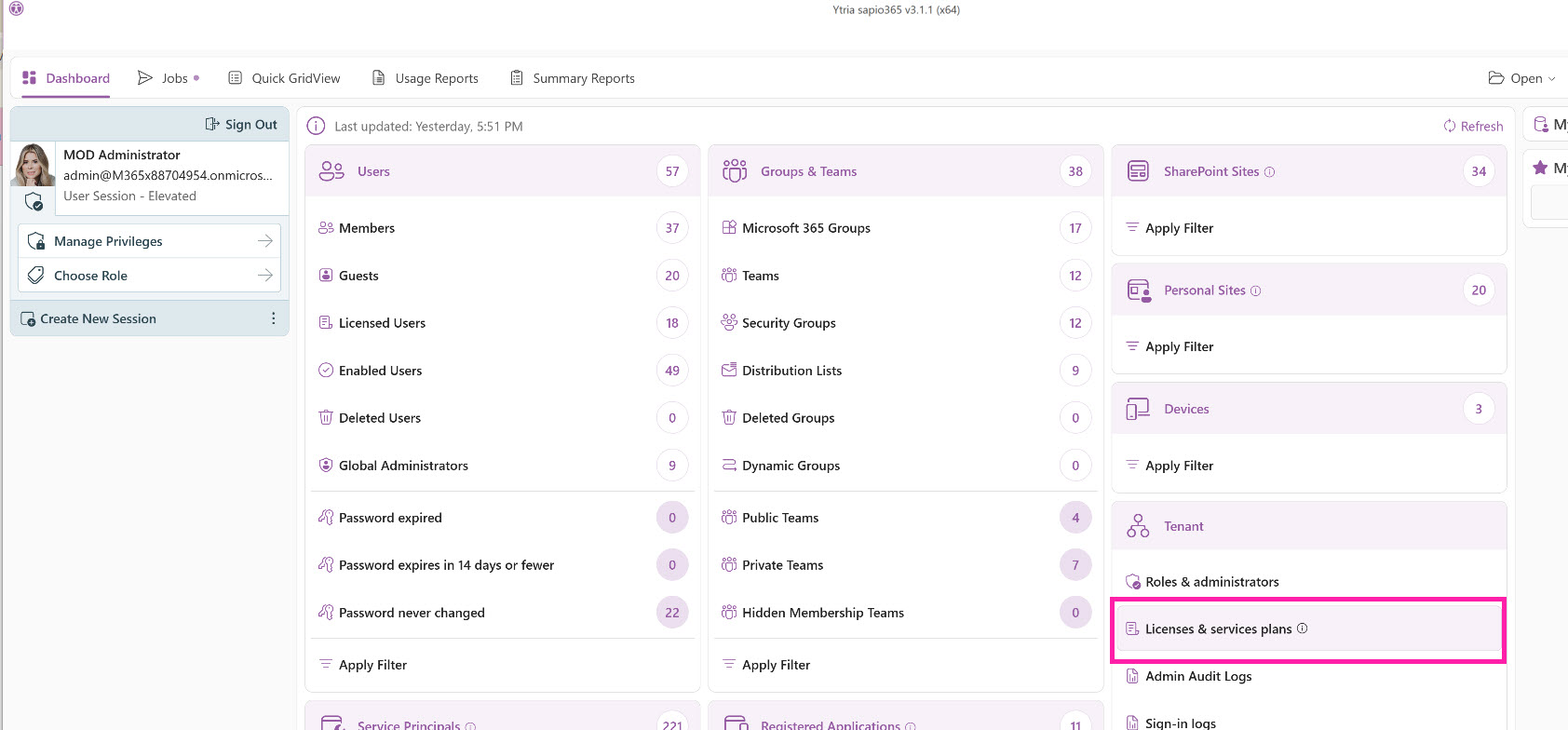
This view is a summary of all purchased licenses and their consumption information, and service plan information for each license.
To see the service plans, apply the view “Service Plans” from the left panel.
Here, you can open a link to the purchasing segment of the admin portal to purchase new Microsoft 365 licenses or you can associate a cost to each of your licenses. We recommend setting a unit cost for your licenses so you can take full advantage of the many reporting and analysis options in sapio365.
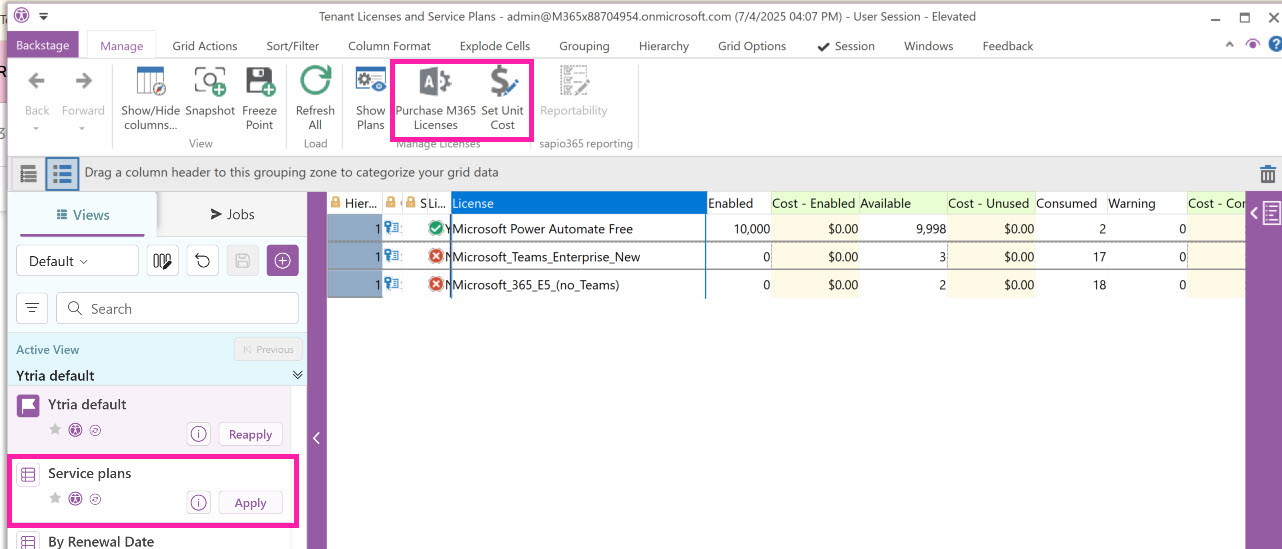
Set a unit cost for a license
Once you set an amount here, it will be updated in all other views where licensing information is present.
Ex. In Users, Groups, Usage reports as additional info.
Select the licenses for which you wish to set a cost, and click on “Set Unit Cost”.
Click on the pencil icon and enter an amount, and click OK.
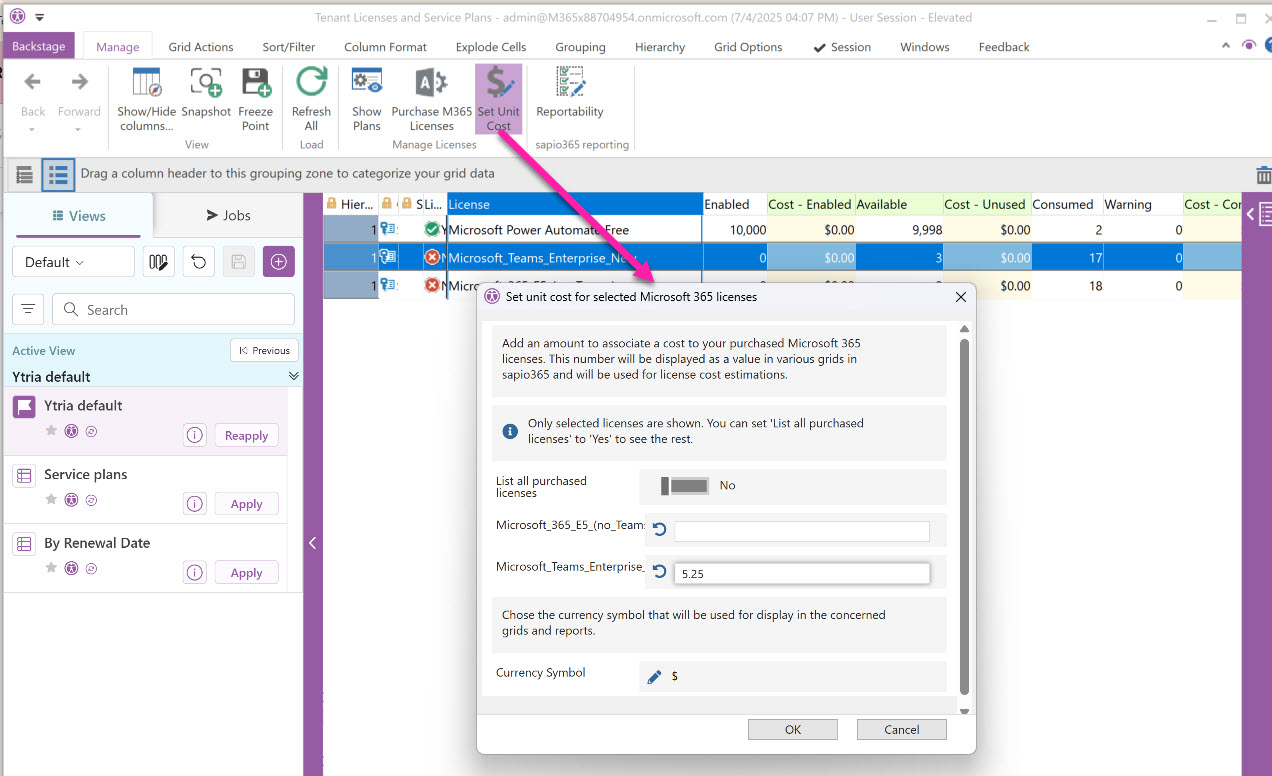
Reporting and Analysis options
QUICK GRIDVIEW
If you have chosen to configure a license cost for all your licenses, take advantage of the built-in templates in the Quick Gridview for valuable reporting options.
Choose Quick GridView from the Dashboard.
Choose “Select a Template”
Select the “License costs by department” template
Choose “Create GridView” for an immediate report, or, choose “Schedule Gridview” to have this run in the future at intervals of your choosing. This scheduling option allows you to email the results as a spreadsheet.
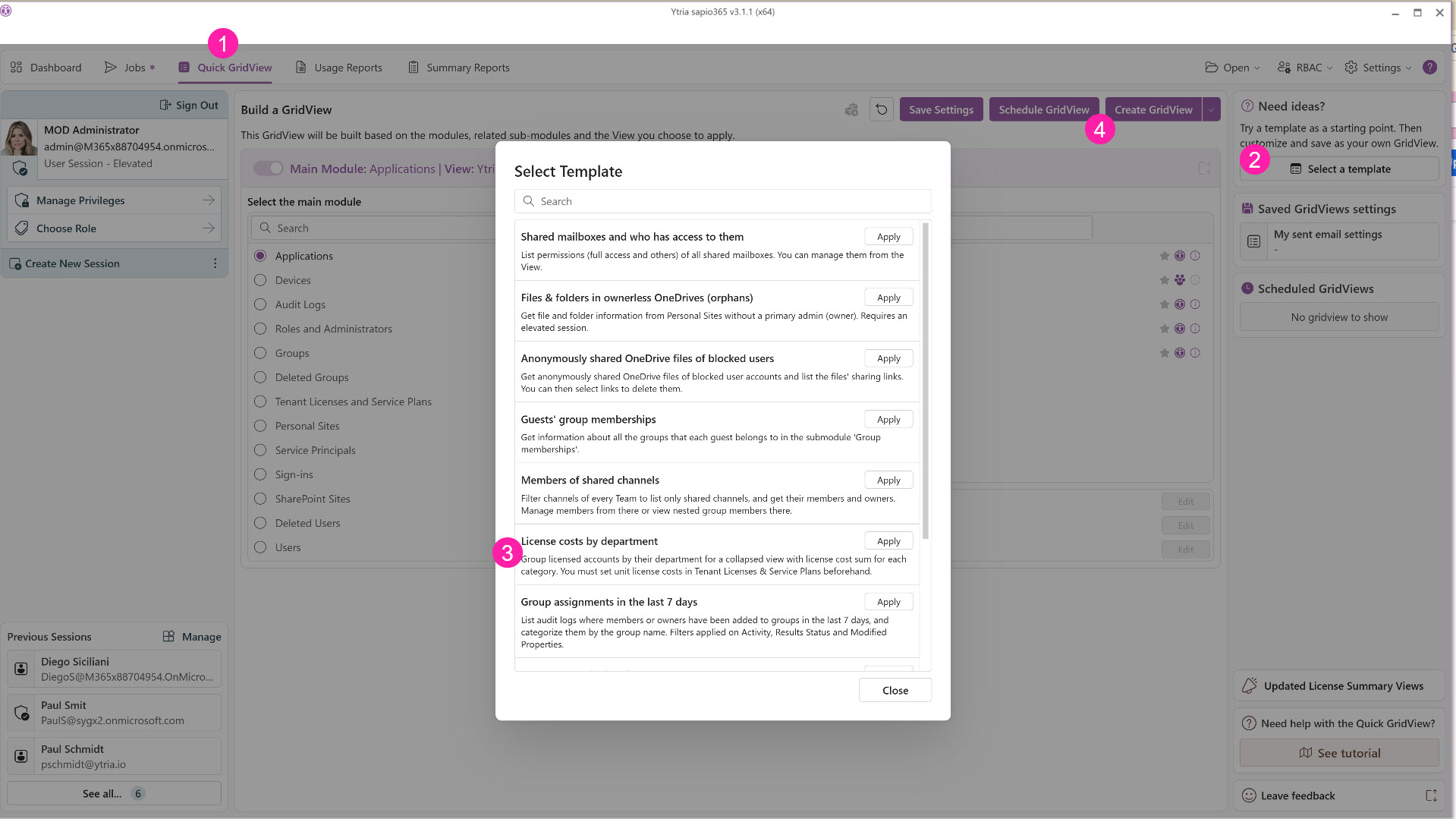
LICENSING-RELATED JOBS
The “Jobs” tab from the Dashboard offers many valuable license-related Jobs to choose from, including:
License Consumption Analysis: Load Usage Reports to analyze license consumption, and report on any users who have been inactive for a chosen time period.
Global License Analysis: A global report of licenses for a selection of tenants.
Group-based Licensing Analysis: This job will filter and tag users that have group-based licenses assigned directly. And it will tag any users with duplicate licenses assigned.
Chart of global license consumption: See your license consumption in a graphical view.

Choose “Jobs” from the Dashboard
Click on the job of your choice.
Choose “Run” to run the report immediately, or..
Choose “New Schedule” to schedule this report to run on a scheduled basis in the future.
