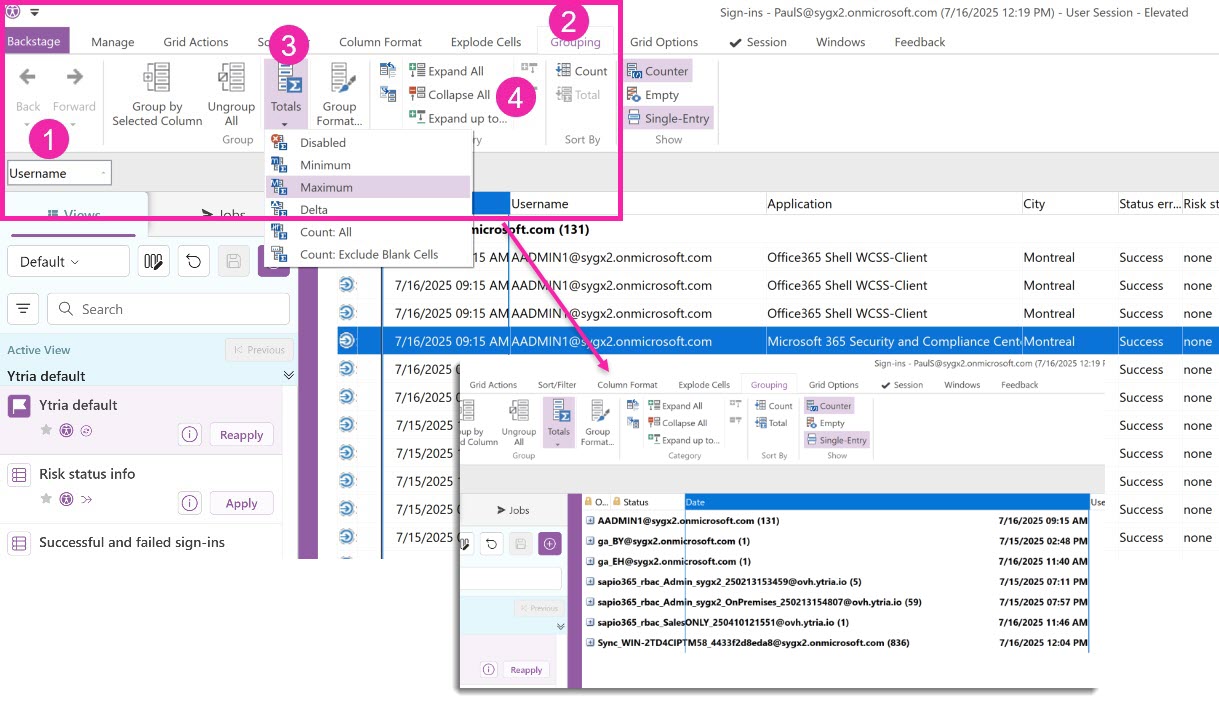User Sign-ins report
For more information about the sign-ins report in Azure AD, visit Microsoft documentation pages.
Note that you must have an Azure Active Directory P1 or P2 license to access the sign-in activity report through sapio365 because it uses Microsoft Graph API.
Get user sign-ins from sapio365
Launch Sign-in logs from the Tenant section on the sapio365 Dashboard.
Limit the volume of recorded sign-in entries you wish to retrieve according to a date range.
Add optional filters to limit the results even further.
Add additional user properties to the report*. Use the type ahead search on the right to find them quicker.
* The values of the additional user properties are from cached data. Launch and refresh data in the Users module to ensure up-to-date cached data.
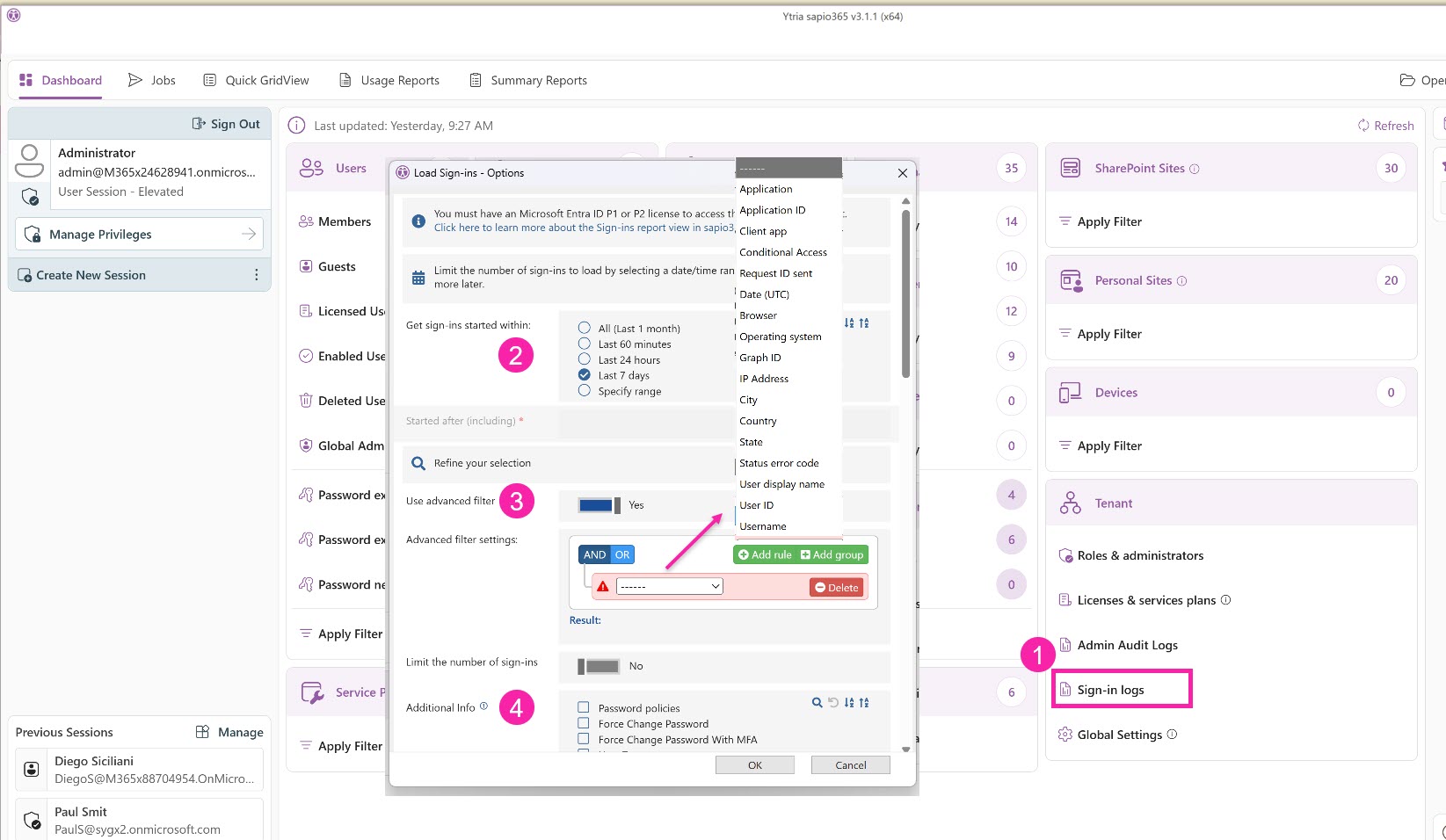
Switch to another view
There are several optional views available, but you can create and save as many as you need.
Risk status info: Grouping by Risk Status and then by Username columns.
Successful and failed sign-ins: Grouping by Status error column.
Users with sign-in errors by city: Sign-ins filtered on 'Username' and 'Status' grouped by date and city
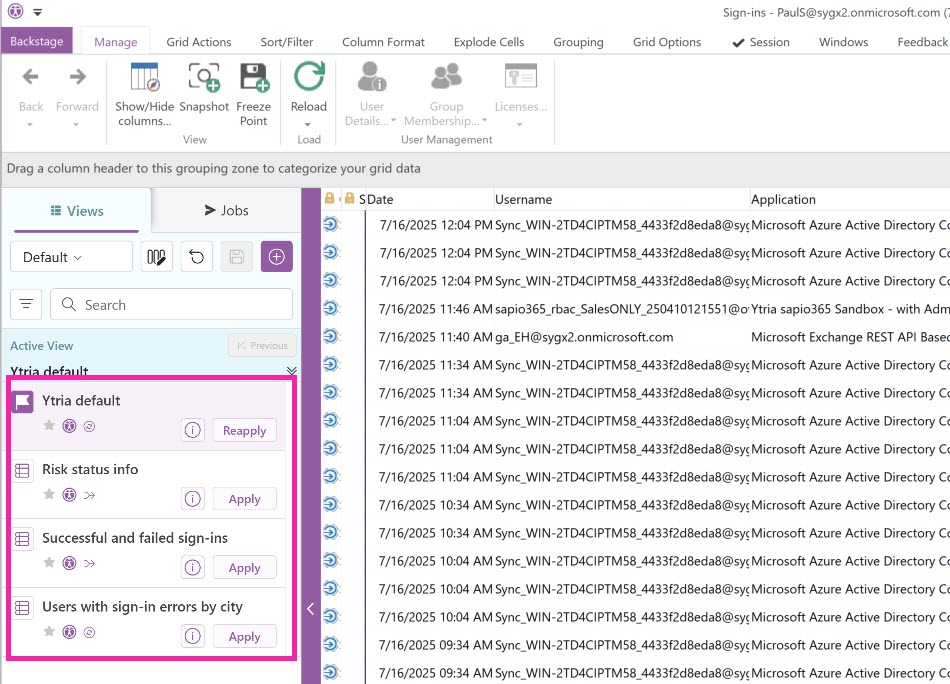
Custom report: Last sign-in activity of users
To see only the last sign-in of users, follow the steps below.
Drag & drop the Username column header to the left to categorize entries.
Go to Grouping tab, and select any cell in the date column to bring it to focus
Click on Totals->Maximum to show the last date/time for each shown at first level of grouping.
Collapse all to only see the grouping levels.
Export by copy/paste or go to Global setting and click on Export.