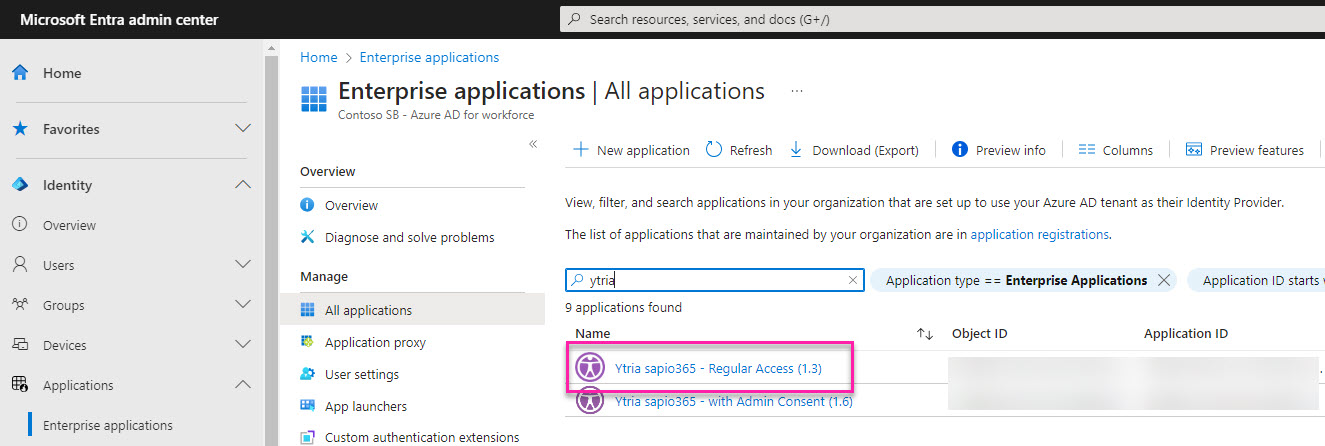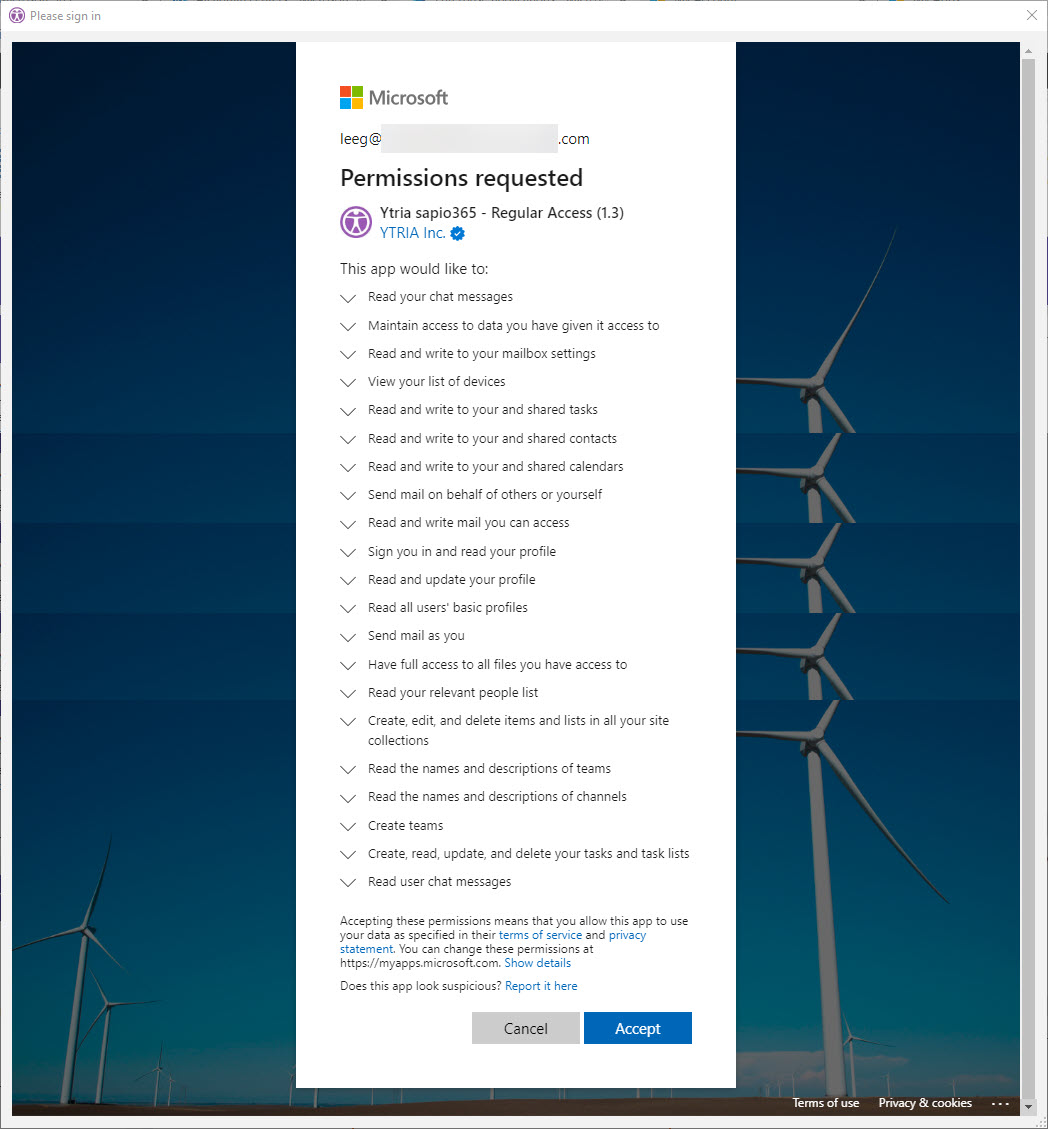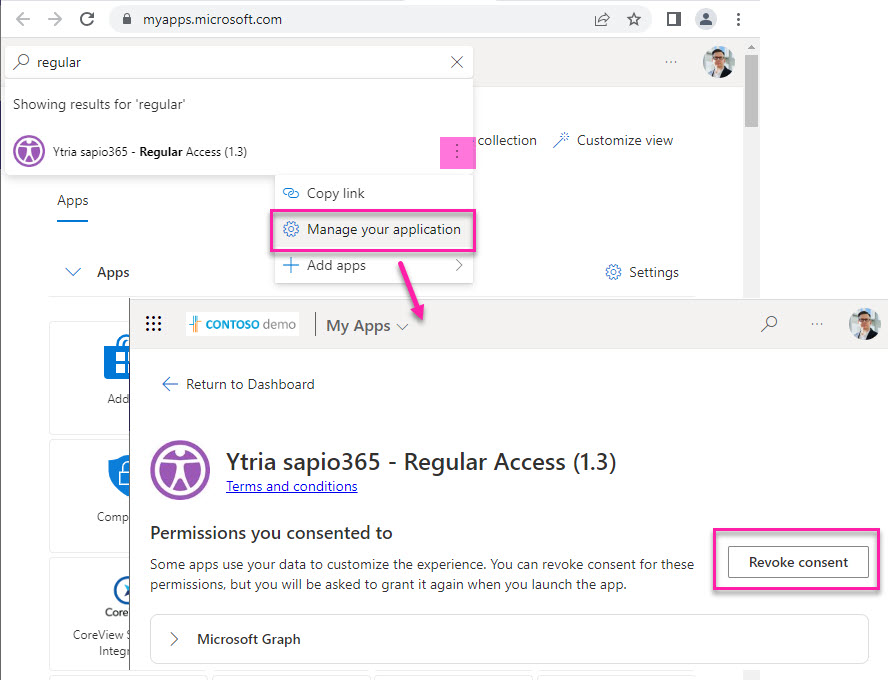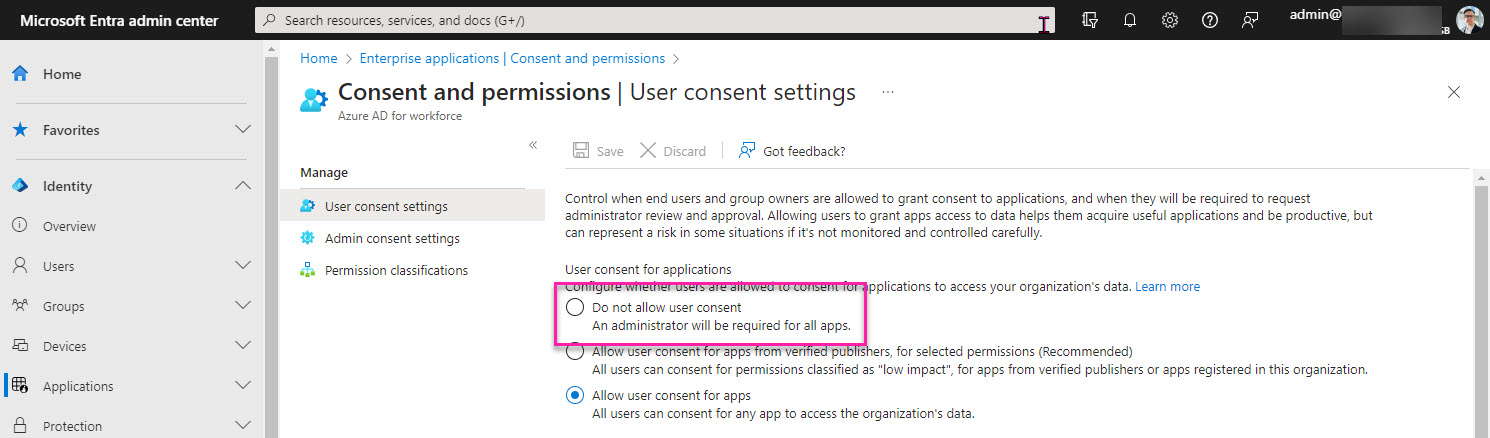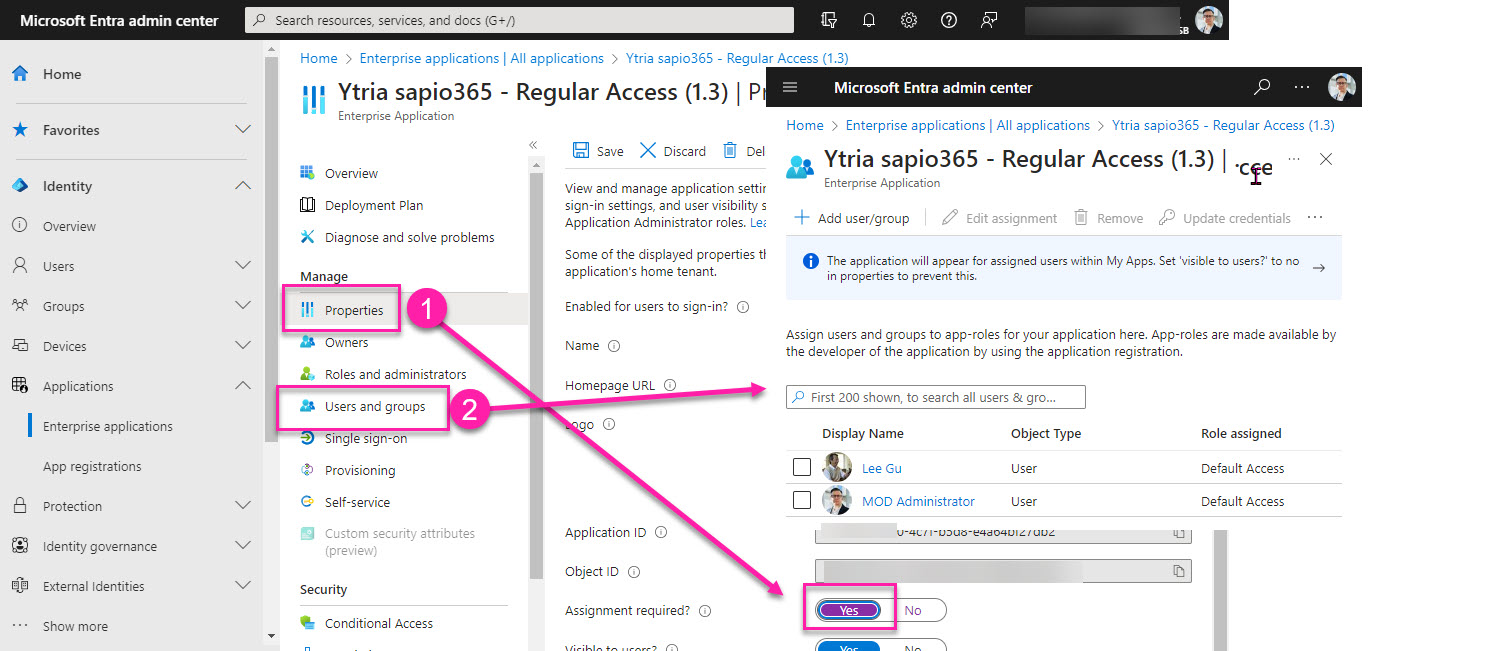Standard session (deprecated, v2 only)
Connect to your tenant data by creating a Standard session in sapio365 by clicking the button in the ribbon.
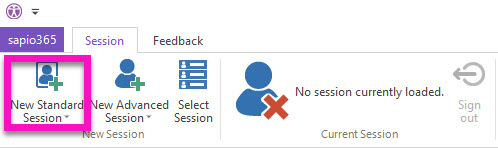
Why use a Standard session in sapio365?
You cannot obtain admin consent for sapio365
You have been assigned a custom role through the built-in RBAC system
Requires user consent.
What can I do in a Standard session?
Due to recent changes and deprecation of certain application permissions by Microsoft, the following features are no longer accessible in a sapio365 Standard session as of version 2.1.10.
Profile information beyond the basic name and email of users in the directory
List of groups in directory
Group membership information
A Standard session in sapio365 has significantly fewer permissions than an Advanced one but it lets you view basic directory user information, and it lets you manage all SharePoint Online and mail data for which you have permissions:
Manage your messages, mail rules, calendar events, chats and personal contacts
Manage your OneDrive files and documents and their permissions
See site and site list information of SharePoint Online sites
See users' basic info like name, first name, last name and email
Manage documents that were shared with you in others' OneDrive or SharePoint Online sites
Manage email messages and calendars in others' mailboxes where you were given full access permissions
Create a new Standard session
Creating a Standard session in sapio365 requires giving your user consent to the application's permissions necessary to view or change data.
Click on ‘New Standard Session’.
Sign-in with your Microsoft 365 account credentials when prompted by Microsoft 365, and answer any 2-factor authentication set in your environment.
Give user consent to the permissions needed by the sapio365 application.
If you encounter an error during the process, it is likely that you are not allowed to grant consent to apps within your tenant. Please contact your administrator.
Global admins can give tenant-wide consent for users to avoid being prompted for user consent.
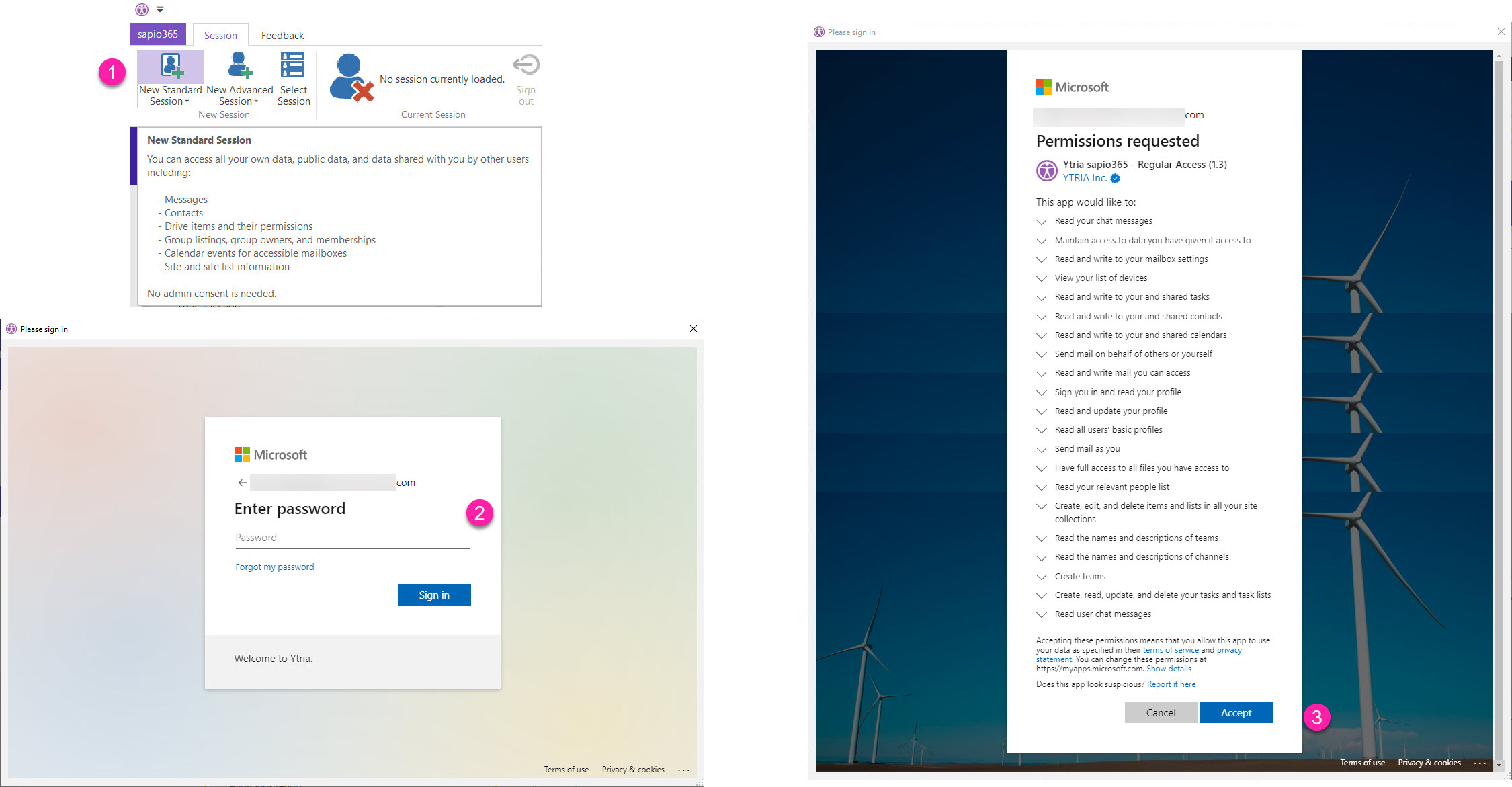
Create a new Standard session.