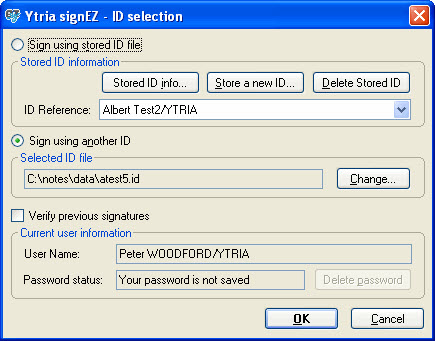Direct note signing within Domino Designer or Lotus Notes client
It's very simple to add a button to your Domino Designer and Lotus Notes clients that will allow you to directly sign design elements with signEZ (You can also follow these instructions to add a direct signing button to your Lotus Note client which will let you sign 'special' documents--for example documents in the Administration Requests database).
. This feature gives you the option of either signing with the current ID, another ID for which you know the password or a stored ID.
| TIP | signEZ does not retrieve a full list of the design elements when you make use of the direct signing function. This is a very 'lightweight' approach to signing and can yield vastly superior performance when dealing with designs on remote databases. |
|---|
Adding a button in Domino Designer to directly sign design elements
| NOTE | If you are using Lotus Notes and Domino R8 with Eclipse, please close your Notes client before following the steps below. |
|---|
After this you can click OK and you're ready to use signEZ for directly signing notes from within Domino Designer.
Adding a button to your Ytria toolbar in your Notes and Designer clients to directly sign design elements
This button can be installed by opening your signEZ (or EZ Suite) installation databases and clicking Actions>Toolbar Extras>Add signEZ "Sign Selected Note" button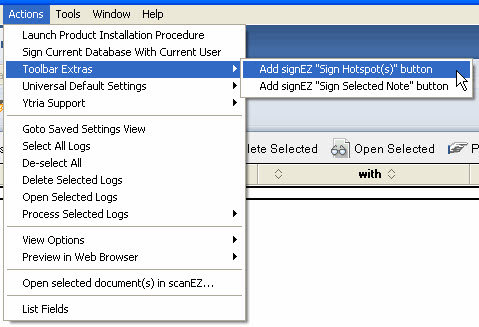
Using signEZ's Direct Sign function in Domino Designer
Step 1: Select a design and click the direct sign button
Once you've created a button to directly sign design elements, you simply open the design you wish to sign and click the direct sign button.
You should now see a signEZ ID selection dialog.
Step 2: Choose an ID and sign
From here you can choose to either Sign using a stored ID file or sign using another ID. You can also choose whether or not to Verify previous signatures.
If you click OK your selection will be signed and then a signature status window will appear, giving you details on what was signed.