Logs view
This view contains every log and audit saved in your log database. The log is created if you checked the "Save previous info in Log database" or "Save audit results in Log database" options in the Settings tab of the signEZ application.
You can double-click a document to see details of the report or click the "Open Selected" button.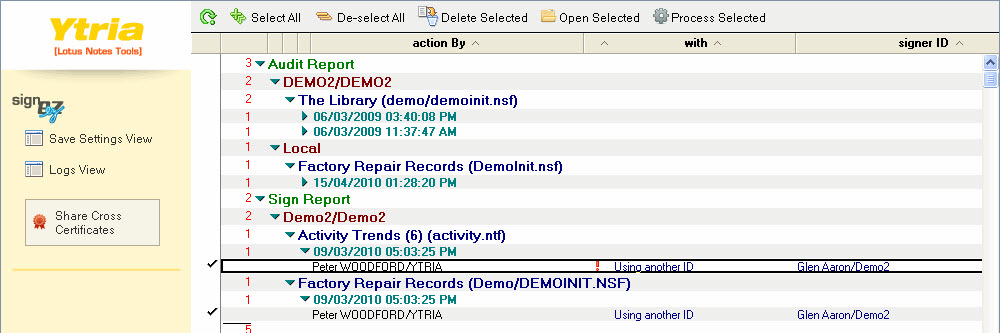
Entries in the Logs view are categorized:
- by type (Audit or Sign)
- by server
- by database and
- by date
Two different status icons can appear in this view :
| Some information is available in the log document. (for example: a corrupted signature) |
| An error occurred during the process |
You can select several documents at a time to compare them together, as shown in the image below.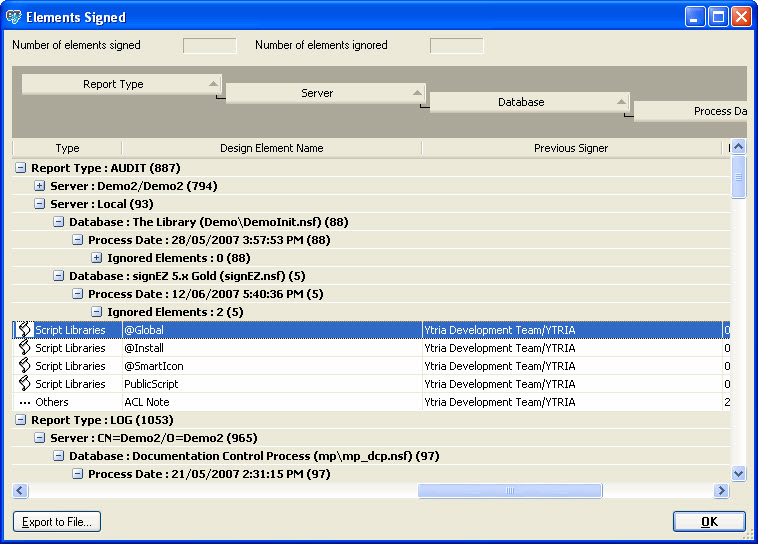
Actions available in the signEZ database Logs view
| Goto Saved Settings (This was replaced with a link to the Saved Settings view in version 9.1.3) | See the Saved Settings view |
| Select All | Select all the documents in the view |
| De-select All | De-select all selected documents |
| Delete Selected | Delete selected documents |
| Open Selected | Open all selected documents in signEZ |
| Process Selected | The Process Selected command allows you to use one-or-more documents in the logs view of your signEZ database as a source for design element selections in a new signing or auditing operation. When you process a log/audit document, you'll be asked to choose an existing Saved Settings document as a template for your signing/auditing settings. This button has two submenu options: ...with Current ID: This will use the currently active ID file for the signing/auditing process or ...with Other ID: This will prompt you to choose another ID file or a saved ID to perform the signing/auditing operation |


