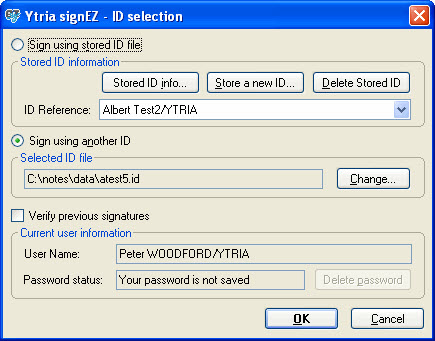Signing hotspots
Hotspot signing in signEZ from your Lotus Notes client (typically mail message buttons)
You can add a button to your Lotus Notes client that will allow you to directly sign a document's hotspots with signEZ. This feature is primarily useful for preventing buttons in mail messages from triggering ECL alerts. This feature gives you the option of either signing with the current ID, another ID for which you know the password or a stored ID.
How to add a direct hotspot signing button to your Ytria toolbar
This button can be installed by opening your signEZ (or EZ Suite) installation databases and clicking Actions>Toolbar Extras>Add signEZ "sign Hotspot(s)" button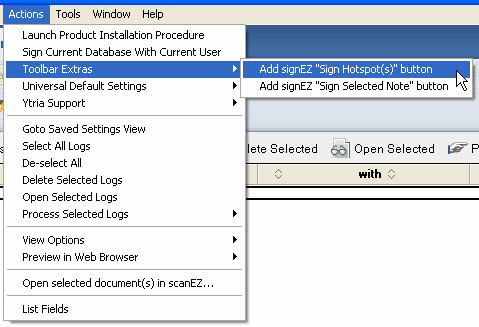
Using signEZ's direct hotspot signing feature
Step 1: Select a document in a view (or open the document) and click the Hotspot sign button

Once you've created a button to directly sign hotspots, you simply open the document you wish to sign and click the button. You should now see a signEZ ID selection dialog.
Step 2: Choose an ID and sign
From here you can choose to either Sign using a stored ID file or sign using another ID. You can also choose whether or not to Verify previous signatures.
If you click OK your selection will be signed and then a signature status window will appear, giving you details on what was signed.