The Effective Access Panel in aclEZ
Effective Access Panel
All Effective Access calculation results will be shown in the Effective Access Panel. This panel is a flexYgrid and all standard flexYgrid functions are available.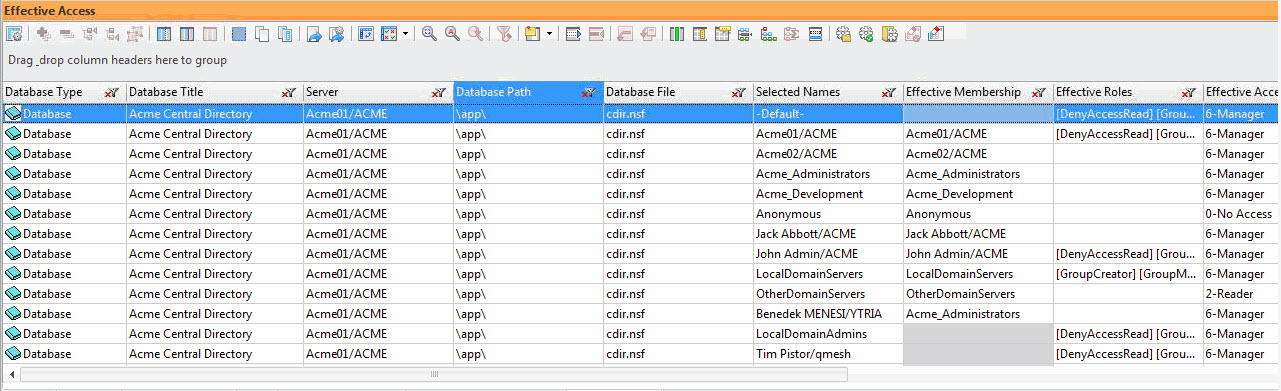
The following chart shows the columns in the Effective Access Panel and includes a description of their meaning:
| Column Name | Enabled by Default | Details |
| Database Type | * | Displays the type of database (e.g. Database, Template, Advanced Template, etc.) |
| Database Title | * | Displays the name of the Domino database |
| Server | * | This is the same information found in the 'Advanced' tab of the Access Control Properties window in IBM Notes. When this cell is blank, it means the 'Administrative Server' is set to 'none'. |
| Database Path | Displays the containing folder of the database | |
| Database File | * | Displays the database's file name (e.g: names.nsf) |
| Selected Names | * | |
| Effective Membership | * | |
| Effective Roles | * | Indicates all roles a given name has, considering all role assignments through groups. |
| Effective Access | * | |
| Full Access Administrator | * | |
Binary indicators telling the user if the corresponding permissions are granted to the name in question | ||
| Write Public Documents | * | " |
| Replicate or Copy Documents | * | " |
| Read Public Documents | * | " |
| Delete Documents | * | " |
| Create Shared Folder/Views | * | " |
| Create Private Agents | * | " |
| Create Private Folders/Views | * | " |
| Create LS/Java Agents | * | " |
| Create Documents | * | " |
Clicking on an individual entry in the Effective Access Panel will open an 'Effective Access to:' dialog where you can perform an Effective Access check on an individual database. The dialog will open already loaded with the pertinent information for the database that the entry you have clicked belongs to.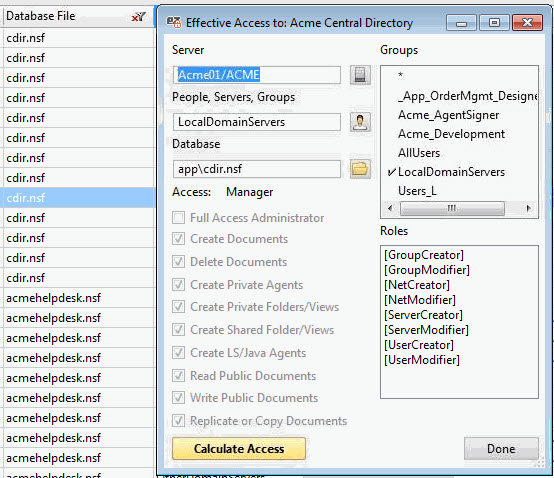
In the dialog above, the Effective Access calculation is carried out only on the database selected in the Effective Access Panel. This dialog offers the same information as you'd find in the Effective Access dialog in IBM Notes, but with more extensive options for selecting different servers and databases. For more information about the Effective Access dialog see this page.

