Action Bar Properties
With actionBarEZ you can easily change all of your database action bar properties in a single operation. All the properties in this screen are exactly the same as in Lotus Notes -- expect with actionBarEZ you can change the properties of many action bars at the same time. For a detailed explaination of all these properties, please refer to your Lotus Notes Designer help.
| NOTE | Depending on your Lotus Notes version, the properties available will be different. See Properties Options for more details. |
|---|
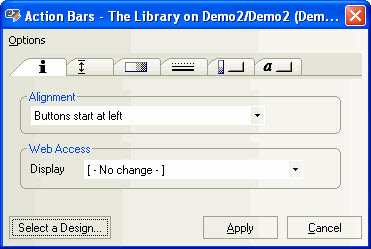
| NOTE | When multiple action bars are being edited, the properties with different values will be flagged as [ No - Change ] or [ NC ] as default and will not be changed if you leave them like that. |
|---|
Select a Design...
You can use this button to copy the properties of another action bar from a design element in any database. See Select a Design for more details.
How to use the Action Bars window
1. In the actionBarEZ main screen, select the design elements you want to work on
2. Click the Action Bars button
3. Choose your settings, just as you would in Notes
4. Click Apply
| NOTE | The "Apply" button will update all the design elements selected during step 1 at the same time. There is no "undo" button. |
|---|
