Automation Recorder
Record your actions to scripts with the powerful Automation Recorder
Automation Recorder takes performance optimization to another level by letting you record and “replay” actions you’ve performed in the EZ Suite tools. Simply hit Record at the beginning of your process, do your work, and the recorder will save the steps in an independent automation file that can be either recalled at a later time “as is,” or modified to fit your needs.
Function Buttons
| The 'Record' button activates the recording of actions. |
| The 'Pause' button (shown in the "Record active" state) will temporarily pause recording. |
| The 'Resume' button (only visible when paused) resumes action recording. |
| The 'Stop' button will finish recording and open a 'Save As' dialog where you can specify the file name and path for the file to be saved. |
| The 'Cancel' button will halt recording. You will be asked to confirm that you want to cancel your recording without saving. |
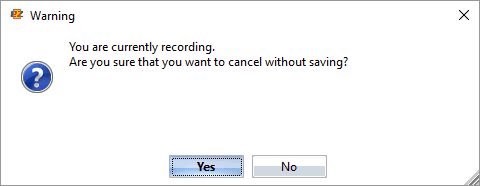
If you cancel without entering a file name/path in the 'Save As' dialog, you will be asked to confirm that you want to cancel your recording. Selecting 'No' will resume recording. Selecting 'Yes' will cancel your recording without saving.
Script Options
Four standard options are available when recording actions:
- 'Define for current tool only' enters a condition in the Ytria Automation script header to specify that a script can only be used on the tool in which it is being recorded. This option effectively adds the following non-mandatory value into the header if checked.
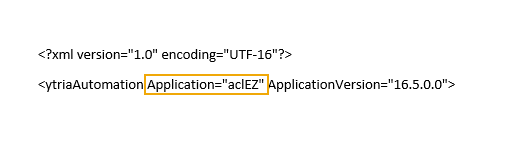
- 'Will show Console' will define whether or not to show the Automation Console when the resulting script is run. Checking this box will be conserve the default setting to show the console.
- 'Add an Exit tag at the end' will enter an
Exitaction at the end of the resulting script. This will close the current tool when the script encounters the action. - 'Set each dialog with a Keep Alive tag' will place a KeepAlive attribute with a value of "True" in each opening tag of a Dialog action. For more information about the KeepAlive attribute, please see this page.





