SelectedEditMFA: Edit User MFA
Tag: SelectedEditMFA
The SelectedEditUser function enables the automation of MFA data modification for the users selected in the grid.
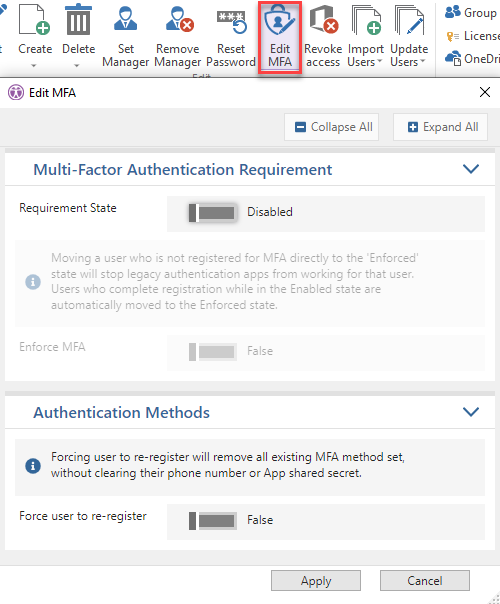
<SelectedEditMFA/>Tag Attributes
| Attributes | Attribute Value | Value Description |
|---|---|---|
| KeepAlive | TRUE (keeps dialog open) / FALSE - Defaults to FALSE | Opens the Edit dialog. Uses SetParam children actions to assign new values to attributes of the objects selected in the grid - Required (Like when using the Edit Function Manually) |
To set a boolean/toggle field: TRUE sets it to ON, anything else sets it to OFF.
Each value is set with a separate SetParam:
- Changing Requirement State: VALUE can be "Enabled", "Enforced" or "Disabled".
<SetParam Field="RequirementState" Value="VALUE"/>
- Forcing user to re-register / remove all methods:
<SetParam Field="ForceUserToReRegister" Value="TRUE"/>
- Change methods:
WARNING: You can only remove existing methods. For each method you want to keep, you must add a SetParam (i.e. they must be already set beforehand).
VALUE can be "OneWaySMS", "TwoWayVoiceOffice", "TwoWayVoiceMobile", "TwoWayVoiceAlternateMobile", "PhoneAppOTP" or "PhoneAppNotification".
<SetParam Field="Methods" Value="VALUE"/>
- Set default method:
VALUE can be "OneWaySMS", "TwoWayVoiceOffice", "TwoWayVoiceMobile", "TwoWayVoiceAlternateMobile", "PhoneAppOTP" or "PhoneAppNotification".
<SetParam Field="DefaultMethod" Value="VALUE"/>
Example Script
<ytriaAutomation Application="sapio365">
<Select lines="ByValue">
<SetParam ColumnID="userPrincipalName" Value="AnnaL@M365x308674.onmicrosoft.com"/>
</Select>
<SelectedEditMFA>
<!-- Insert SetParams here -->
</SelectedEditMFA>
<SaveSelected/>
</ytriaAutomation>