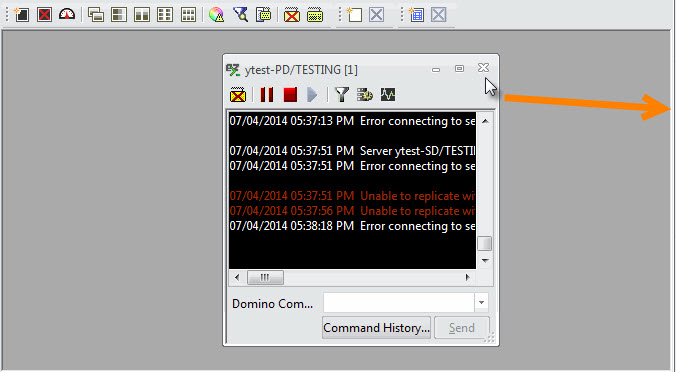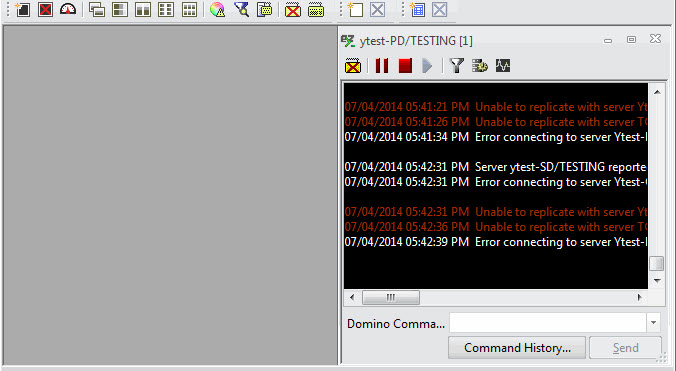Arrange Consoles
Arrange Consoles
In consoleEZ, there are two ways to arrange the console windows.
- With 'Arrange Consoles...' in the Consoles menu:
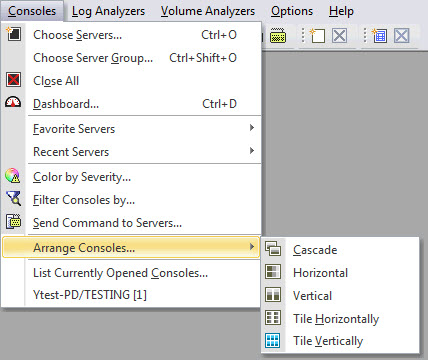
- With the Console actions toolbar icons:

| NOTE | The blue icon shows the current Consoles state. 'Tile Vertically' is selected by default. |
|---|
Arranging console windows
There are several options to arrange any number of consoles you wish to open simultaneously.
Note that consoles will automatically be arranged alphabetically.
- Cascade:
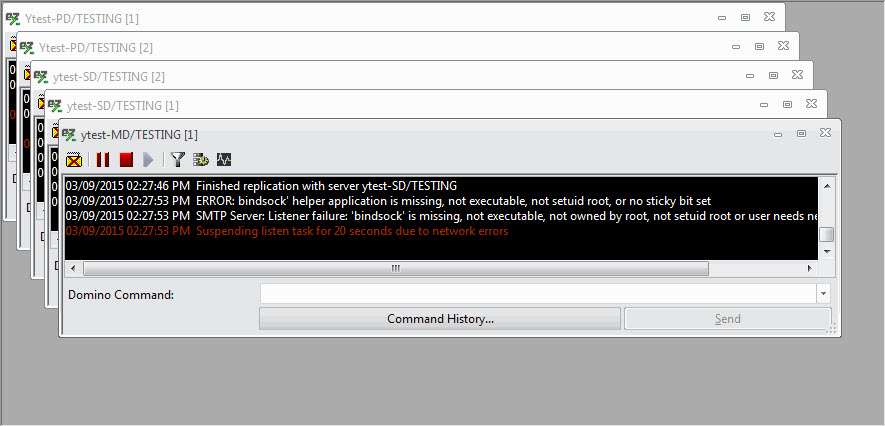
- Horizontal:
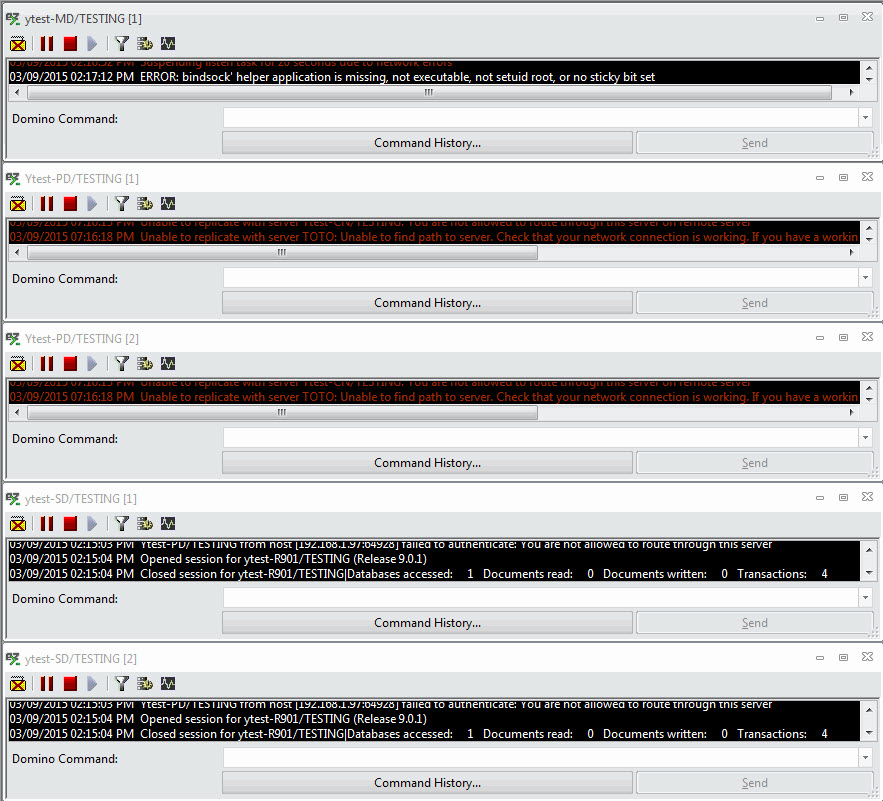
- Vertical:
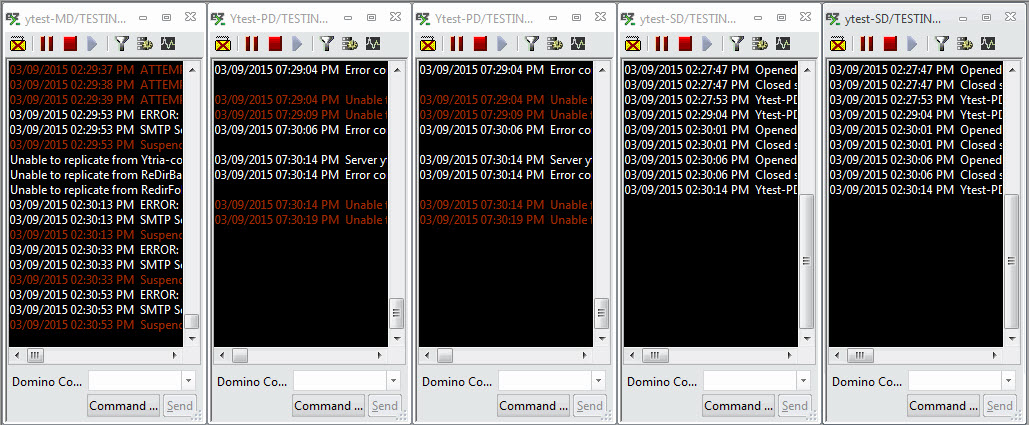
- Tile Horizontally:
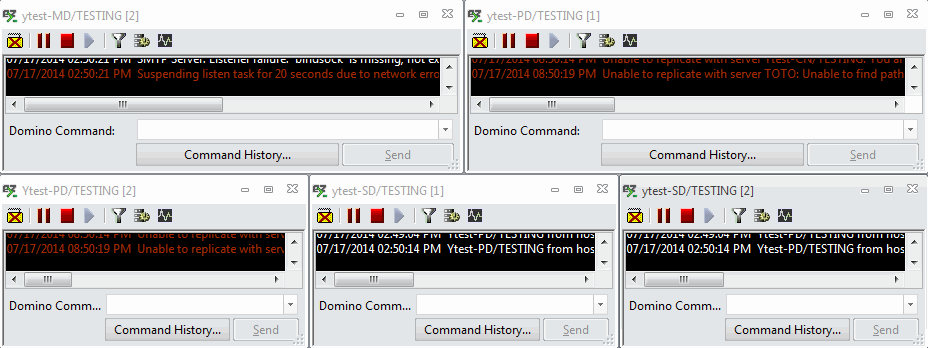
- Tile Vertically:
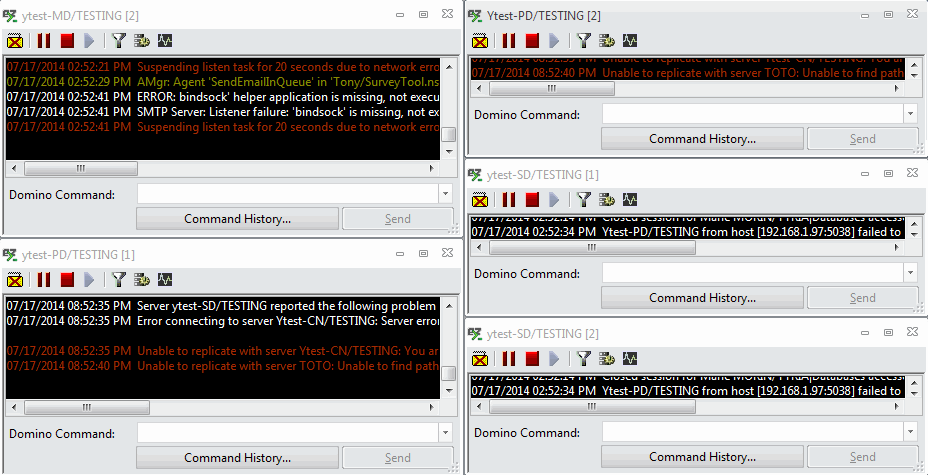
- Creating your own console arrangement: When your console arrangement is changed manually, this is considered a custom arrangement.
For example, when resizing or moving consoles 'unsets' the current arrangement as in the screenshot above.
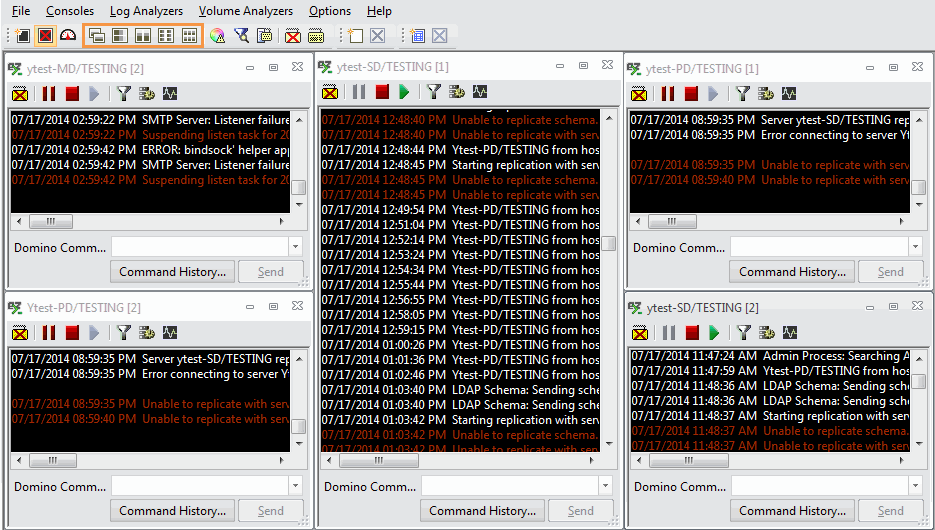
| TIP | If you drag a console to the right, to the left, up or down within the consoleEZ screen, then the console will be auto-arranged to one half of the screen. |
|---|
List Currently Opened Consoles...
This function acts like a console manager. There are two ways to open it:
- From the Consoles menu:
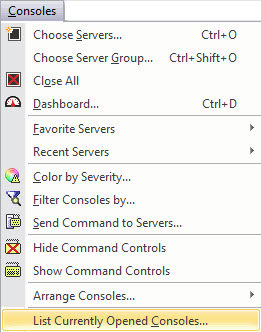
- From the Dashboard:
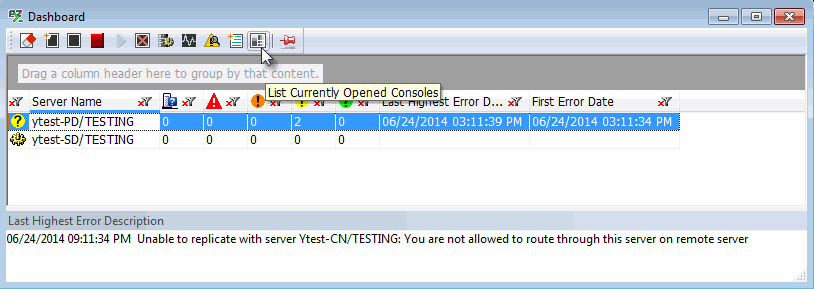
Using the 'List Currently Opened Consoles...' option
The options are not the same depending on if you choose one or multiple servers.
- When selecting one server you can:
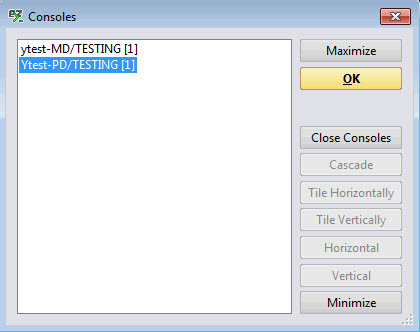
Maximize: Maximizes the selected console and places it before the others.
Close Consoles: Closes the selected consoles.
Minimize: Minimizes the selected consoles.
- When selecting multiple servers you can:
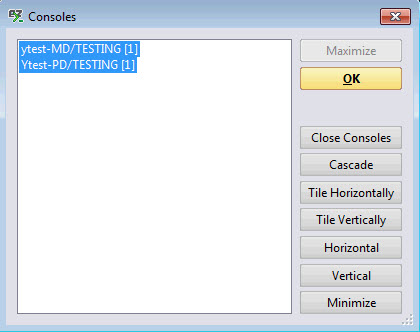
Close Consoles: Closes the selected consoles.
Cascade: Cascades the selected consoles.
Tile Horizontally: Tiles the selected consoles horizontally.
Tile Vertically: Tiles the selected consoles vertically.
Horizontal: Arranges the selected consoles horizontally.
Vertical: Arranges the selected consoles vertically.
Minimize: Minimizes the selected consoles.