Column formatting: Display
All types of columns offer options to set the way text is displayed within the column itself. These are available under the 'Display' tab within column format dialogs.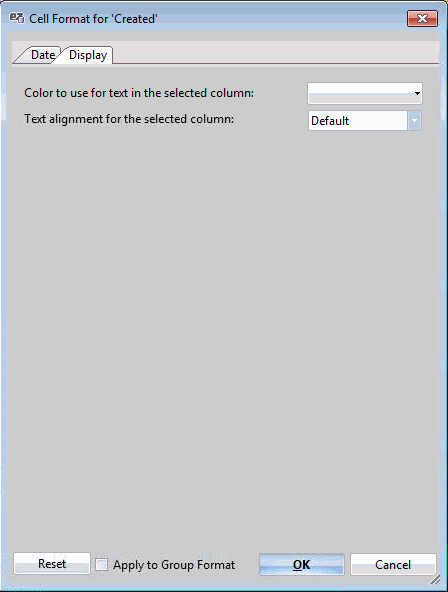
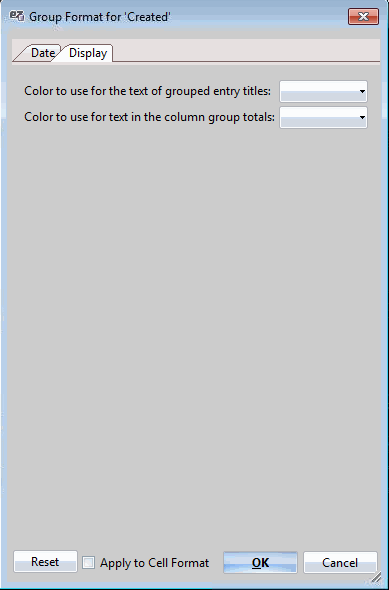
As shown in the examples above the 'Cell Format' and 'Group Format' dialogs differ in where the preferences will be applied.
| NOTE | In checkbox columns, which contain no text within cells, the text display options will affect the column header text. |
|---|
Display Options
Cell Format dialogs contain the following options:
- 'Color to use for text in the selected column': This dropdown menu lets you select the color of text within the column.
Clicking the dropdown menu opens a basic color selection window.
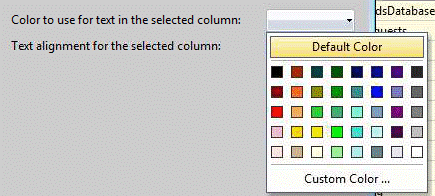
Clicking the setting 'Custom Color…' enables a larger selection of colors and a variety of selection mechanics.
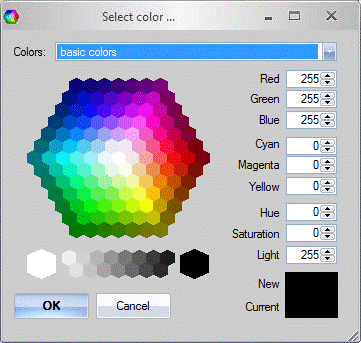
The 'Colors' dropdown menu presents a variety of color selection schemes.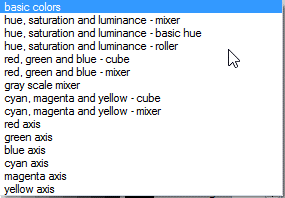
- 'Text alignment for the selected column': This dropdown menu lets you choose from 'Default', 'Center', 'Right', and 'Left'.
| NOTE | As opposed to the text display color, which cannot be saved as part of the Grid Configuration preferences, text alignment will be. |
|---|
General Dialog Options
- 'Reset': This will reset all preferences within the dialog to the default, Windows 'Regional' settings defined setup. These settings will not automatically be applied.
- 'Apply to Group/Cell Format': When selected, this checkbox will duplicate your settings across Cell/Group formats upon confirmation.
- 'OK': This confirms your format settings.
- 'Cancel': This cancels any changes and closes the dialog.
