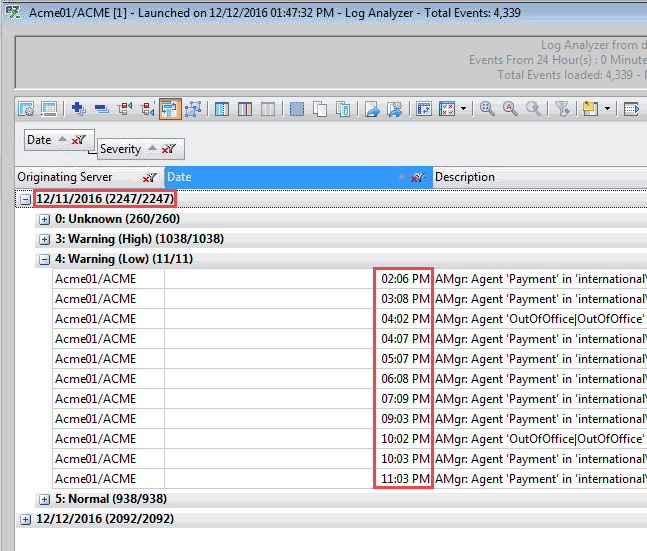Column formatting: Time/ Date
Both Cell and Group format preferences can be set for time/date values (for columns that display time and date). The format options available for a column that displays Time/Date are the same for both cells and groups and are available within the 'Date' tab in the format dialogs.
The dialog above shows an example of a 'Cell Format' dialog for a Time/Date-type column.
The default settings are determined by your 'Regional' options within Windows.
| TIP | A live approximation of the current time/date format will be shown in the 'Sample' section. |
|---|
Date Options
The following Date options are available:
- 'Display Date': This checkbox toggles date display on/off.
- 'Show': This dropdown menu contains the following choices for displaying dates:
'All' = Weekday, month, day, and year
'Only day'
'Only month'
'Only month and day'
'Only month and year'
'Only month, day, and year'
'Only weekday'
'Only weekday, month, and day'
'Only year'
The checkboxes below toggle options as follows:
'Show today when appropriate'
'Always show 4-digit year'
'Show 4-digit year for 21st century'
'Show year only if not this year'
- 'Calendar': This dropdown menu lets you choose between Gregorian or Hijri calendars.
- 'Format': This dropdown menu lets you set the order of the Weekday, Month, Day, and Year readout.
- 'Separators': These fields allow you to set independent separator characters to separate date elements.
- Day-Month-Year-Weekday: These dropdown menus let you set the number of digits to display for date elements.
| TIP | Unchecking both 'Display Date' and 'Display Time' checkboxes will trigger a default, MM/DD/YYYY date readout. |
|---|
Time Options
The following Time options are available:
- 'Display Time': This checkbox toggles time display on/off.
- 'Show': This dropdown menu contains the following choices for displaying time:
'All'= Hours, Minutes, Seconds, Hundredths of seconds (and AM/PM if 12-hour format)
'Hours and minutes'
'Hours only'
'Hours, minutes, and seconds' - 'Time zone': This dropdown menu contains the following time zone options:
'Adjust time to local zone': Time zone will not be shown
'Always show time zone'
'Show only if zone is not local' - 'Format': Either 12-hour or 24-hour format can be set.
- 'Separator': This field lets you set the time separator to be used.
General Dialog Options
- 'Reset': This will reset all preferences within the dialog to the default setup. These settings will not automatically be applied.
- 'Apply to Group/Cell Format': When selected, this checkbox will duplicate your settings across Cell/Group formats upon confirmation.
| NOTE | Note about Group/Cell format: |
|---|
- 'OK': This confirms your format settings.
- 'Cancel': This cancels any changes and closes the dialog.