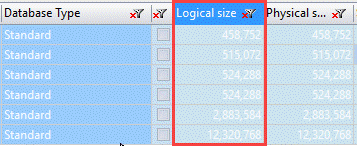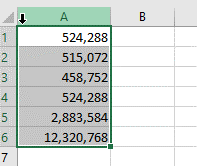Copy
In addition to ability to export grid data to various preformatted document types, flexYgrid panels also give you easy copy/paste functions to bring your selected data out of the grid and into external applications.
| NOTE | See this page for more information about how to select data in the grid. |
|---|
Copy
flexYgrid panel data can be copied by clicking either the corresponding 'Copy' toolbar button 
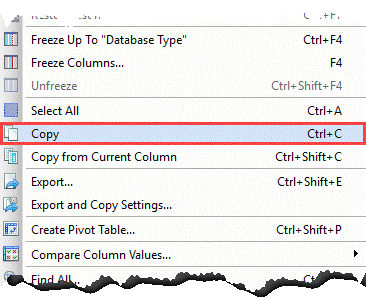
| NOTE | When grid data is copied, three different formats are placed onto the clipboard: HTML, CSV, and Rich Text. You can set the way your data is handled for each one of these formats in the 'Export & Copy Settings' dialog. Refer to instructions of your chosen spreadsheet/document editor for information about how to ensure the format you want is copied to your chosen file. |
|---|
Paste your data into your chosen file using Ctrl + V or the corresponding options in the spreadsheet/document editor.
Copy from Current Column
The 'Copy from Current Column' is a special copy function that will copy only the data within the current grid column of the selected rows. All settings will be applied in the same manner as a normal 'Copy' operation.
Activate this function by clicking its toolbar button 
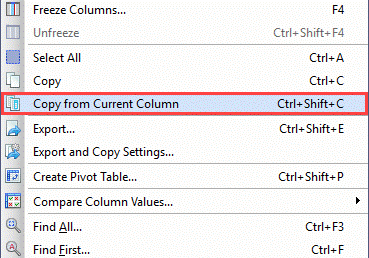
| NOTE | This special copy function will not automatically preserve column placement in the target document. |
|---|