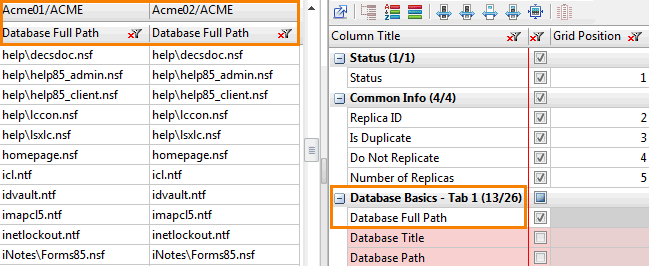Grid manager: categorized column configuration
Categorized Column Configuration
This configuration displays all the columns by their category.
The advantage of this configuration is that you can easily check all columns within a category to add them to the grid; whether visible or not.
| NOTE | Ytria Categorisation: Wherever possible we tried to categorize the column names using the same convention found in IBM Domino. However in cases where this was not possible or practical, Ytria's own conventions are used. |
|---|
To quickly check all columns within a single category, simply click on the category name's checkbox in the Is Visible column:
- If checked, all the columns will be displayed in the grid.
- If unchecked, none of these columns will be displayed in the grid.
- If half-checked, this indicates a mix: one or more (but not all) columns will be displayed in the grid.
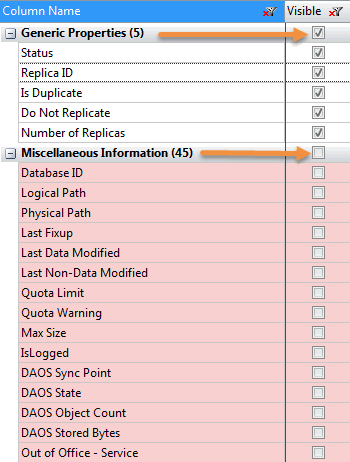
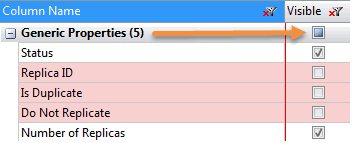
| NOTE | Considerations for multi-header columns |
|---|