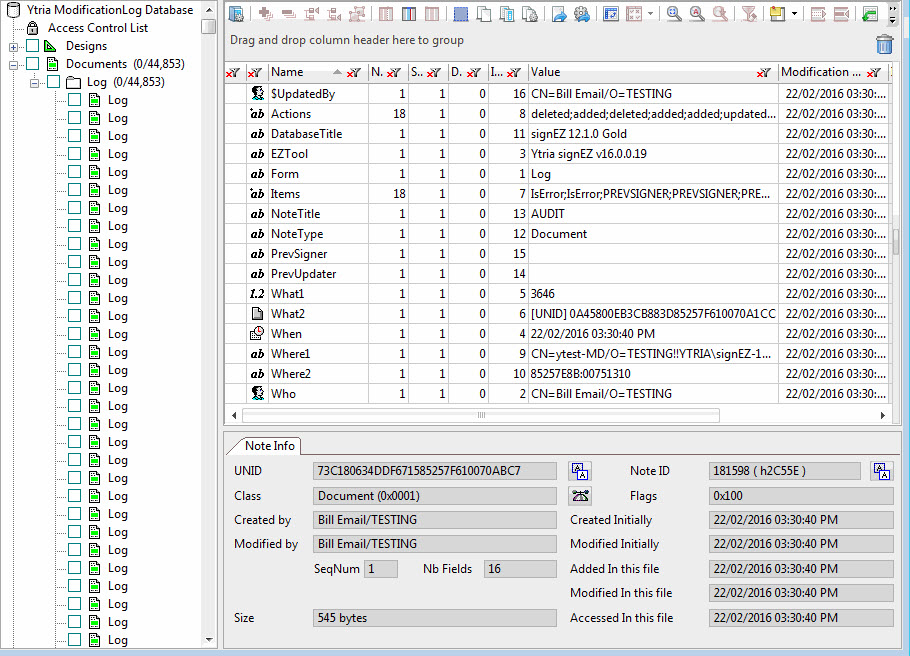Logging: The modification log database
Modification Logging allows any changes made with Ytria tools to be recorded in a Modification Log database.
Log entries can be recorded either in any database previously created within the Modification Log Database dialog or any copy or replica of the Modification Log database.
Be aware of the following:
|
Setting up the Modification Log Database
To enable logging in any of the Ytria tools: go to Options > Modification Log Database.
The Modification Log Database dialogue lets you set the path to the database to use for logging.
You can:
- Open the logging database that is currently set in the dialogue.
- Select another logging database of your own choosing.
- Create a new database for storing logs.
- Clear a currently selected Modification Log database (thus disabling logging unless another log database is selected).
| NOTE | Alternately you can enable logging by entering the following Notes.ini entry: YtriaLogDatabase The value of this entry must be the file path to the database, e.g: CN=ServerName/O=MyDomainName!!MyDirectory\MyYtriaModificationLog.nsf |
|---|
Additional settings
Modification Log Comment: You can document your changes by adding comments before applying your modifications. To do so go to Options > Modification Log Comment.

NOTE The comment entered will be displayed the next time the Modification Log Comment's window will be opened.
You can use the Clear button to remove the comment.
Comments are then displayed in all product log reports.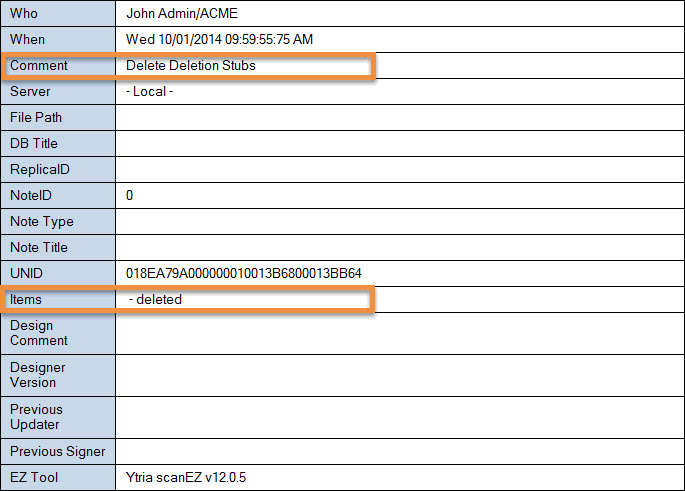
- Mandatory Logging: Logging can be enforced if desired. This can be set via the Restriction Settings (In this case the Modification Log's path cannot be changed).
The Modification Log Database
If you generate a Modification Log Database by clicking the Create button in the Modification Log Database window, your log database will use the design pictured below (The design of this database is not hidden so please feel free to customize it to fit your organization's needs).
| NOTE | You can download the Modification Log Database and his template directly from our website. The files are not up to date |
|---|
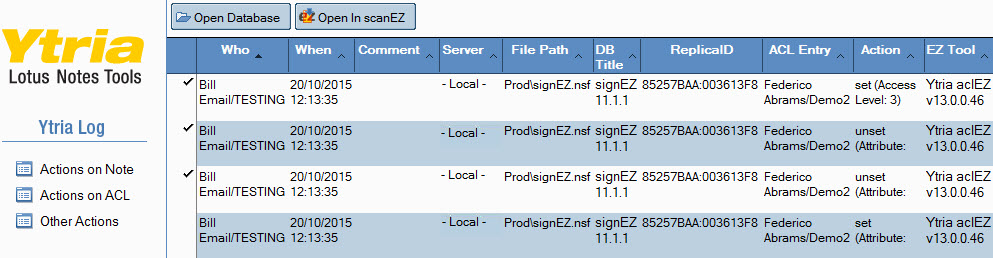
- Open Database will open the associated database in IBM Notes.
- Open in scanEZ will open the database in scanEZ and add the selected items in a new My Selection virtual folder.
Columns on Note view:
| Who | User ID. |
| When | Date of the action. |
| Comment | Comment entered in the Modification Log Comment. |
| Server | Database Server. |
| File Path | Path of the database file. |
| DB Title | Notes Database name. |
| ReplicaID | Database replica ID. |
| NoteID | Particular note in a database. |
| Note Type | Display the value of the NoteType. |
| Note Title | Display the value of the NoteTitle. |
| UNID | Universal Note ID. |
| Nb | Number of the Item. |
| Items | Name of the Item. |
| Actions | Action on the Item. |
| Previous Updater | Name of the previous updater. |
| Previous Signer | Name of the previous signer. |
| Designer Comment | Comment set in Domino Designer. |
| Designer Version | Version of the Domino Designer. |
| EZ Tool | Ytria EZ tool (with version number) using the Log Database. |
Columns on ACL view:
| Who | User ID. |
| When | Date of the action. |
| Comment | Comment entered in the Modification Log Comment. |
| Server | Database Server. |
| File Path | Path of the database file. |
| DB Title | Notes Database name. |
| ReplicaID | Database replica ID. |
| ACL Entry | Name of the ACL entry. |
| Action | Action on the ACL entry. |
| EZ Tool | Ytria EZ tool (with version number) using the Log Database. |
Columns on Other Actions:
| Who | User ID. |
| When | Date of the action. |
| Comment | Comment entered in the Modification Log Comment. |
| Category | Action class. |
| Server | Database Server. |
| Actions | Action initiated. |
| Description | Action details. |
| EZ Tool | Ytria EZ tool (with version number) using the Log Database. |
| TIP | To analyze logged changes, you can either create a view in your log database, or simply look at the documents in scanEZ as pictured below:
|
|---|