'My Selection' virtual folders - Overview
Whenever you perform a search, or directly open selected documents from your Lotus Notes client, scanEZ places the result documents in a virtual folder, called a My Selection .
You can also manually place any document into a My Selection by simply selecting it with the checkbox in front of it, then right-click > Add to New My Selection or Add to Current My Selection .
My Selection folders appear at the bottom of the Selection Tree, below the 'Conflicts' category.
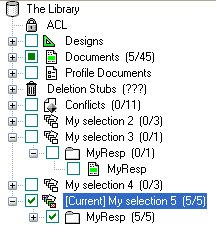
You can create as many My Selection folders as you need. By default, the most recently created My Selection appears as the Current one : [Current] appears in front of its name and the icon is in color. You can manually set any Selection as the current one.
The contextual menu (right-click) leads you to the specific options available for the "My Selection" folders.
| Rename Selection | Rename the selected selection |
| Remove Selection | Delete the selected selection but leave its documents in the database |
| Set as Current Selection | Set the selected selection as current |
| Selection | Set the selected selection as current |
| CheckBox Selection | The same options you'll find in the CheckBox Selection menu. |
| Select Using Regular Expression | This option allows you to select documents using regular expressions within your highlighted category. This feature will select the documents whose displayed titles in the Selection Tree match your regular expression. Please note that you can enter regular text in this dialog (e.g. entering "memo" will select all documents that have "memo" in their displayed title) rather than crafting a complex regular expression. |
| Delete ALL Documents in Category | Permanently erases the selected selection's documents from the database |
| Change Displayed Title... | Change the selected selection's documents displayed title. See Displayed title for more details. |
| Add Current Selection to Folder... | Add the selected selection to a folder. See Export Selection to Folder for more details. |
| Add to... | ...New 'My Selection': Adds the selected selection to a new My Selection ...Current 'My Selection': Adds the selected selection to the current My Selection ...Another 'My Selection': Adds the selected selection to an existing My Selection that you can choose from in a sub-menu. |
| Move to | ...New 'My Selection': Moves the selected selection to a new My Selection ...Current 'My Selection': Moves the selected selection to the current My Selection ...Another 'My Selection': Moves the selected selection to an existing My Selection that you can choose from in a sub-menu. |
| Add x Responses to 'My Selection' | This option lets you add any responses associated with the currently highlighted document to a My Selection folder. |
| Add any Responses to 'My Selection' | This option lets you add any responses associated with the currently highlighted category to a My Selection folder. |
| Add Parent to 'My Selection' | This option lets you add the parent associated with the currently highlighted document to a My Selection folder. |
| Add any Parents to 'My Selection' | This option lets you add any parents associated with the currently highlighted category to a My Selection folder. |
