CheckBox Selection - Overview
Although most of the available actions work with the MySelection virtual folders in scanEZ, CheckBox Selections are a very important feature that allow you to move documents (i.e. 'notes') between MySelection folders, as well as perform various actions. Checkbox Selections can be used at any time by checking any documents in the Selection Tree. You can access the CheckBox Selection actions by going to the CheckBox Selection menu or right-clicking on any document.
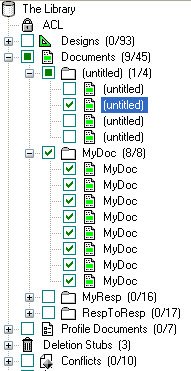
| NOTE | Any selections made using the checkboxes in the Selection Tree are only affected by commands in the;
|
|---|
Available actions
| Unselect All | Uncheck all checked documents |
| Copy to Another Database... | Copy all checked documents to another database |
| Move to Another Database... | Move all checked documents to another database |
| Add to Folder... | Add all checked documents to a folder |
| Remove from Folder... | Remove all checked documents from a folder |
| Add to New 'My Selection' | Add checked documents to a new My Selection virtual folder. See My Selection for more details. |
| Add to Current 'My Selection' | Add checked documents to the current My Selection virtual folder. |
| Add to another 'My Selection' | Add checked documents to any available My Selection virtual folder; all currently available My Selection folders are listed in a sub-menu. |
| Remove from Current 'My Selection' | Remove checked documents form the current My Selection virtual folder. |
| Remove from another 'My Selection' | Remove checked documents to any available My Selection virtual folder; all currently available My Selection folders are listed in a sub-menu. |
| Intersect with Current 'My Selection' (results in target) | Only keep documents that are common to both your checkbox selection and the content of your current My Selection virtual folder. (For example, if the current My Selection virtual folder contained documents A, B, C, D, and E and you used checkboxes to select documents D, E, F, and G, clicking Intersect with Current 'My Selection' would leave the My Selection folder containing documents D and E. |
| Intersect with Current 'My Selection' (results in new 'My Selection') | Take documents that are common to both your checkbox selection and the content of your current My Selection virtual folder and place the results of the intersection in a new My Selection folder. |
| Select checked documents in Current 'My Selection' | Select 'checkbox-selected' documents in the current My Selection folder. |
| Select checked documents in another 'My Selection' | Select 'checkbox-selected' documents in any other My Selection folder. (All of your My Selection folders will listed in a sub-menu) |
| Compute with Form | Computes all checked documents using a form selected by user. |
| Compare... | Compare all selected documents |
| Set New Parent for Response(s)... | Set a new parent for the selected documents |
| Select Using Regular Expression | This option allows you to select documents using regular expressions within a highlighted category or My Selection virtual folder. This feature will select the documents whose displayed titles in the Selection Tree match your regular expression. Please note that you can enter regular text in this dialog (e.g. entering "memo" will select all documents that have "memo" in their displayed title) rather than crafting a complex regular expression. |
| Select All Using Identical Displayed Title | This option will select all documents within a highlighted category or My Selection virtual folder that have identical displayed titles in the Selection Tree. |
| Delete Document(s) | Delete all checked documents |

