Compute with Form in scanEZ
Compute with Form
scanEZ offers the option of performing a compute operation on one or more documents with the form of your choice. If the form contains any default values, translation and validation formulas, then they will be applied to the documents.

The following toolbar button is available when a document or category of documents is in focus:
| Compute with Form : Apply the Form on the Document(s) |
Alternately, if you would like to perform a Compute with Form operation on documents whose checkboxes are ticked, choose Checkbox Selection > Compute with Form.
If you create a new document in your database using scanEZ (with the button "Create a new Document" 
Compute with Form - Options

- Specify the form to use: You can select the form you want to use. If nothing is selected, the database default form will be used.
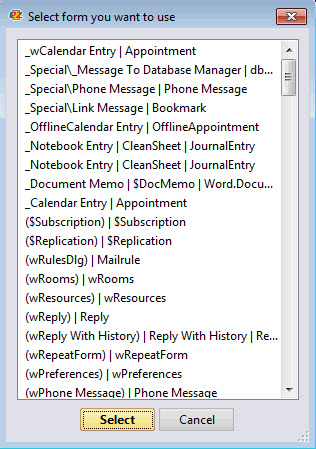
- All options unchecked: Only the 'no error' fields will be processed; if any errors occur, they will be displayed in the error report screen but those fields will not be processed.
- Test only, do not save document: This will test the operation. The form won't be applied to the document but you can see if any errors occur during the process. This cannot be combined with other options.
- Ignore any error while processing fields: This will process all fields in the documents; the error report screen will not be displayed. This cannot be combined with other options.
- Save document(s) even if errors occur: This will process all fields in the documents; the error report screen will be displayed if errors are found. This cannot be combined with other options..
Error report screen: Compute with Form on Document(s)
If you perform a Compute with Form operation and errors are encountered, a report screen will display these errors.
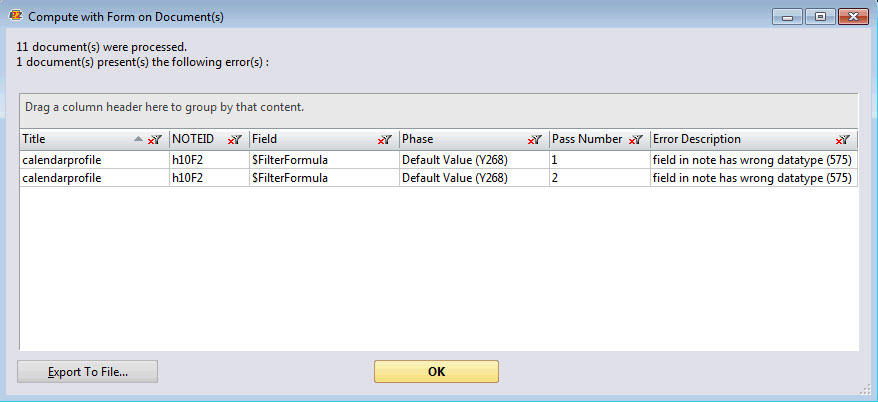
| NOTE | With the Export To File button, you can export your all values displayed in the grid. See this page for more information. |
|---|
Grid right-click options - Tools and Columns
- Add to New 'My Selection' / Add to Current 'My Selection': Find information about 'My Selection' virtual folders on this page.
More information about Grid Tools and Options is here.
The Compute with Form on Document(s) grid includes the following columns:
Default Enable | Detail | |
| Error Description | * | Document error description. |
| Title | * | The title of the item as displayed in the Selection Tree (By default the displayed title is the document's Form name but with scanEZ you can change it). |
| NOTEID | * | Particular note in a database. |
| Field | * | Document Field. |
| Phase | * | Document computed phase. |
| Pass Number | * | Compute pass number. |
More information about Grid Columns is here.
| NOTE | To read more on how Compute with Form works, please search Domino Designer Help for 'ComputeWithForm method'. |
|---|


