Documents - Overview
By default, scanEZ displays the list of all documents in the Selection Tree categorized by form name. A counter, next to each category name shows the corresponding number of documents.
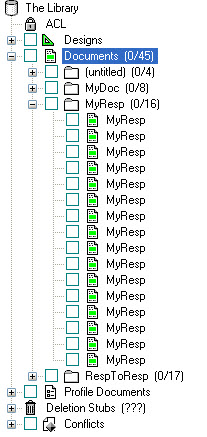
When a document is selected in the Selection Tree, the right side of the window provides all available information about this particular document.
The top part displays the the list of all the fields contained in the document and for each of them :
- Type
- Name
- Nb
- Sequence Number
- DupID
- Index
- Value
- Last Modified time
See the Viewing and Editing Data section for more information.
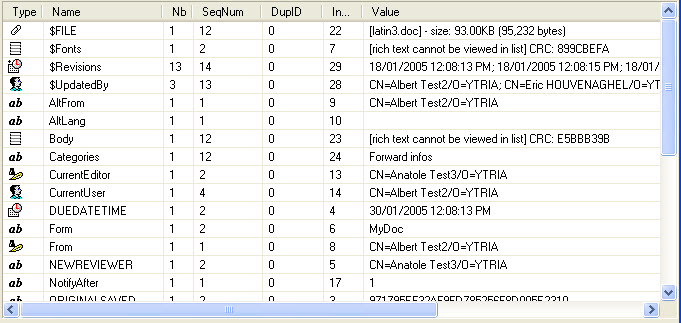
| TIP | You can sort the values by clicking on any column header. |
|---|
Below the list of the fields is the Note Info tab in the Information Panel which contains generic information about the Note :
- UNID and NoteID that you can copy (with the button next to them)
- Name of the person who created the note and creation date
- Name of the last modifier and date of last modification
- Sequence Number
- Last Accessed date
- Size in KB (and bytes)
- Number of fields
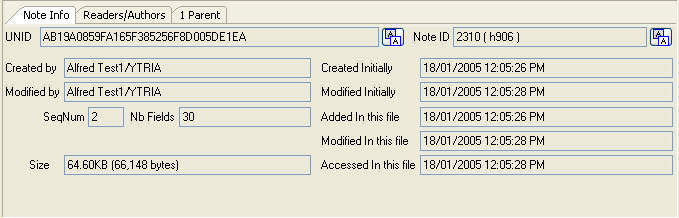
The two other tabs : Responses and Readers/Authors are detailed in their own sections.
Actions available from the Documents menu
| New Document | Create a new document |
| New/Get profile document | Get or create a new profile document |
| Copy | Copy, paste, modify, save, cancel changes on a document |
| Paste | |
| Modify | |
| Save | |
| Cancel Changes | |
| Copy to Another Database... | Copy or move a document or all documents in a category or folder to another database |
| Move to Another Database... | |
| Set New Parent to Response(s)... | Set new parent of a document or all documents in a category |
| Delete | Delete a document or all documents in a category |
| Modify UNID... | Modify the UNID of a document |
| Change Displayed Title... | Change the title displayed in the exploration tree |
| Compute with Form | Apply a form on a document |
| Open in Designer... | Open the document in the Notes Client, Web Client or Designer (if the document is a design element) |
| Open in Notes Client... | |
| Open in Web Client... |
