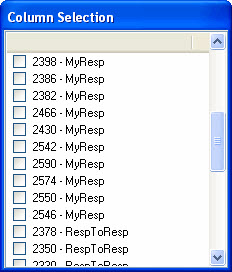Document Comparator
The Documents Comparator lets you see the whole content of multiple documents side by side in a sortable table.
There is no limit on the number of documents you can compare.
To use the Documents Comparator, select the documents with the checkboxes and go to CheckBox Selection > Compare... or use the Compare button 
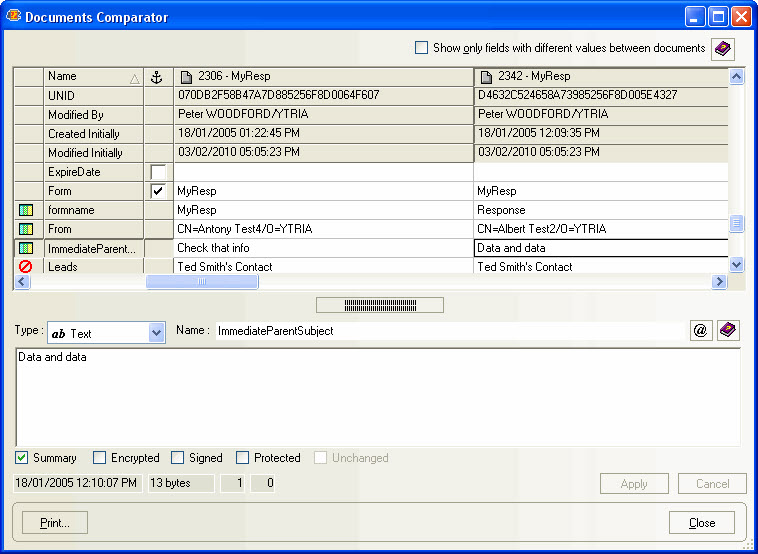
Use the checkbox at the top right corner of the window to show only fields with different values between documents.
| TIP | Use the checkboxes under the anchor column |
|---|
| TIP | You can resize the columns and sort the data by clicking any column header. When a column is sorted, an arrow (triangle) appears at the right of the NoteID, ascending or descending. |
|---|
When selecting any item, the bottom panel of the window displays the type and content of the field. You can directly edit any field, just as you would when navigating the documents.
Comparing Field
You can easily compare any field values by double-clicking on any item. A window will open displaying the field in each documents side by side.
List of values
Fields containing a list of values will be displayed like this :
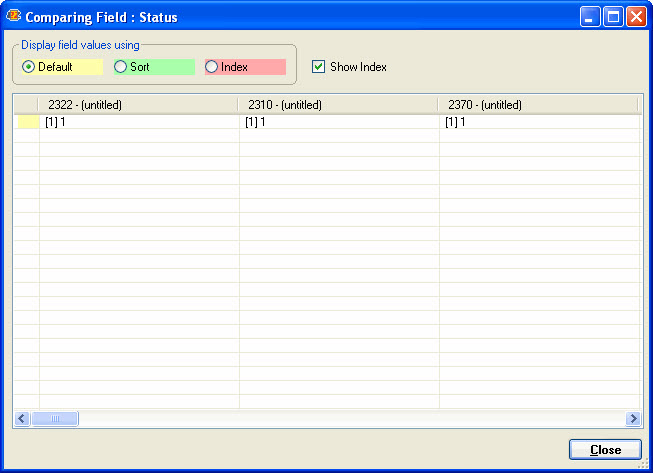
Use the radio buttons to select how the values will be displayed :
| Default | The values will be displayed in their respective order. |
| Sort | The values will be sorted in ascending order across all displayed documents. |
| Index | The values will be displayed by index number and in ascending order across all displayed documents. |
When Show Index is enabled, the index value of each entries in the list will be displayed on the left.
Other fields
Other fields will be displayed like this :
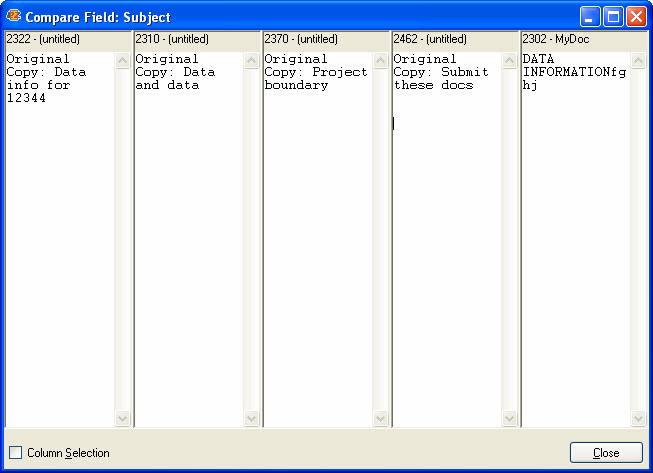
Check Column Selection to display the following window which allows you to select which documents are displayed in the Compare Field window.