Copy/Move Documents to Multiple Databases
Copy/Move Documents to Multiple Databases
EZ Suite version 16 and later offers the ability to copy or move a selection of documents to multiple databases at once.
Launching the Process
You can find this option in both the Document and the Checkbox Selection menus. However, your process will be carried out differently depending on which option you choose.
- In the Document menu:
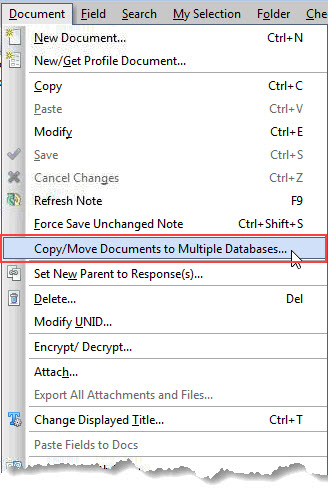
Choosing this option in the Document menu will focus your process on the documents highlighted in the Selection Tree: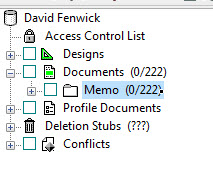
- In the CheckBox Selection menu:
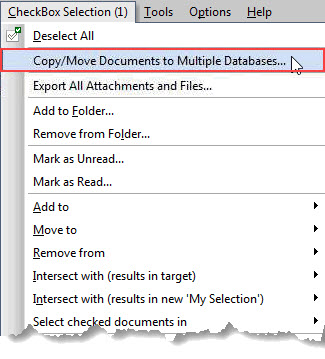
Choosing this option from the CheckBox Selection menu will focus your process on your CheckBox Selection.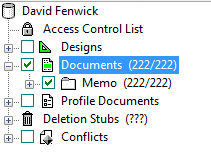
The Copy/Move to Multiple Databases Dialog
This is the dialog where you can choose which databases to copy/move your selected documents to.
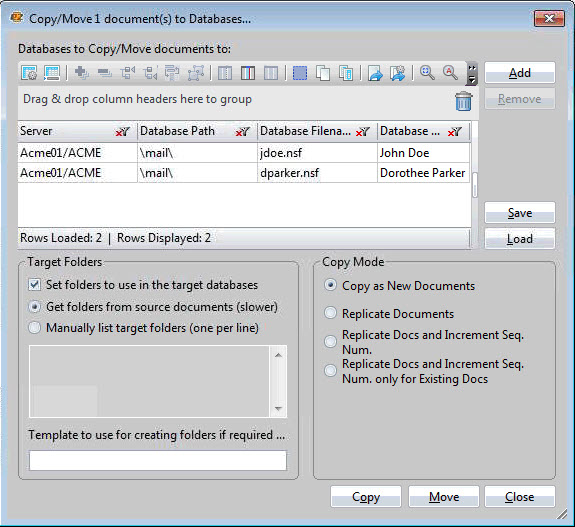
Selecting Target Databases
The top section is a flexYgrid enabled panel where you will see the currently selected databases.
Select your target databases through the following options:
- Add: This button will open a dialog where you can browse for a database to add.
- Remove: Clicking here will remove a selected database from the current list.
- Save: This lets you save the database list and configuration to a file.
- Load: This lets you load a previously saved list of databases.
Selecting Target Folders
The bottom half of this dialog lets you choose the destination folder structure and is inactive by default.
To activate it, click the checkbox 'Set folders to use in the target databases'.
Note: You do not need to select Target Folders in order to copy/move documents.
- 'Get folders from source documents (slower)': This choice will analyze the folder structure pertaining to the documents you have selected and ensure that the proper structure is maintained or, build a new folder structure if the target databases do not have the same structure. The documents will be copied/moved to the database in question and then placed in the destination folder.
- 'Manually list target folders': Here, you can set your desired destination folders manually.
Template to use for creating folders if required
Copy Mode
The following options set the mechanics used for copying the documents:
- 'Copy as New Documents': Creates a completely new document
- 'Replicate Documents': Replicates the documents into the target databases
- 'Replicate Documents and Increment Seq. Num.': Replicates the documents into the target database and increases the sequence number
- 'Replicate Documents and Increment Seq. Num. only for Existing Docs': Replicates the documents into the target database and will only increase the sequence number if the documents already exist within the target database
Global Options
- Copy or Move: These radio buttons let you select which operation to carry out.
- OK: This launches the Copy/Move process.
- Cancel: This cancels the current process configuration and will clear all current changes.
