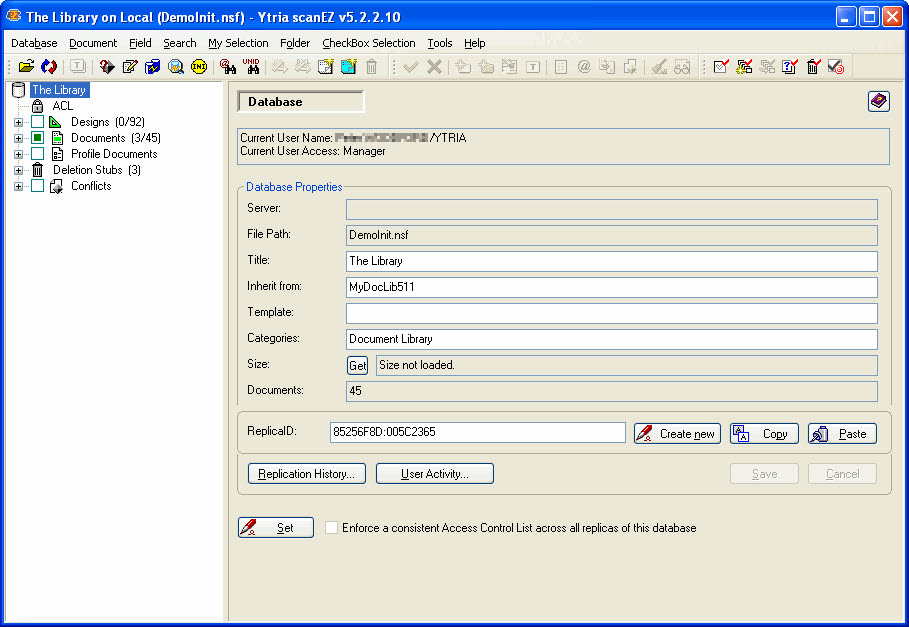The scanEZ main screen
The main screen of scanEZ is divided into 3 sections :
- At the top, the Menu and Toobar section.
- At the left, the Selection Tree which lists every note contained in a database, categorized by type (ACL, Design notes, Documents, Profile Documents, Deletion Stubs and Conflict Documents).
- The right-hand side of the screen displays contextual panels. It will display a contextual panel associated with the selected item in the tree, or the entire database's properties if no element is selected.
NOTE
scanEZ will open one instance per database. When you open a document in scanEZ from the Notes client, if an instance of the document's database is already opened, scanEZ will open the document in the same instance instead of launching an other instance of scanEZ.
Selection Tree
In the Selection Tree on the left-hand side of scanEZ, you can see all your design notes, documents, profile documents, deletion stubs, save (replication) conflicts.
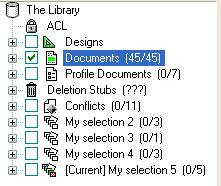
Each selection in the selection tree will reveal information about it automatically for you in the larger right side panel.
Whatever is in focus in the Selection Tree will determine what gets displayed in the right-hand side of scanEZ.
Contextual Panels
The following table explain the situations in which each contexual panel will appear:
| Highlighted in the Selection Tree | What appears in the right panel |
|---|---|
| The top-level of the database | The Database Information panel |
| The Designs catagory | The Design Collection panel |
| The Profile Documents catagory | The Profile Documents panel |
| The Deletion Stubs catagory | The Deletion Stubs panel |
| The Conflicts catagory | The Conflicts panel |
| The Documents catagory | The Diff Panel |
| A collection (folder) of Designs, Documents, Profile Documents, or a 'My Selection' virtual folder | The Diff Panel |
| An individual Document, Design note, Profile Document, or Conflict | The Item List panel at top-right and the Note Info panel at the lower-right side |
| An individual Deletion Stub | The Deletion Stub Information panel |
TIP
Use the Left and Right arrow keys to expand/collapse categories in the Selection Tree.
Menu Options
| Database | Opening a database, general display options |
| Document | Documents, profile docs documents. Change of displayed title in the Selection Tree |
| Field | Options related to field modification. |
| Search | Explore the different ways of searching with scanEZ |
| My Selection | Virtual scanEZ folders |
| Folder | Notes folders |
| CheckBox Selection | Work on notes selected with the checkbox |
| Tools | Other tools : Conflict Solver, Document Analyzer, Notes.ini editor, ... |
| Help | Ytria scanEZ shares the same Help menu options as our other tools. See the Help menu page for more information. |