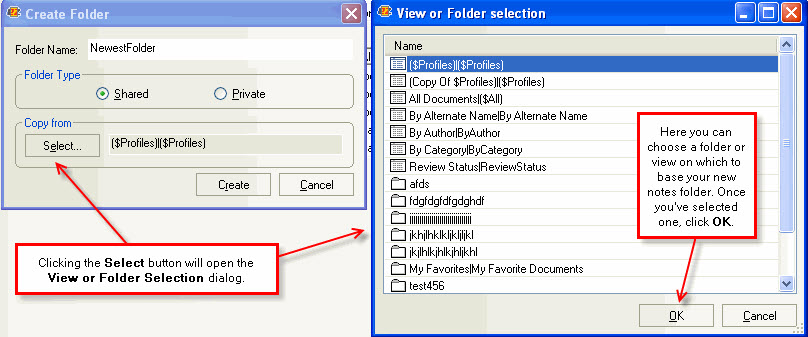Notes Folders
You can use scanEZ to create Notes folders and base these new folders' settings on the default view or any other existing views or folders.
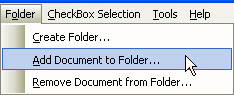
Folder Menu Options
- Create Folder: Use this option to create a new Notes folder. The Create Folder dialog box lets you:
- Set the Folder Name
- Choose the Folder Type: Either Shared or Private
- To base your folder's settings on an existing view or folder: Click the Select button to copy settings from an existing folder or view to use with your new folder. If you'd rather use the default view settings you can skip this step.
- Click Create to create your folder.

- Add Document to Folder/Add Category to Folder: This lets you add whichever document or document category that is in focus in the Selection Tree to a Notes folder. This dialog offers a Create Folder button if you'd like to add your selection to a new folder. There is also a 'Search Private Views and Folders' checkbox; when this is checked scanEZ will show private folders.
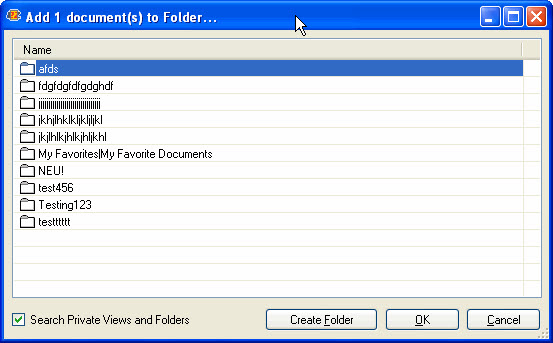
- Remove Document from Folder/Remove Category from Folder: This lets you remove whichever document or document category that is in focus in the Selection Tree from a Notes folder.
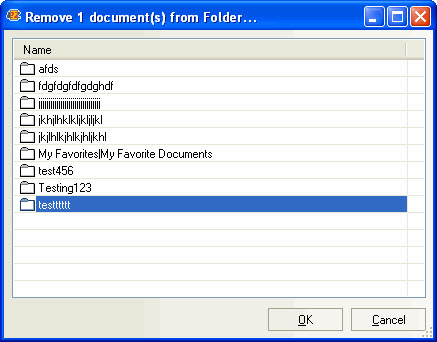
Copying a new folder's properties from an existing folder or view
When you create a new folder in scanEZ you have the option of using an existing view or folder as a template for creating its properties. To do so simply click the Select button in the Create Folder dialog box. Here's an example: