Tools - Overview
Ytria scanEZ has an enormous array of tools at its disposal, so the Tools menu is a convenient starting place to begin exploring them.
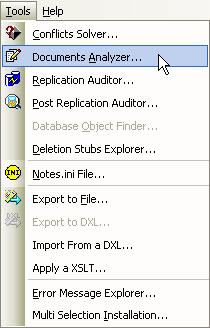
Listed below is a brief overview of the items in the scanEZ Tools menu:
| Conflict Solver | This is a tool that allow you to quickly and easily compare conflicting documents and choose which of the differing values to keep. |
| Document Analyzer | This tool helps you find documents containing specific information that @formula searches can't find. |
| Replication Auditor | This tools lets you see exactly which database elements will replicate between one database replica and another. This let's you know what's going to happen before you replicate. |
| Post-Replication Auditor | This tool shows the state of a database after a replication. This lets you see if any documents have been resurrected or if any other replication issues have cropped up. |
| Deletion Stub Explorer | This tools displays information about all a database's deletion stubs (including their NoteIDs, remaining life and deletion time) in a grid window. |
| Notes.ini File | This will launch the scanEZ Notes.ini Editor, a tool which allows you to apply changes to your Notes.ini without having to restart notes. |
| Export to File | This tool lets you export the document or collection of document in focus to a file. NB: This command does not use Checkbox Selections. |
| Export to DXL | This tool lets you export the document or collection of document in focus to an DXL file. NB: This command does not use Checkbox Selections and will not work on deletion stubs. |
| Import from a DXL | This command lets you import DXL documents. |
| Apply an XSLT | This command lets you apply an XSLT transformation document to a DXL file. |
| Error Message Explorer | This tool allows you to input a Notes error number and it will display the relevant error message. |
| Multi-Selection Installation | This will allow you to install (or see if you've already installed) the "Open Selected Document(s) in scanEZ" item to the Action menu of your notes client. It will also allow you to install the scanEZMulti agent to a target database. |
| Allow scanEZ to be Launched using 'scanEZ://'-type URLs | This lets you launch scanEZ via URL. Note: In order to initially enable this feature in Windows 7 or Windows Vista machines, you must use the Run as administrator on scanEZ. After initially enabling the feature, you may toggle the feature on and off as you wish--the 'Run as administrator' step won't be necessary. |
