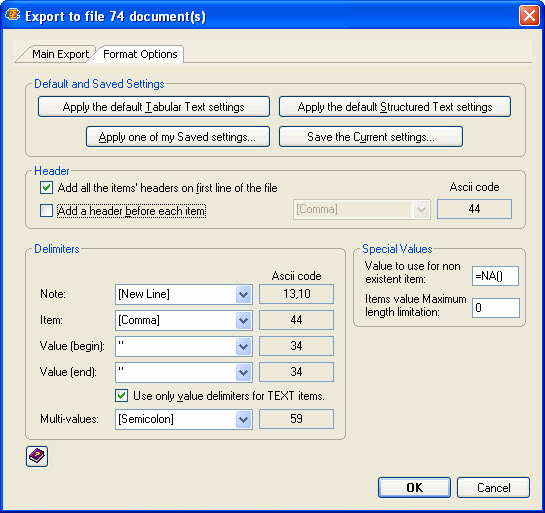Export configuration
If click the Export to File... option from the toolbar or from the Tools menu, the following tabbed screen opens:
The Main Export tab
Here you choose the file path and text format (ASCII or Unicode). By default , the file name is export.csv but you can change it to a name of your choice.
In this tab you can also choose which fields and additional information to include in the exported documents.
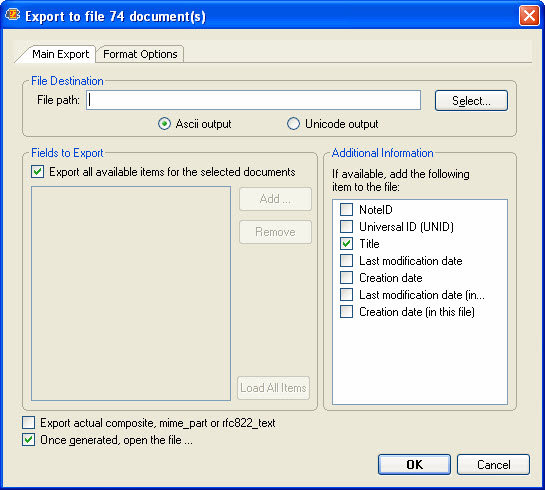
The Format Options tab
You can either apply the default Tabular Text or Structured Text settings or define your own settings among the different available options.
Header
| Add all the items' headers on first line of the file | Add the headers on the first line of the file |
| Add a header before each item | Add the headers before each item |
Delimiters
| Element | The character that separates elements |
| Item | The character that separates items |
| Value (begin) | The character that mark the beginning of a value |
| Value (end) | The character that mark the ending of a value |
| Multi-values | The character that separates multiples values |
If you want to use the Value delimiters only for text items, check the Use only value delimiters for TEXT items option.
Special values
| Value to use for a non existent item | The value that will be used for items that do not exist |
| Items value Maximum length limitation | The maximum length of a value (0 = unlimited) |
Additional information
| NoteID | When checked, the NoteID value will be added for each documents if available. |
| Universal ID (UNID) | When checked, the Universal ID value will be added for each documents if available. |
Once your settings are defined, click on Save the Current settings to store them into scanEZ. You will then be able to re-use them for other exportations.