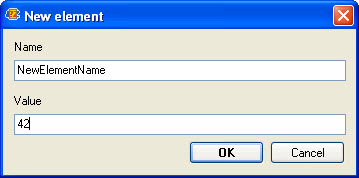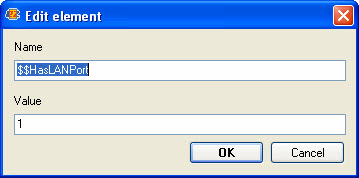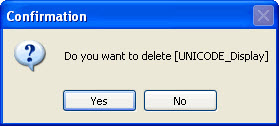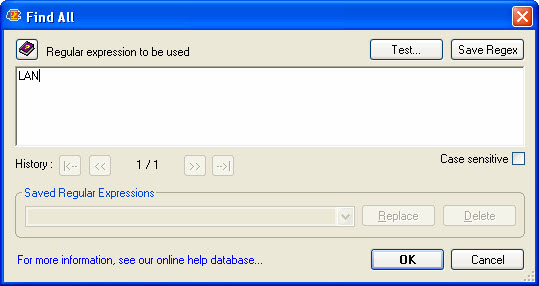Notes.ini Editor
This feature allows you to modify a local or server notes.ini file without creating an agent or SmartIcon. You do not have to close your Notes clients just to modify your notes.ini file. Modifications are made in real-time.
This window can be accessed from the Tools > Notes.ini file... menu or the toolbar icon 
Once the Notes.ini Editor is open, you can choose the local or server Notes.ini file via a radio button.
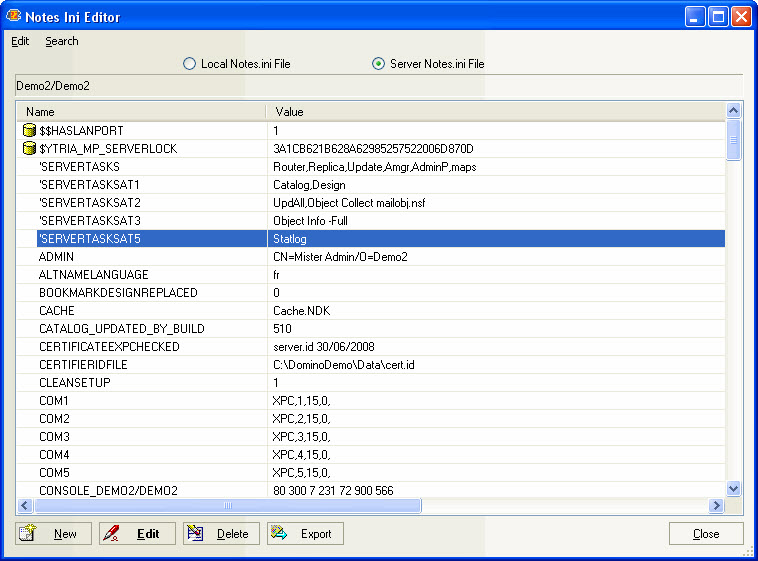
| TIP | You can sort the values by clicking on any column header and resize columns. |
|---|
Available actions
| New | Add a new element to the notes.ini. |
| Edit | Edit the values of an element |
| Delete | Delete an element from the notes.ini. |
| Grid Action context menu | This submenu offers a range of functions to help manage columns and information displayed in the grid; Collapse, Expand, Find, Sort, and Export... Available from the context menu (Right-Click) |
| Find | Find an entry matching the specified text. |
| Find Next | Find the next entry matching your search. Available from the Search > Find Next menu or F3. |
| Export | This option allows you to save a local copy of a Notes.ini or NotesServer.ini file. |