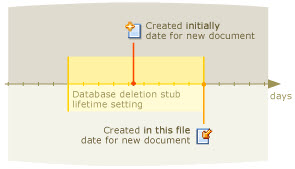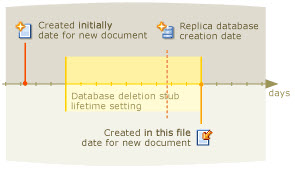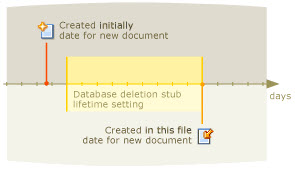Post-Replication Auditor
The Post-Replication Auditor is used to show the current state of a database after a replication. In other words, it's like a 'postmortem' for a replicated database. With this tool you will be able to see which documents may have been resurrected (these documents are sometimes called "ghost documents" or "ghosts") as well as other replication issues. This tool is accessible via its toolbar button or the Tools > Post Replication Auditor... menu.
| Note | Unlike the Replication Auditor, the Post-Replication Auditor needs to open all documents to gather the data it needs to perform an audit. Therefore, we recommend that you to select a cutoff date (such as the date of the last replication) to reduce the audit process time. |
|---|
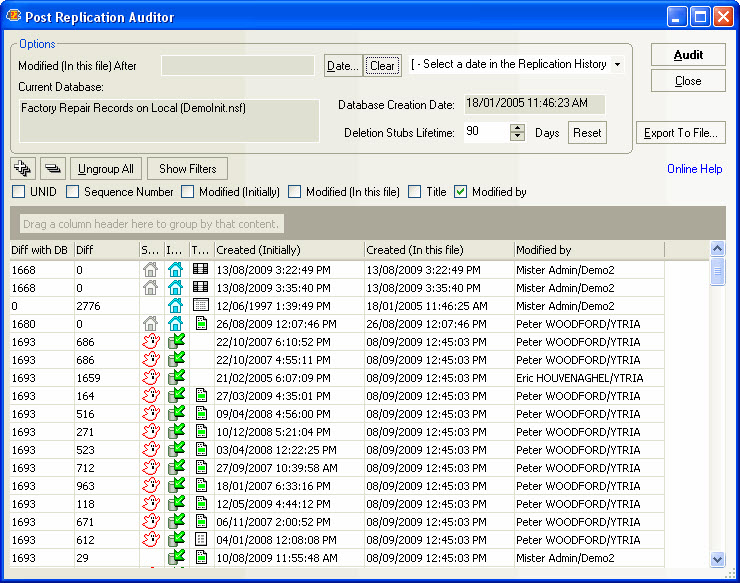
Document Resurrection
The following diagrams explain how document resurrection occurs in a replica.
| Case 1: The document is ok | Case 2: | |
|
| |
| In instances where the 'Created initially' date of a replicated document falls within the database's deletion stub lifefime, the replicated document will not be a ghost. | When the 'Created initially' date matches the 'Created in this file' date, it tells us that the document was created in this database (i.e. the database which you are auditing) so it will not be a ghost. | |
| Case 3: The document is ok | Case 4: | |
|
| |
| In instances where the 'Created initially' date of a replicated document precedes the deletion stub lifetime cutoff date (e.g. if the deletion stub lifetime setting was 90 days and this document was 'created initially' 95 days ago) but the replica database's creation date falls within the deletion stub lifetime, the replicated document will not be a ghost. | In instances where the 'Created initially' date of a replicated document predates the deletion stub lifetime cutoff date (e.g. if the deletion stub lifetime setting was 90 days and this document was 'created initially' 95 days ago) the replicated document could possibly be a ghost. But remember it's only possibly a ghost. There are specific instances where one could legitimately expect a document's 'Created initially' date to predate the deletion stub lifetime cutoff date (e.g: restored backup documents or a design refresh from a template). |
| Note | For more information about deletion stubs, replication purge intervals and cutoff dates, click on the following links to view IBM Tech Notes regarding these subjects. IBM TechNote (Ref# 1110117) - Q&As about replication purge intervals and cutoff dates IBM TechNote (Ref# 1091379) - How does purging of documents occur in Notes? |
|---|
Options

| Modified (In this file) after | You can enter a date using the Date... button or select a date in the replication history from the pull-down list. By default, if no date is entered, the audit will process all the notes. |
| Current database | Name and file name of this database |
| Database creation date | Creation date of this database |
| Deletion stubs lifetime | The deletion stubs lifetime is set to the database replication settings value. It can be modified here for audit needs, this will not modify your deletion stubs lifetime replication setting. |
Post-Replication audit results
All Documents or 'Ghosts Only'
As soon as you perform a Post-Replication Audit, scanEZ will prompt you to choose if you'd like to display either 'Ghosts' or 'All.'
If you choose 'Ghosts,' only possible resurrections will be displayed in the results grid. This option will consume considerably fewer computer resources when dealing with large datasets.
If you choose 'All,' all documents will be displayed.

Grouping grid
Post-Replication audit results are displayed in a window that uses a grid interface which supports grouping by column headers. (NB: The interface is slightly different than in some other Ytria tools which use the grid. It uses buttons for the Expand All (+); Collapse All (-); and Ungroup All in addition to placing them in the right-click menu. Also, the Show Filters option is only available in a button not a right-click menu option).
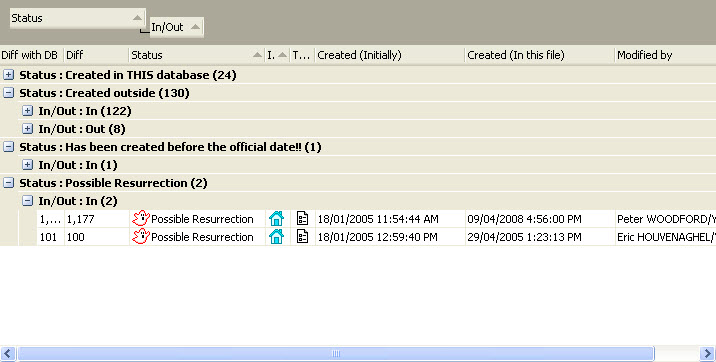
Columns available in the Post-Replication Auditor
| Diff with DB | The difference in days between the note's creation date in this file and the creation date of the this database. |
| Diff | The difference in days between the note's creation date in this file and its official creation date. |
| Status | Post replication status. See table below for a detailed explanation of all the possible status. |
| In/Out | |
| Type | Type of the note (i.e.: Document, Form, Agent, etc.) |
| Created (In this file) | Date of creation in this file |
| Created (Initially) | Official creation date |
| UNID | Universal Note ID |
| Sequence Number | |
| Modified (Initially) | The note's official modification date. |
| Modified (In this file) | The note's date of modification in this file. |
| Title | Displays the name of design elements but will be empty for documents. |
| Modified by | The note's last editor. |
| Note | The last 6 columns are optional and can be added/removed by using the check boxes. Also, an optional column cannot be de-selected while being used for grouping results.
|
|---|
Status
Created outside | The creation date in this file is after the official creation date | |
| Has never been created in THIS database!! | The creation date in this file is empty |
| Has never been created officially!! | The official creation date is empty |
| Has been created before the official date!! | The creation date in this file is before the official creation date |
| Created in THIS database | The creation date in this file and the official creation date are equal |
| Error | Error |
| Possible Resurrection | This warns that a resurrected or ghost document may have been created |
In/Out
| In | The last modification occurred in this database (inside) |
| Out | The last modification occurred outside this database (from a replication) |
| Out - Has been modified before the official date!! | The last modification occurred outside this database (from a replication) and the creation date in this file is before the official creation date. This means there is a time difference between the replication points. |
| TIP | You can export your results to a file for further analysis. |
|---|
Contextual menu options
In addition to the right-click menu options common to all grid screens in Ytria tools, the following commands are offered:
| Compare Document(s)... | The Post-Replication Auditor also provides easy access to compare documents, and allows you to instantly edit or delete any document at the last-minute. You can select a document and launch the Documents Comparator to identify the differences between two or more replicas. |
| Copy UNID(s) to Clipboard | Copy the document(s) UNID to the clipboard |
| Refresh Row | Refresh the selected row(s) data |
| Delete Document(s)... | Delete the selected document(s). A dialog box will offer the option of deleting without creating a deletion stub. |
| Add to New 'My Selection' | Add the selected document(s) to a new My Selection virtual folder. |
| Add to Current 'My Selection | Add the selected document(s) to the current My Selection virtual folder. |