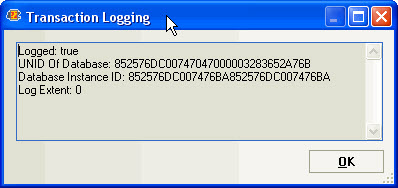Database - Overview
Actions available in the database menu
| Open Database | Open a new database in scanEZ |
| Open Database from Replica ID | This options lets you open a Notes database in scanEZ by entering its Replica ID |
| Open Database with | This menu you allows you to open the currently loaded database in another installed Ytria tool or another scanEZ session. |
| Refresh | Refresh the whole database |
| Refresh Category | Refresh the selected category in the navigation tree |
| Options | Customize Design Element Display (this lets you alter the way design elements are displayed in the Selection Tree) View Mode (normal or hexadecimal) Open Documents (options to change the way documents are loaded) Date Format (options to customize the date displayed) Force when Saving Documents (when enabled, this will force-save a document even if another copy is open elsewhere) Read-Only Design (this is turned on by default as modifying design elements ) Check Document for Conflicts (this is turned off by default, but when switched on automatically compares a document against the database to see if conflicts exist) Use Default Titles for Docs Loaded from Notes Client: When this option is enabled, scanEZ will use documents' form names as titles rather than prompting you to choose displayed title settings when opening a selection of documents from a Lotus Notes view. |
| Themes | Change scanEZ look or "skin" |
| Favorite Databases | This feature lets you keep a list of favorite databases. Databases added to this list will be shared with any other database-level Ytria products. Click here to read more about this feature. |
| Open another scanEZ | Open a new instance of scanEZ on the same database |
| Load Selection from XML file | This feature lets you open a selection of notes contained in a Ytria XML file. |
| Exit | Close this scanEZ session |
The Database Information panel
When click on the uppermost icon in the Selection Tree which represents the database as a whole, the Database Information panel will appear on the right side of the scanEZ. This panel provides general information regarding a database.
| Current user info | Current user name and access level on the database |
| Database properties | |
| Replica ID | Displays and allows you to modify the Replica ID of the database |
| Database ID | Displays and allows you to modify the Database ID of a local database. Changing the Database ID will alter the database's 'created' date; this can lead to unexpected database behavior. This option will be grayed out when looking at a database on a server. |
| Replication history | Displays a report of replication history for this database. This will display the same information as in the Lotus Notes client, but you can export it to a file. |
| User activity | Displays a report of user activity for this database. This will display the same information as in the Lotus Notes client, but you can export it to a file. |
| Transaction Logging | This button allows you to view transaction logging in scanEZ. Please note this feature only works when the database open in scanEZ is on a server and scanEZ itself is being run on the same server.
|
| Enforce a consistent ACL across all replicas of this database | Set or unset this option. You can use scanEZ to change this setting even if you do not have proper access to view the ACL. See ACL Management for more details on scanEZ ACL Management feature. |