Databases Panel in replicationEZ
The Databases panel in replicationEZ lists all the servers selected via the Choose Servers dialog and the databases contained within them.
After you open or more servers in replicationEZ's Choose Servers dialog (found in the File menu), the Database panel will show databases contained in those server. You can select databases here to add them (and any available replicas) to the main Grid pane; click the top-level checkbox to show all databases in all chosen servers in the grid.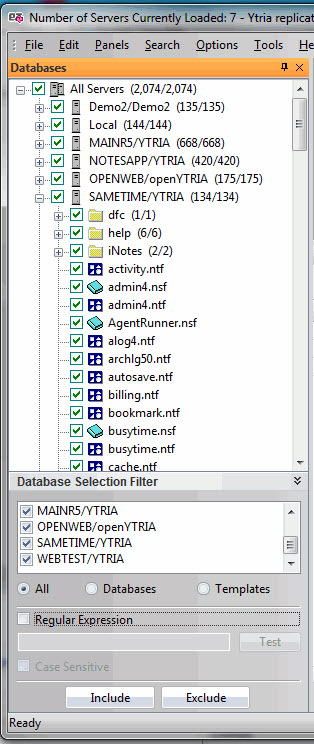
The Databases Panel in replicationEZ
Partially loaded servers
When you launch replicationEZ from your Lotus Notes client, the database that in focus, or highlighted in the Workspace, will be 'partially loaded' when the tool opens. This means that the server's name will appear as well as the database that had been selected in Lotus Notes.
From here, you can right click the server in the tree and choose 'Load Full Contents of Server' to gather a list of all its databases.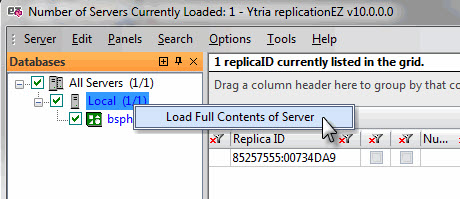
Alternatively, if you only require information on the selected database, you may right-click it and choose 'Load Database Full Content.'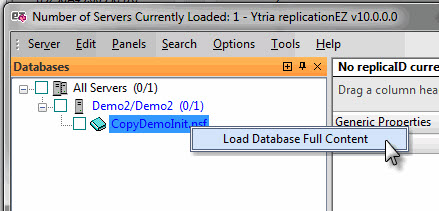
Changing the Databases Panel Display
If you click Options>Databases you have the following options:
- Show Title: Displays the database's title (e.g: Bookmarks).
- Show File Name: Displays the database's filename (e.g: bookmark.nsf).
- Show Title - File Displays the database's title followed by its filename (e.g: Bookmarks -- bookmark.nsf).
- Show File - Tile Displays the database's filename followed by its title (e.g: bookmark.nsf -- Bookmarks).
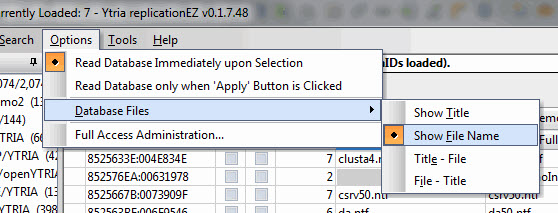
Database panel display options in replicationEZ's Options menu
Database Loading Options
There are two items in the Options menu that you can choose between in order to tweak replicationEZ's performance:
- Read Database Immediately upon Selection: When this is selected, replicationEZ will display all of a database's properties as soon as its checkbox is clicked.
- Read Database only when 'Apply' Button is Clicked: When this is selected, replicationEZ will only display a database's properties after you click the Apply button at the bottom of the Database panel. This option can improve performance when you're accessing databases using a slow connection. NB: This option is automatically selected if you use a Database Selection Filter.
