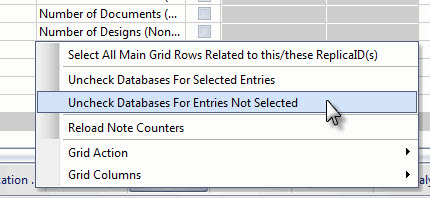Note Counters
The Note Counters tool in replicationEZ allows you to compare the contents of replicas across servers to spot inconsistencies.
How to use the Note Counters Tool
To use this feature, make a selection in the main grid and choose 'Load Note Counters' in the right-click menu (or in the Tools menu). A dialog will then appear where you can choose which types notes to load.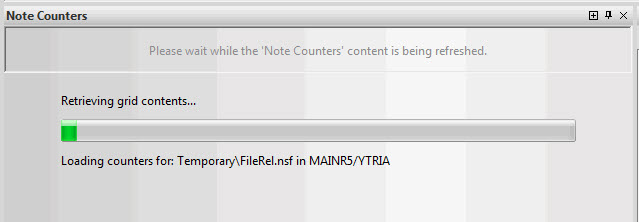
The Note Counters Panel
Once loaded, the information retrieved from the Load Note Counters command are loaded in the Notes Counters panel grid.
The following columns are available in this grid:
- Replica ID
- Database Full Path: The column displays the path to the replica for the server chosen in the 'The server used for the 'Database Full Path' Column is..' pull-down menu.
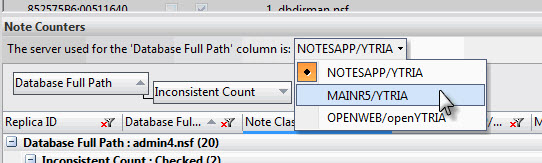
- Note Class: The Note Class whose count will be shown in a given row
- Inconsistent Count: If this checkbox is ticked, it means that there is a discrepancy in the count for the Note Class shown in this row.
- [Server 1][Server 2][etc.]: There are also columns displayed for every server that's open in the Databases panel. You'll find a server's count for a given Note Class in the cells under these columns. If no replica was found on a given server, this cell will be grayed out.

Contextual Menu (Right-Click) Options in the Notes Counters Panel
The following right-click menu options are available in the Note Counters panel:
- Select All Main Grid Rows Related to this/these Replica ID(s): This is a quick and easy way to have your main grid selection match your selection in the Notes Counters panel.
- Uncheck Database for Selected Entries: This will de-select any databases in the Databases panel associated with the selected rows in the Notes Counters panel.
- Uncheck Database For Entries Not Selected: This will de-select any databases in the Databases panel that are not associated with the current selection in the Notes Counters panel.
- Reload Note Counters: Refreshes the Notes Counters grid.
- Grid Action: This sub-menu is available in all grid-type windows in Ytria tools. Click here to see an overview of global grid features.
- Grid Columns: This allows you to hide any of the columns available in this grid.