The Grid Data Composition panel
The Grid Data Composition Panel in replicationEZ allows you to add up to five database properties to the main grid. These properties will be shown directly adjacent to each displayed replica's file path.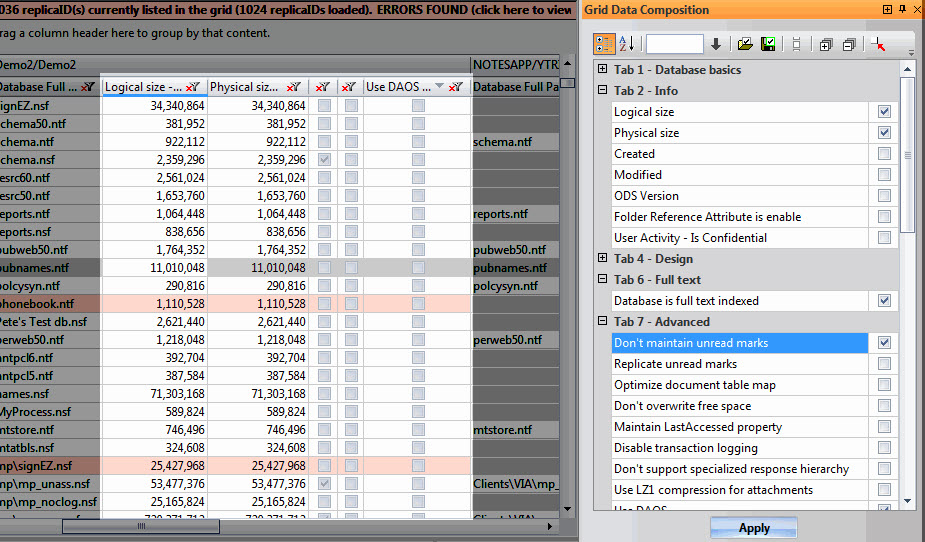
This example screen shows 'Logical Size', 'Physical Size', 'Full text indexed?', 'Don't maintain unread marks', and 'Use DAOS' properties added to the main grid in replicationEZ though the Grid Data Composition panel.
Database properties available in the Grid Data Composition panel
The Grid Data Composition panels offers the option of displaying any of the following properties. By default, they're listed by category (the categories correspond with the Database properties dialog in Lotus Notes) but you may also list them alphabetically by clicking the 
Tab 1 - Database basics:
- Database Title
- Database Path
- Database Filename
- Database File Type
- Is a Database Link?
- Use Javascript when generating pages
- Require SSL Connection
- Don't allow URL open
- Disable background agents for this database
- Allow document locking
Tab 2 - Info:
- Logical size
- Physical size
- Created
- Modified
- ODS Version
- Folder Reference Attribute is enabled
- User Activity - Is Confidential
Tab 4 - Design:
- Allow design locking
- List in Database Catalog
- Catalog Categories
- Show in 'Open Application' dialog
- Include in multi-database indexing
- Do not mark modified documents as unread
- Inherit design from master template
- Inherit from
- Refresh design on admin server only
- Database file is a master template
- Template name
- List as advanced template in 'New Application' dialog
- Single copy template
- Multilingual database
- Multilingual database: at least 1 default language is selected
- Hidden Design
Tab 6 - Full text:
- Database is full text indexed
Tab 7 - Advanced:
- Don't maintain unread marks
- Replicate unread marks
- Don't overwrite free space
- Optimize document table map
- Maintain Last Accessed property
- Disable transaction logging
- Don't support specialized response hierarchy
- Use LZ1 compression for attachments
- Use DAOS
- Don't allow headline monitoring
- Allow more fields in database
- Support response Thread History
- Don't allow simple search
- Compress database design
- Compress document data
- Disable automatic updating of views
- Allow soft deletions
Replication Settings:
- Remove documents not modified in the last (days)
- Enable Purge Interval Replication Control
- Replicate using schedule for priority applications
- Send deletions made in this replica to other replicas
- Replicate document abstract only
- Temporarily disable replication for this replica
- Never replicate this replica
- Scheduled replication priority for this replica
- Receive the element from other replicas - Including Deletions
Miscellaneous Information:
- Database ID
- Logical Path
- Physical Path
- Last Fixup
- Last Data Modified
- Last Non-Data Modified
- Quota Limit
- Quota Warning
- Max Size
- Space Used
- Is Logged?
- DAOS Sync Point
- DAOS Object Count
- DAOS Stored Bytes
- Out of Office - Service
Buttons available in the Grid Data Composition panel
Icon | Name | Explanation |
| Categorized | Categorizes all available columns in a manner similar to the Database Properties dialog in Domino Designer plus it groups miscellaneous information together |
| Alphabetical | Lists all available columns in alphabetical order |
| Save Preferences | Allows you to save a particular set of columns to disk as a preference file for use in the future. (Here's an example filename: Preference1.replicationEZ.pfl) |
| Load Preferences | Lets you load a previously saved set of columns |
| Expand All | Only works when in categorized mode |
| Collapse All | Only works when in categorized mode |
| Restore Defaults | Restores the original configured grid data selection |
| Select All | Selects all available column checkboxes |
| Deselect All | Deselects all column checkboxes |
| Search | Lets you search for a given property. The arrow icon is used to both enter searches and to 'find next' (where the search term matches more than one property) |
| NOTE | The Grid Data Composition panel works in a different manner than the standard column filters available in all grid windows. The standard grid filters 'hide' information that has already been loaded. In contrast, the Grid Data Composition panel lets you choose 'in advance' what information you wish to be displayed in your grid. Therefore, when dealing with large data sets in the Main Grid, disabling all but the essential columns improves the performance of replicationEZ. This lightens the load on the grid itself, although all information is still loaded in the tool. |
|---|











