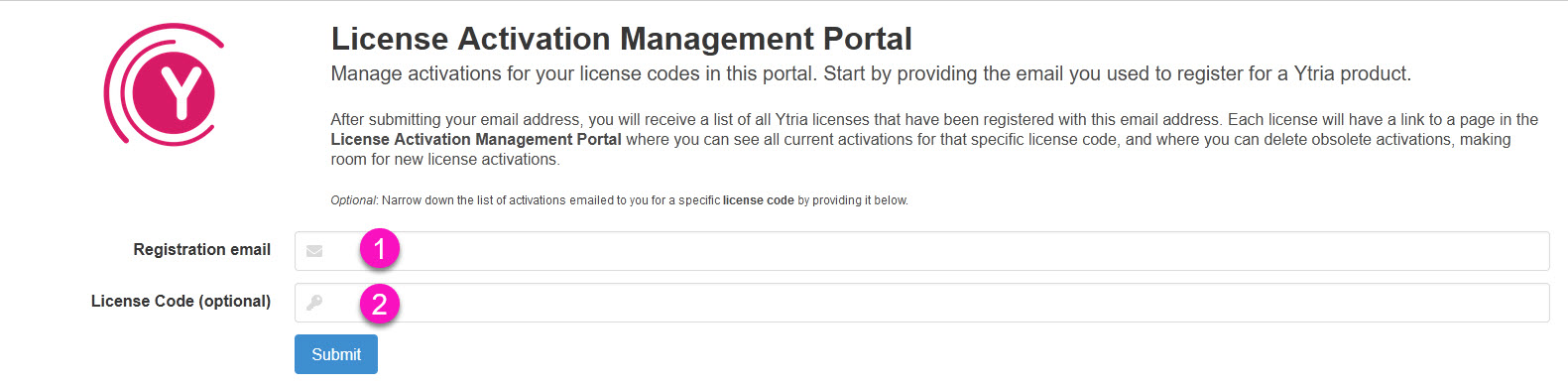Deactivating a license
For each license code, the number of computers on which it may be activated is predefined.
Once this limit has been reached you may encounter the message: Number of allowed activations has been exceeded:
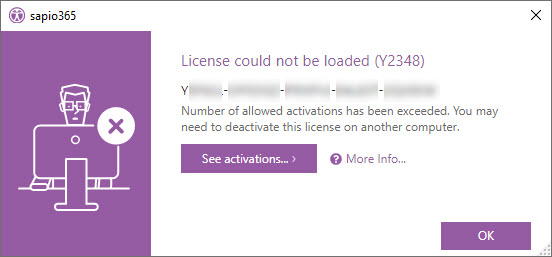
This may simply mean the license has been activated too many times. The solution is to remove existing activations on other computers, to free up the license. The license will then be free to use on a computer of your choosing.
You do not need to uninstall sapio365 when using this option.
You have two options to free up new sapio365 license activations depending if:
You still have access to the computer with an activation to remove
You don’t have access to the computers with activations to remove
You still have access to the computer with an activation to remove
If you still have access to a computer where you want to deactivate the license, you can do from sapio365.
From the Dashboard, click on Settings>About sapio 365
Click on Deauthorize Computer, and then OK. This will remove the current license applied on this installation.
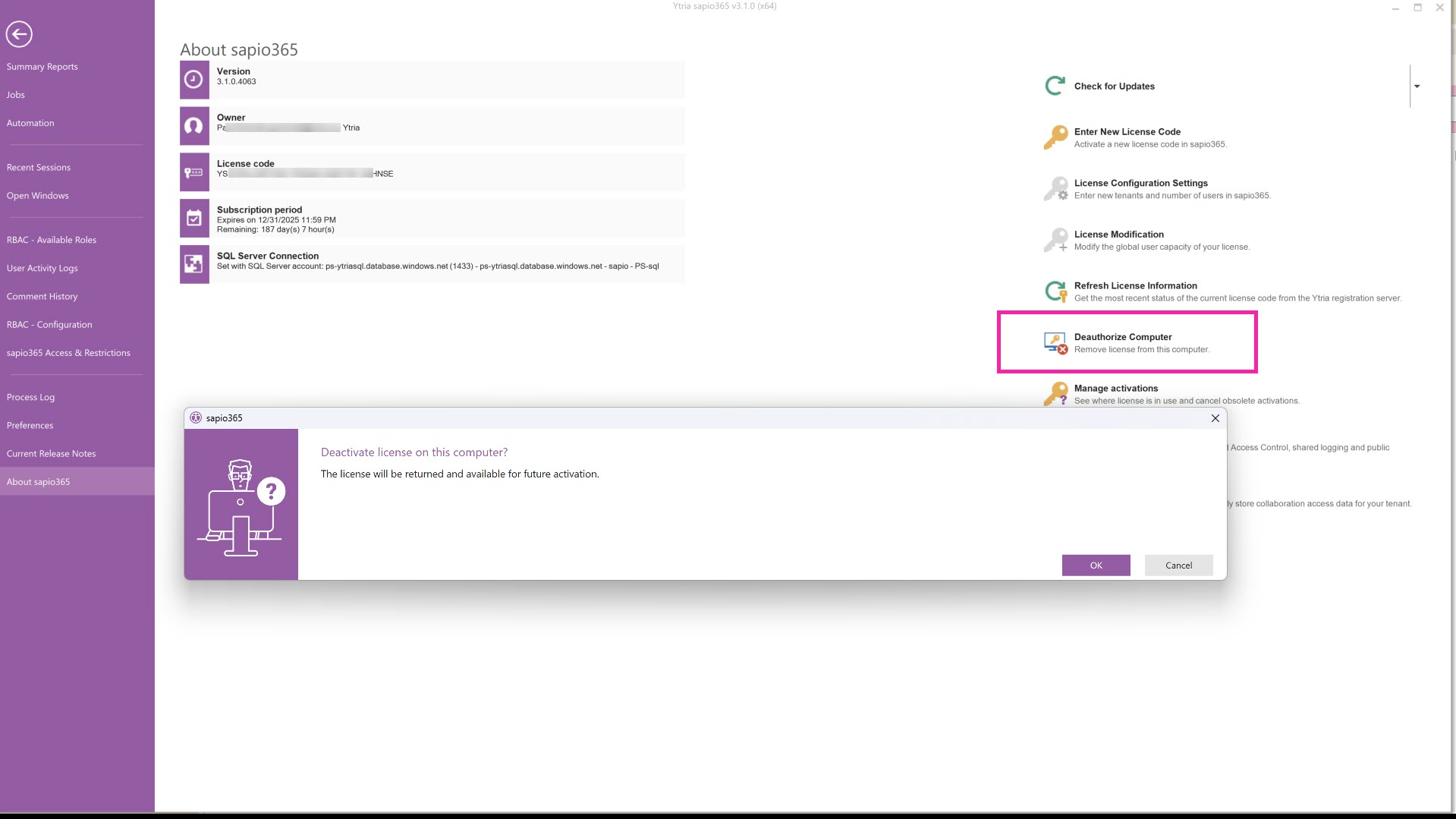
You don’t have access to the computers with activations to remove
If you no longer have access to the machines where the license was activated, you can see a list of activations for the current license based on the current registered owner's email.
You can get to this view by:
Clicking on "See Activations" button in the error dialog, or
Clicking on "Manage Activations" in the About sapio365 section.
Once you click on "Continue", you'll be directed to a web portal where you can see and remove activations.
Leases with a non-expired lease cannot be removed.
If you remove the activation with a recently expired lease. And the person using the computer related to this activation launches one of the products again.
Then this computer will automatically try to re-activate the license. If the limit has not be reached, this will create a new activation. Otherwise, the computer will get the error “Number of allowed activations has been exceeded”.
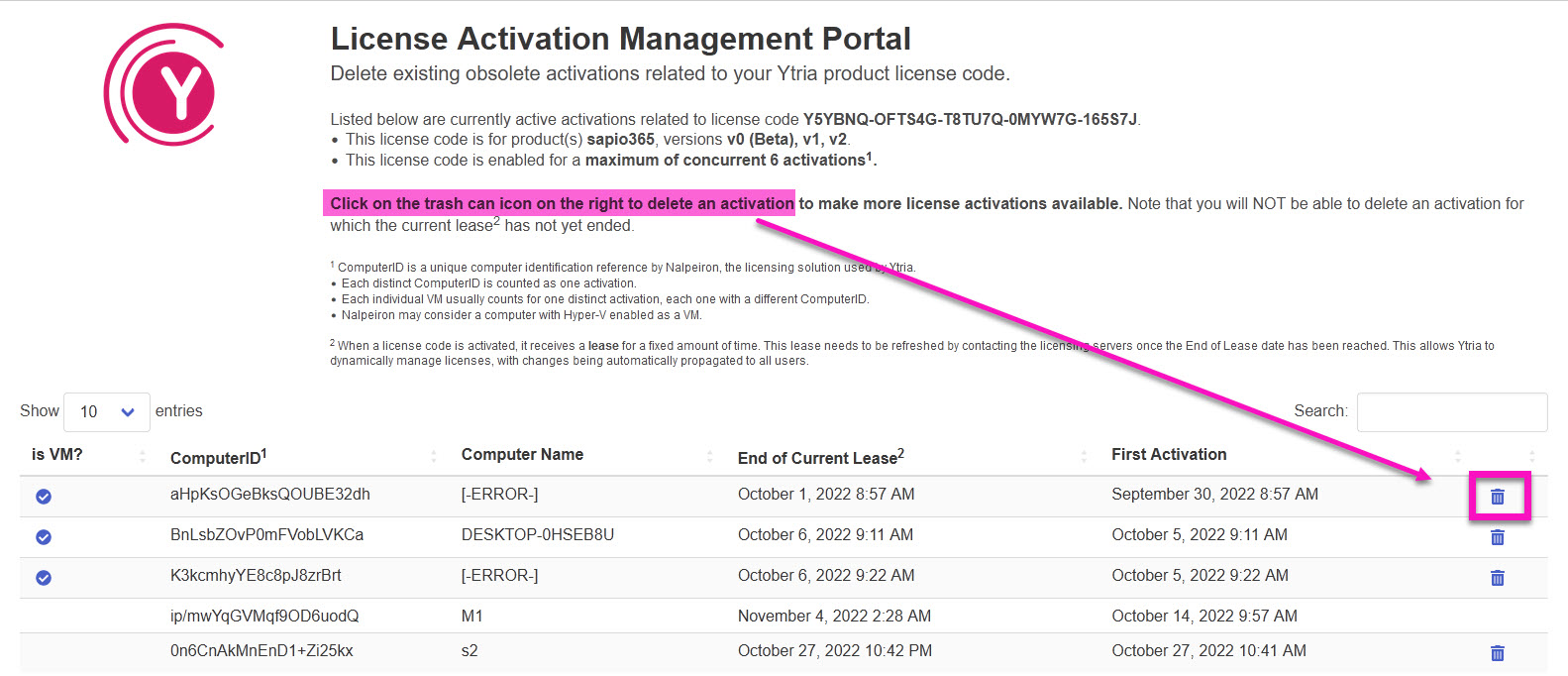
You want to get the list of activations for another owner
You can also access directly the License Activation Management Portal from this address: https://www2.ytria.com/LicActMgt.nsf/
On this page, provide the email used to register one of Ytria’s products (1 in image below). An email will be sent to that address with a list of all the license codes registered by this email, and a link for each license to the portal listing all the activations for this license.
Depending on the number of licenses and activations, it can take several minutes for the system to process all the registrations. You can narrow down the search to a specific license code (optional) (2 in image below).