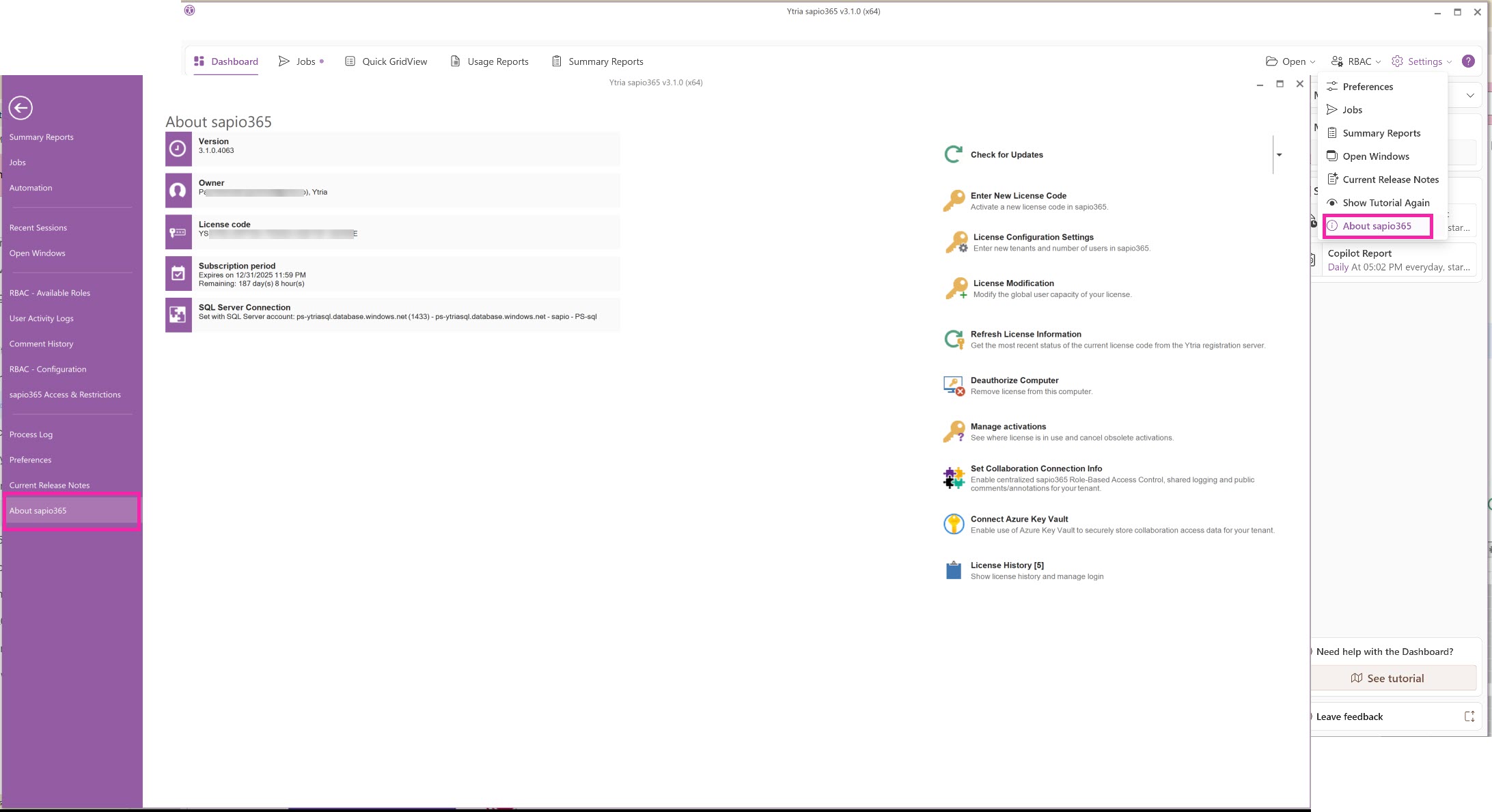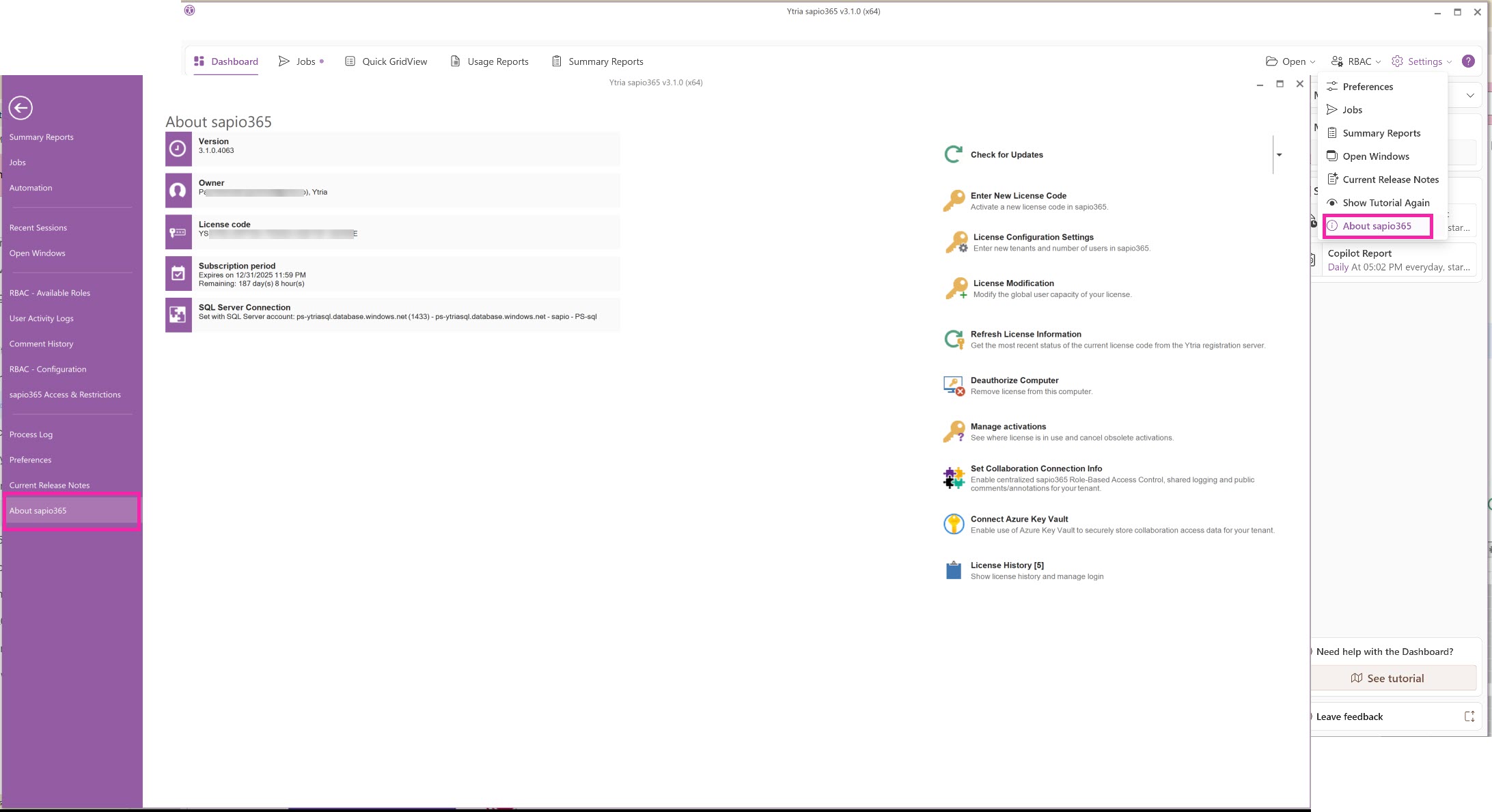Click on each title to learn more.
Add a sapio365 license code (purchased or given) to enable the tool's full functionality by clicking on 'Enter New License Code'.
2- License Configuration Settings
Reduce or increase the distribution for the number of users for the Microsoft 365 tenants you manage with sapio365 by clicking on 'License Configuration Settings'. (Not commonly used in a single enterprise.)
3 - License Modification
Adjust the total global user capacity for your license.
To see updated license information in sapio365, click on 'Refresh License Information'.
5 - Deauthorize Computer
If your sapio365 license is limited to a number of computer installations, you can free some up by deactivating licenses from current ones. Click on 'Deauthorize Computer' to remove the sapio365 license activation from the current machine, or click 'Manage activations' to remove obsolete activations from machines you can no longer can access.
6 - Manage Activations
See where licenses are in use, and cancel obsolete activations.
7 - Set Collaboration Connection Info
(optional) Enable centralized sapio365 Role-Based Access Control (RBAC), shared logging, and public comments/annotations for your tenant.
8- Connect Azure Key Vault
(optional) (This option may not be visible until collaboration is configured.) Enable the use of the Azure Key Vault as an alternative to securely store collaboration access data for your tenant
9- License History
Show your license history and manage login