Import groups from a file
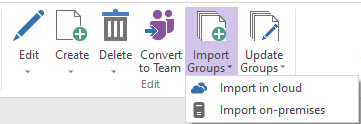
Bulk import groups to the cloud or on-premises
Add groups in bulk to Azure Active Directory or to your local Active Directory by importing them from a CSV or Excel file. Note: Only the first sheet of a workbook is recognized.
In sapio365, headers are optional, and if you do have them they do not need to be formatted since the import dialog allows you to map the data which will be added to the grid.
If you make a selection in the grid before clicking this button, you can use an option to use selected groups as a template. Property values common to the selected groups will be used during import if these properties have not been specified in the input file.
For each field, map the corresponding file column from the drop down list.
Hybrid tenants
The Import on-premises sub menu item is enabled only after loading on-prem groups. For synced groups, it’s your choice where you want to make changes since sapio365 does not recognize the direction of the sync.
Import groups to the cloud 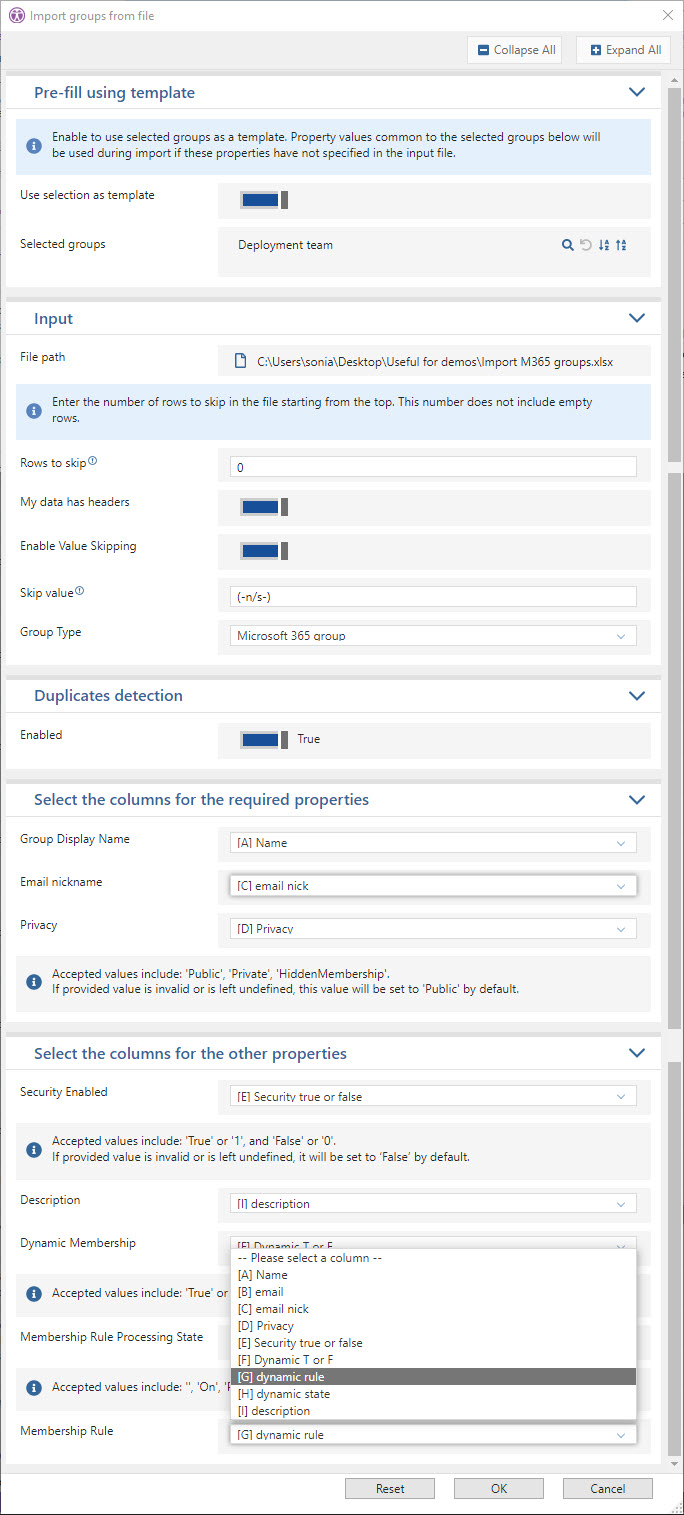 | Import groups on-premises 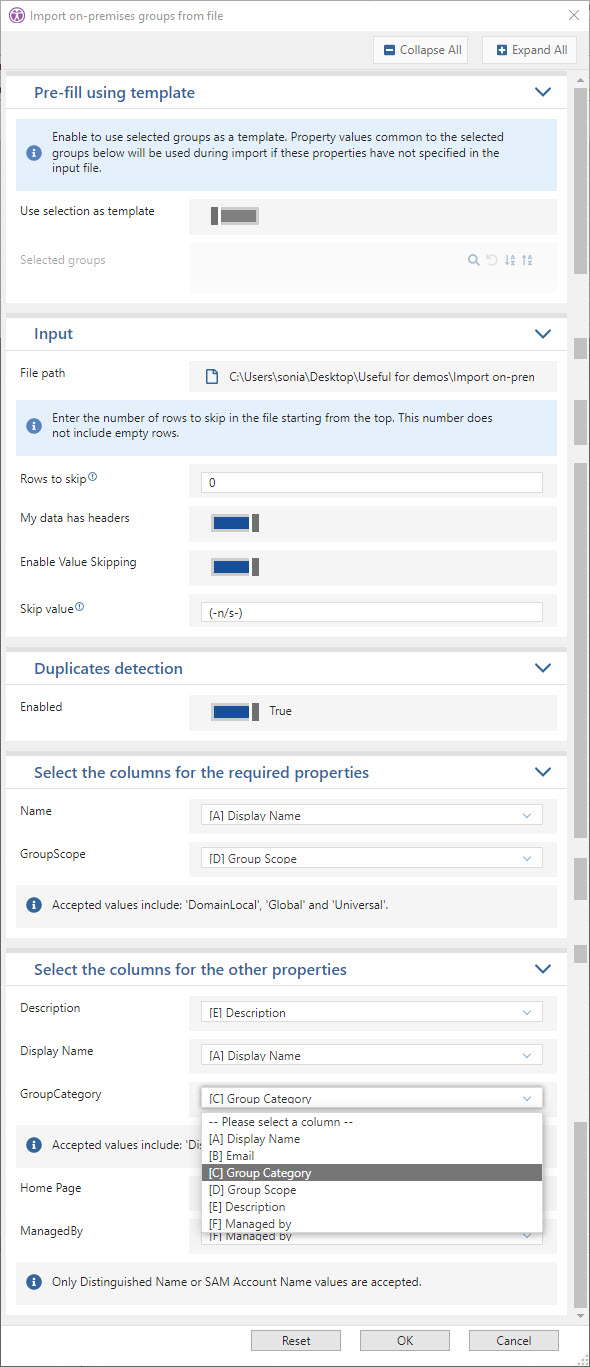 |
|---|
