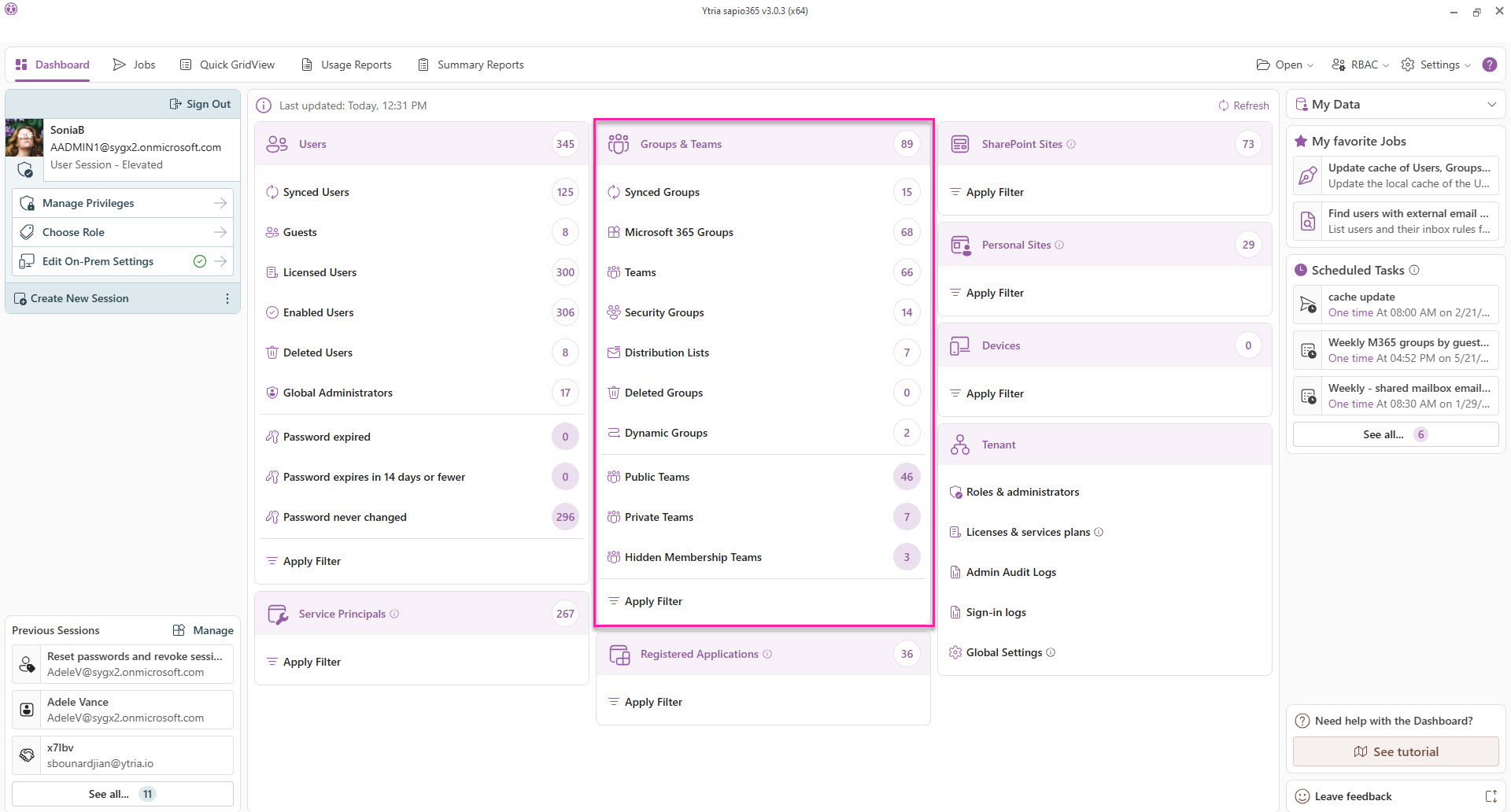Groups & Teams
This is your entry point to view all your groups and access over 150 group properties in Azure Active Directory and the entire list of on-premises group attributes in your local Active Directory.
Retrieve more properties as needed, update them or navigate to views where you can manage group content, members and more.
Learn how to:
Manage on-prem members and owners (hybrid)
You can access Groups views from the Dashboard or from the Quick GridView.
For faster load times, click on various pre-filters or apply a custom filter.