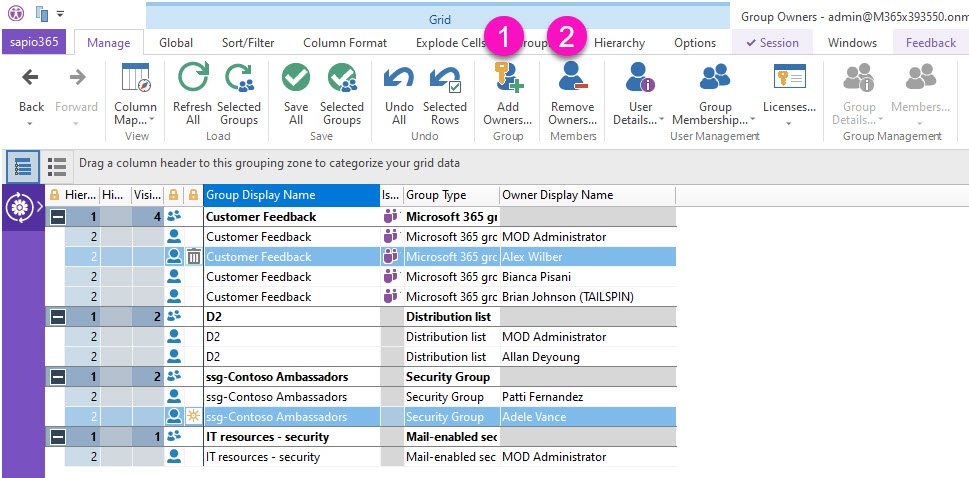Manage group owners

This feature launches a new view and retrieves only the owners of the groups you select.
From there, you can add and remove owners for any number of selected groups. You can also select owners and navigate to new views about details, group memberships and assigned licenses. Alternatively, you can select groups and launch views about their details or members.
Working with synced groups?
If your selection includes groups synced from on-premises, you will be able to see their members and owners, but you will not be able to manage them.
Microsoft limitation: Owners of security groups synced from on-prem will NOT be displayed because the ManagedBy attribute is not synced for on-prem security groups.
For synced groups, we recommend to launch “Members” in the “On-prem Group Management” section to manage members and owners (located on the far right of the ribbon in Groups window).
1 - Add group owners
Select groups for which you would like to add new owners, then click on “Add Owners” to select users from the directory.
Once you click on Apply, a new entry will be added to the grid for each new owner for each selected group.
A star icon will appear in the status column for each row to let you preview changes before you save them.
2 - Remove group owners
Select owners from groups to remove them with the “Remove Owners” button.
Once you click on Apply, a trash can icon will appear in the status column for each row to let you preview changes before you save them.