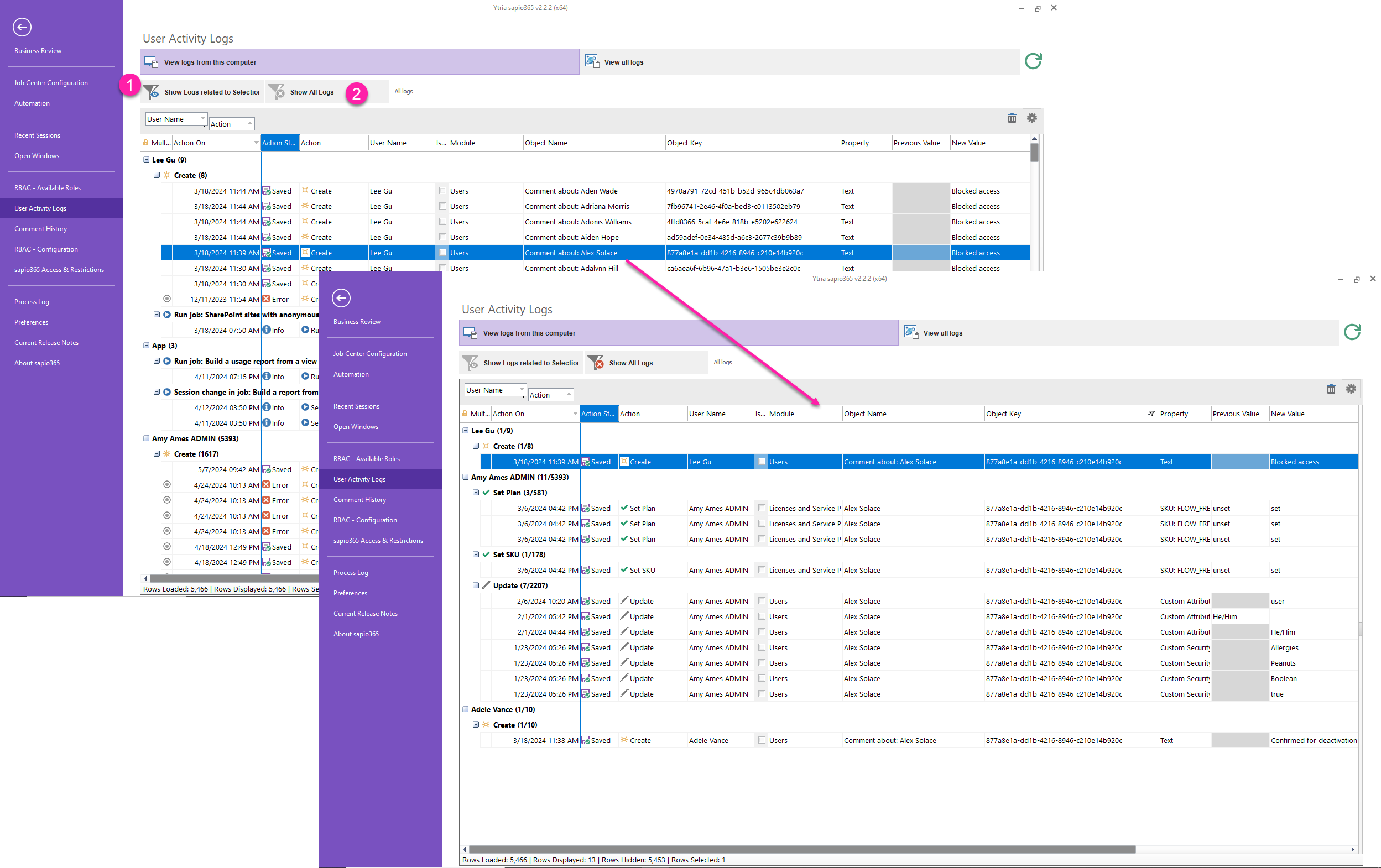Monitor sapio365 user activity
All activities in sapio365 are logged locally, including when sapio365 users:
Make changes to entries
Access modules
Run automated jobs
See sapio365 user activity logs
From the Dashboard, under Settings, go to “About sapio365”
Choose User Activity Logs in the left panel.
Click the Refresh icon.
(Optional) Switch to ‘View all logs’ tab if you have enabled collaboration for your current license. Refresh (step 3).
Refreshing in ‘View all logs’ may take some time depending on the volume of logs.
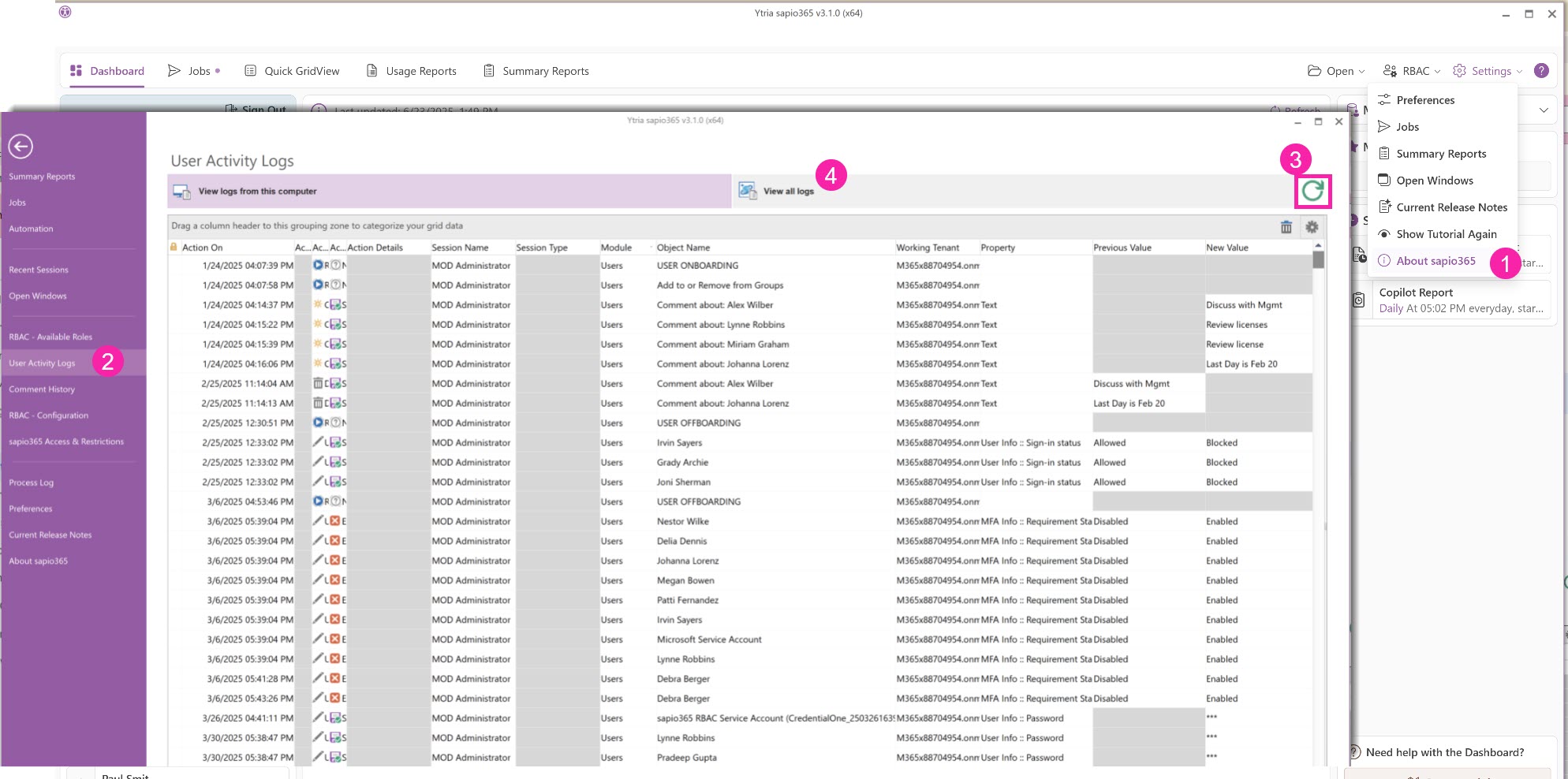
Sort, group and filter logs
Since the logs are displayed in a sapio365 FlexyView grid, you can use various grid tools to organize them.
Right-click on a column header to sort, filter, group or format that column.
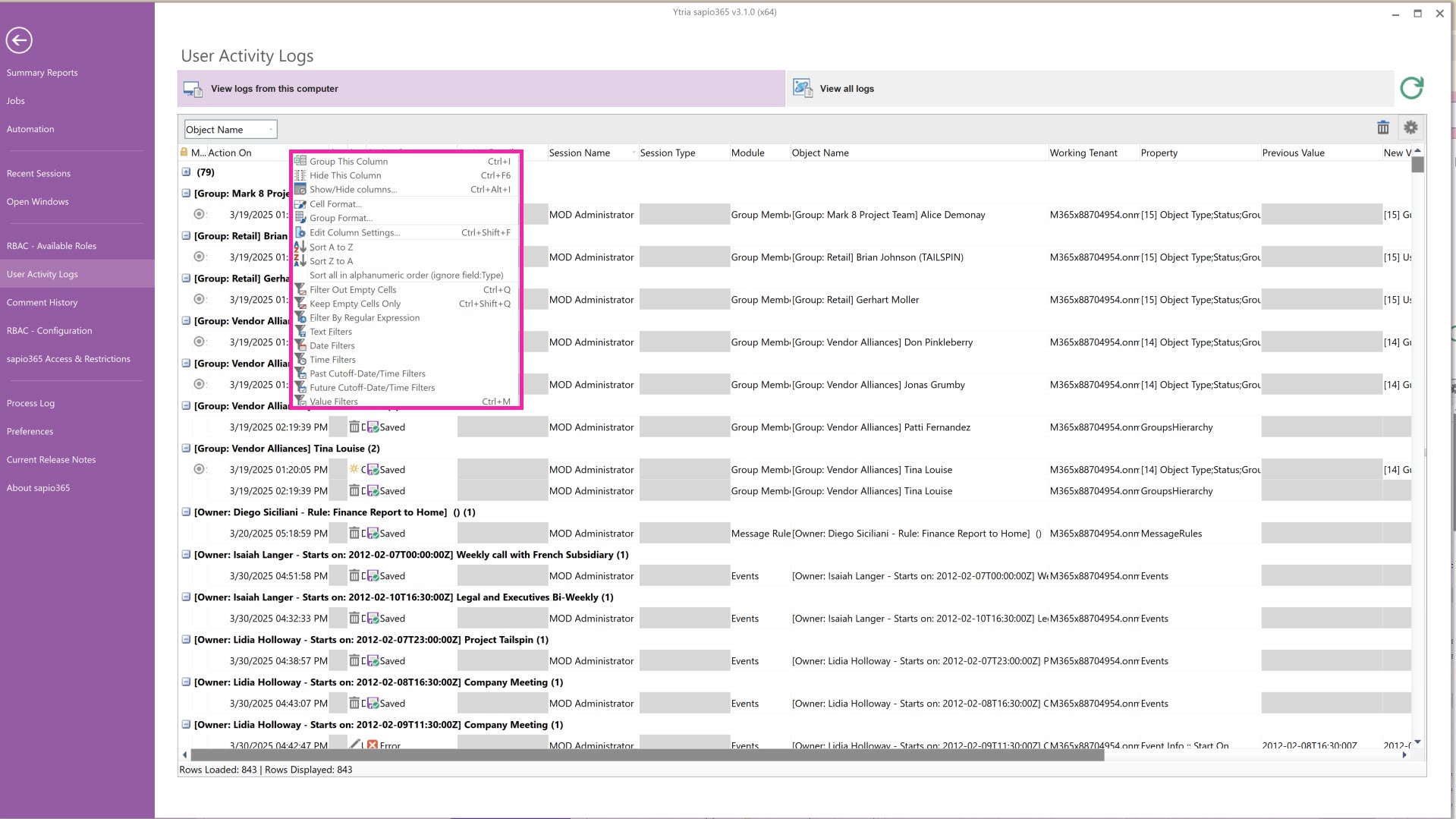
Use grid tools to analyze and export
Right-click any cell to see the menu of grid tools and options.
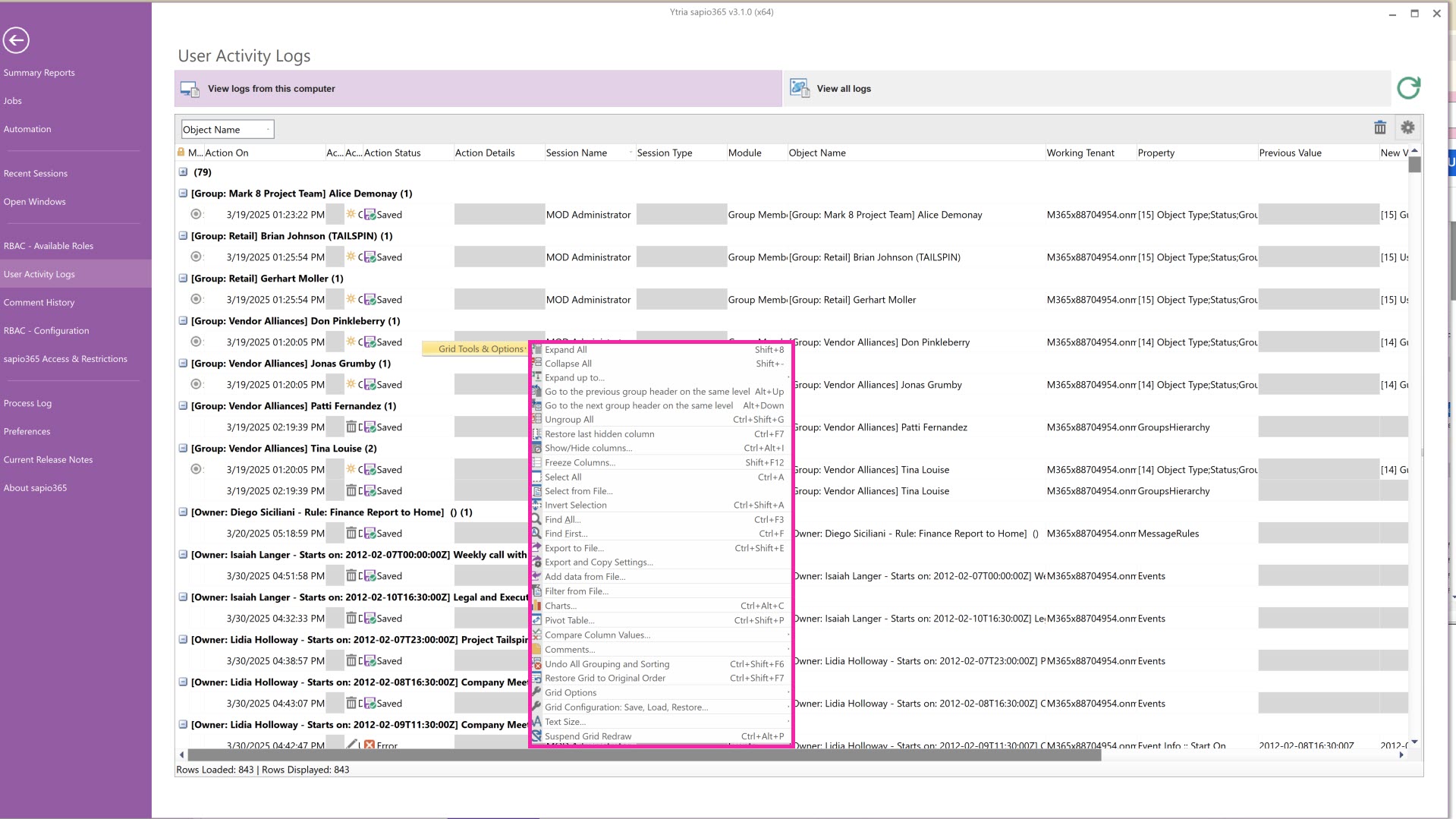
Filter logs by selected object
1 - To view only the logs related to the objects you select (user, group, etc), click on the button “Show logs related to selection”.
The image below shows only entries about ‘Alex Solace’ are shown after the filter is applied.
2 - To remove that object filter, click on ‘Show All Logs'.