Troubleshoot failed internet connection with proxy settings
If testing your internet connection fails, you can try reviewing your proxy settings (if any) with the Proxy Settings button. For sapio365 to function, there are two servers that must be given access in your proxy settings: crm.ytria.com, my.nalpeiron.com (Nalpeiron is our licensing platform).
The 2 other servers tested in the following dialog, www.ytria.com and www2.ytria.com are for updates and in-product links to help and other helpful pages.
All communication with the two mandatory servers is carried out using communication protocol TCP, both on port 443.
Port 443 is the default. It can be set to port 80 if necessary.
The server crm.ytria.com uses REST to communicate with sapio365, while my.nalpeiron.com uses the SOAP protocol.
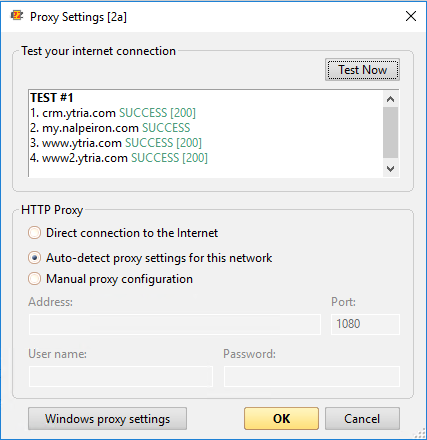
Known issue
Unfortunately, it appears that Nalpeiron is totally unable to handle the "Auto-detect proxy settings" option, which may restrict the product to connect properly with its license management servers. Currently, the only way to handle this will be to manually set the proxy configuration.
We apologize for any inconvenience this may cause, and we are actively working with Nalpeiron to address this problem.
