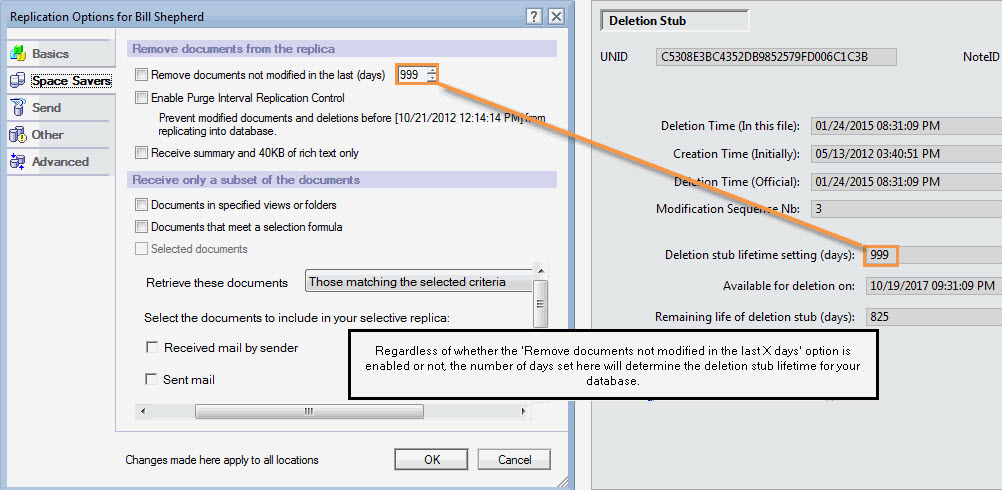Deletion Stubs in scanEZ
Deletion Stubs in scanEZ
A deletion stub is all that remains when a note has been deleted.
The stub is a way for IBM Notes to 'remember' that a document has been deleted from its database and, after the replication process, from its replicas as well.
The deletion stub itself only contains information about the document's life cycle.
Unlike Soft Deletion, deletion stubs do not retain any document data.
In scanEZ the deletion stubs are organized by class name.
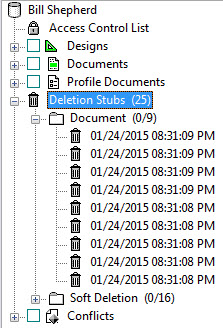
To delete a deletion stub, select the stub and press Delete or right-click > Delete (delete stub).
The Deletion Stub Panel
You will see the Deletion Stubs panel by selecting the Deletion Stubs category in the Selection Tree.
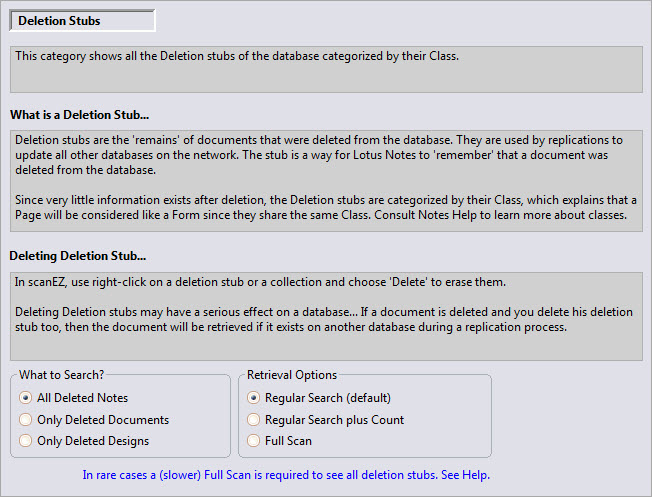
Options (The Radio Buttons)
What to Search?
- All Deleted Notes: This is the default option; all design element and document deletion stubs are displayed.
- Only Deleted Documents: scanEZ will only search for document deletion stubs.
- Only Deleted Designs: scanEZ will only search for design element deletion stubs.
Retrieval Options
- Regular Search (default): This option is usually the fastest way for scanEZ to retrieve a database's deletion stubs. However in rare instances, some deletion stubs will not be found using this method (Our testing found that the problem of 'Regular Searches' failing to find all deletion stubs is only likely to occur when looking at local names.nsf databases).
- Regular Search plus Count: For databases with very large numbers of deletion stubs, this option can sometimes speed up the retrieval of deletion stub information.
- Full Scan: This option uses a considerably slower method for retrieval but will show all deletions stubs in all instances.
The Deletion Stub
If you click on an individual deletion stub in the Selection Tree, the following panel is displayed:
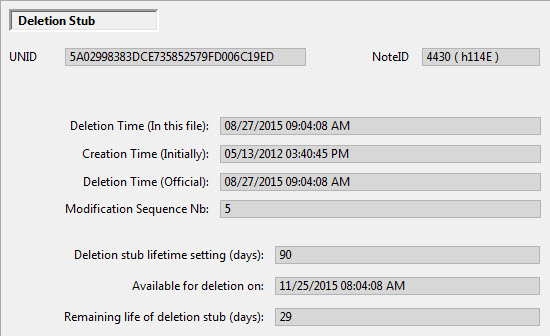
The Deletion Stub panel provides the following information:
| UNID | Universal Note ID. |
| NoteID | Specific note in a database. |
| Deletion Time (In this File) | Data and time of the document's deletion in this file. |
| Creation Time (Initially) | Date and time of the document's initial creation. |
| Deletion Time (Official) | Date and time of the document's deletion. |
| Modification Sequence Nb | Document's modification sequence number. |
| Deletion stub lifetime setting (days) | Deletion stub sets on the database level. See the Note below for more information. |
| Available for deletion on | Date and time when the deletion stub is available for deletion in theory. |
| Remaining life of deletion stub (days) | Days before the deletion stub is deleted in theory. |
| NOTE | Deletion stubs are a common source of confusion. One of the most common misconceptions surrounding deletion stubs is their lifetime setting.
|
|---|
Stubs for Soft-Deletions
Soft Deletions allow recovery of deleted documents for a specified period.
In Domino, this is set in the Database Properties > Advanced tab.
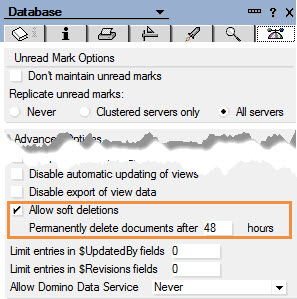
For example, when an email is sent to the trash in a Domino mail database, it is considered to be a soft deleted document until the trash is emptied.
Soft deletion stubs will appear in their own sub-category under 'Deletion Stubs' in scanEZ's Selection Tree.
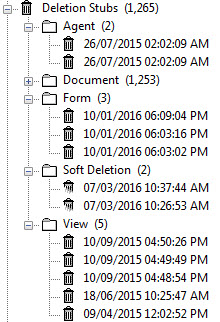
| NOTE | Consult these Ytria techlab articles for more information: Un-dead Lotus Notes Documents: How ‘ghosts’ can haunt your databases. Back from the NSF grave: How you can (sometimes) restore deleted IBM Notes documents. |
|---|
Contextual Menu Options for Deletion Stubs
Deletion Stubs top level category:
- Delete ALL Deletion Stubs in Category (Del): Allows you to quickly delete all of a database's document deletion stubs.
- Search For Deletion Stub: This lets you search for a deletion stub using any of the following criteria: UNID; NoteID; Deletion Time (In This File); Creation Time (Initially); Deletion Time (Official).
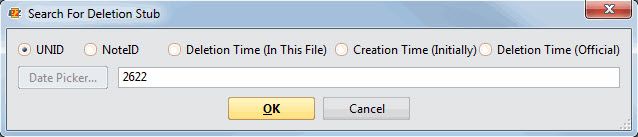
- Deletion Stub Explorer: Opens the Deletion Stub Explorer grid.
- Export Deletion Stub(s) to CSV File: Saves all the Deletion Stub to a .csv file.
Deletion Stubs sub folder category:
- Delete ALL Deletion Stubs in Category (Del): Allows you to quickly delete all deletion stubs in the selected category.
- Deletion Stub Explorer: Opens the Deletion Stub Explorer grid.
- Export Deletion Stub(s) to CSV File: Saves the content of the Deletion Stubs' selected category to a .csv file.
Deletion Stubs sub folder category - Soft Deletion:
- Delete ALL Deletion Stubs in Category (Del): Allows you to quickly delete all deletion stubs in the selected category.
- Hard Delete ALL Soft Deleted Documents: Removes any document data retained in a soft deletion stub and transforms it into a regular deletion stub.
- Restore ALL Soft Deleted Documents: Allows you to restore all soft deleted documents.
- Deletion Stub Explorer: Opens the Deletion Stub Explorer grid.
- Export Deletion Stub(s) to CSV File: Saves the content of the Deletion Stubs' selected category to a .csv file.
Deletion Stub category:
- Delete (delete stub) (Del): Deletes the selected deletion stub.
- Deletion Stub Explorer: Opens the Deletion Stub Explorer grid.
- Export Deletion Stub(s) to CSV File: Saves the selected Deletion Stub to a .csv file.
Deletion Stub category - Soft Deletion:
- Delete (delete stub) (Del): Deletes the selected deletion stub.
- Hard Delete (create stub): Removes the selected document data retained in a soft deletion stub and transforms it into a regular deletion stub.
- Restore: Allows you to restore the selected deleted document.
- Deletion Stub Explorer: Opens the Deletion Stub Explorer grid.
- Export Deletion Stub(s) to CSV File: Saves the selected Deletion Stub to a .csv file.
| TIP | How to recover deleted documents:
|
|---|