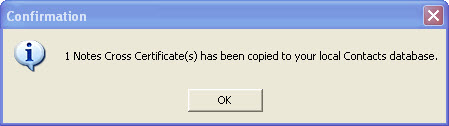Cross-Certification in signEZ
When using signEZ you may encounter situations where a signing ID you wish to use requires cross certification to connect to a server in another organization. The Cross Certificates button in the signEZ database's Saved Setting view allows you to copy available cross certificates or to share cross certificates so that others may use them.
This error message above is an example of a case when a cross certificate required to connect a server is missing; copying the appropriate cross certificate to your Contacts (Personal Address Book) database will prevent such errors.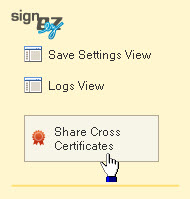
The Cross Certificates button in the left frame of any view in either the signEZ or Ytria EZ Suite databases (versions 9.1.3 and up)
The Cross Certificates button in the action bar of the Saved Settings view in the signEZ database (versions 9.1.2 and earlier)
The Sharing Notes Cross Certificates dialog
When you click the Cross Certificates button in the signEZ database's Saved Settings View the following dialog appears: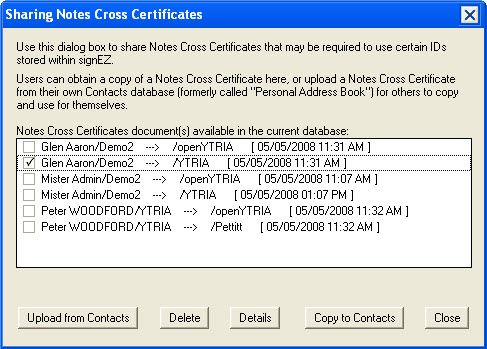
All available Notes Cross Certificate documents are listed in this dialog. Just select any certificate documents that you wish to use with signEZ and click Copy to Contacts to add them to your Contacts (Personal Address Book) database.
Options in the Sharing Notes Cross Certificates dialog
| Upload from Contacts | This option allows you to upload and share the Notes Cross Certificates on your Contacts database (Personal Address Book) so they will be available to other signing IDs using the same signEZ database. |
| Delete | Use this feature to delete any selected Notes Cross Certificates. |
| Details | Gives detailed information about a selected Cross Certificate. |
| Copy to Contacts | This option allows you to copy a Notes Cross Certificate to your local Contacts (Personal Address Book) database. |
| Close | Close the dialog. |
Upload from Contacts
From here you can select any Notes Cross Certificates present in your Contacts and click OK to make them available in the signEZ database. Once cross certificates have been uploaded you can copy them to your local Contacts (Personal Address Book) database.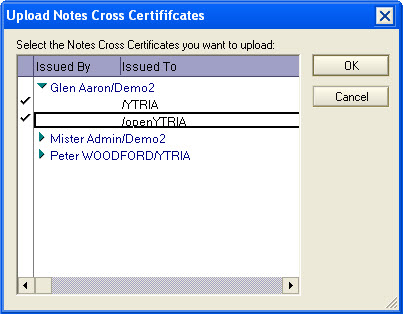
Details
This dialog, which appears when you click the Details button, displays information about individual Cross Certificates.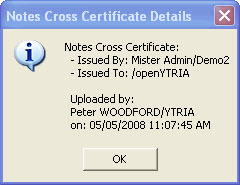
Copy to Contacts
If you select one-or-more Cross Certificates listed in the the Sharing Notes Cross Certificates dialog and click Copy to Contacts, the selected Certificate documents will be copied to your Contacts (Pesonal Address Book) database.