Design Elements tab
In this tab, you can see the database name and server you are working on plus all available design elements. The design elements are listed in a selection tree with checkboxes. Use these checkboxes to select the design elements that you'd like to sign or perform an audit on.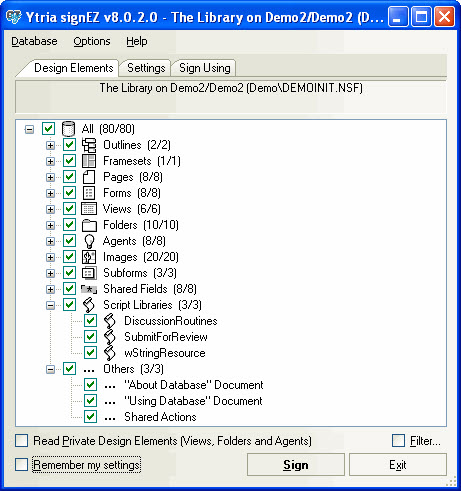
| TIP | You can use the Design Element Filter option to narrow down the list of design elements in the Selection Tree. |
|---|
Checkboxes
- Read Private Design Elements (Views, Folders and Agents): If you tick this checkbox, signEZ will display private elements (but you may notice slower performance). If you uncheck this box, searching and reading the documents will go faster but you will not be able to see any private views or folders (signEZ will use the Design Collection Note instead of NSFSearch.)
- Remember My Settings
- Filter: This is a feature for narrowing down the the list of design elements. Click here for more information.
Buttons
- Sign: Sign the selected design elements with parameters set in the Settings tab and signature ID set in the Sign Using tab. This button only appears if the signEZ is configured to Sign or Clean and Sign in the Settings tab.
- Clean & Sign: Sign the selected design elements with parameters set in the Settings tab and signature ID set in the Sign Using tab plus clean $UpdatedBy fields. This button only appears if the signEZ is configured to Clean and Sign in the Settings tab.
- Audit: Audit the signature information for the selected design elements. This button only appears if the signEZ is configured to Audit in the Settings tab.
- Exit: Quit signEZ.
