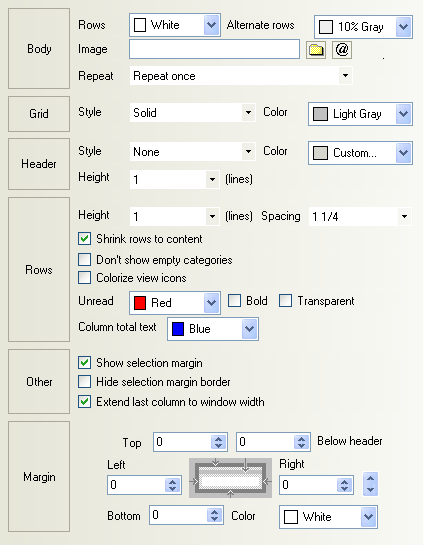Using Existing Views as Templates
In addition to the ability to manually make changes to a selection of designs' view and/or folder properties, viewEZ lets you use an existing view or folder as a template.
To make use of a template you just need to click the Populate Tab Using Another View or Folder... button highlighted in the image below: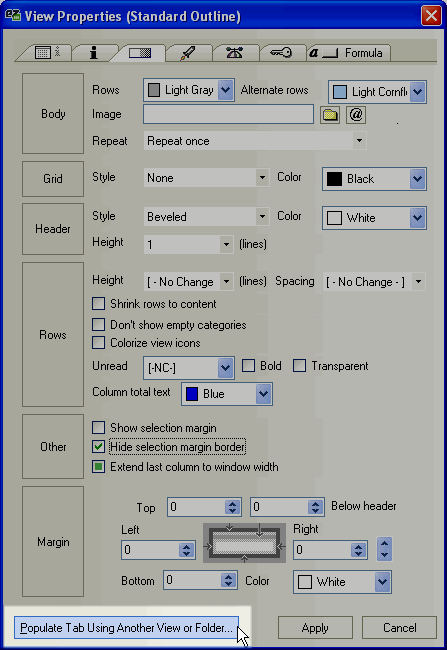
The resulting Select a Design dialog will list all the views and folders in your current database, but you can also click the Open Database button to load another database for more choices of design elements.
Once you've found a view or folder you'd like to use, just click Select and the changes will be applied to the View/Properties tab you are working on.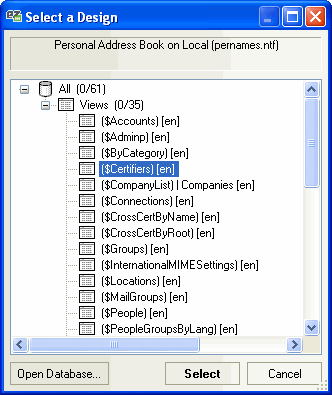
| NOTE | When you apply an existing view or folder as a template, it only changes the properties of the active tab. This is in contrast to Ytria actionBarEZ, where the Action Bar template feature updates all of the property tabs at once. |
|---|
Using a view as a template
Compare the settings in the image below (which were mass-modified by applying a view as a template) to the original settings in the View Properties window at the top of this page: